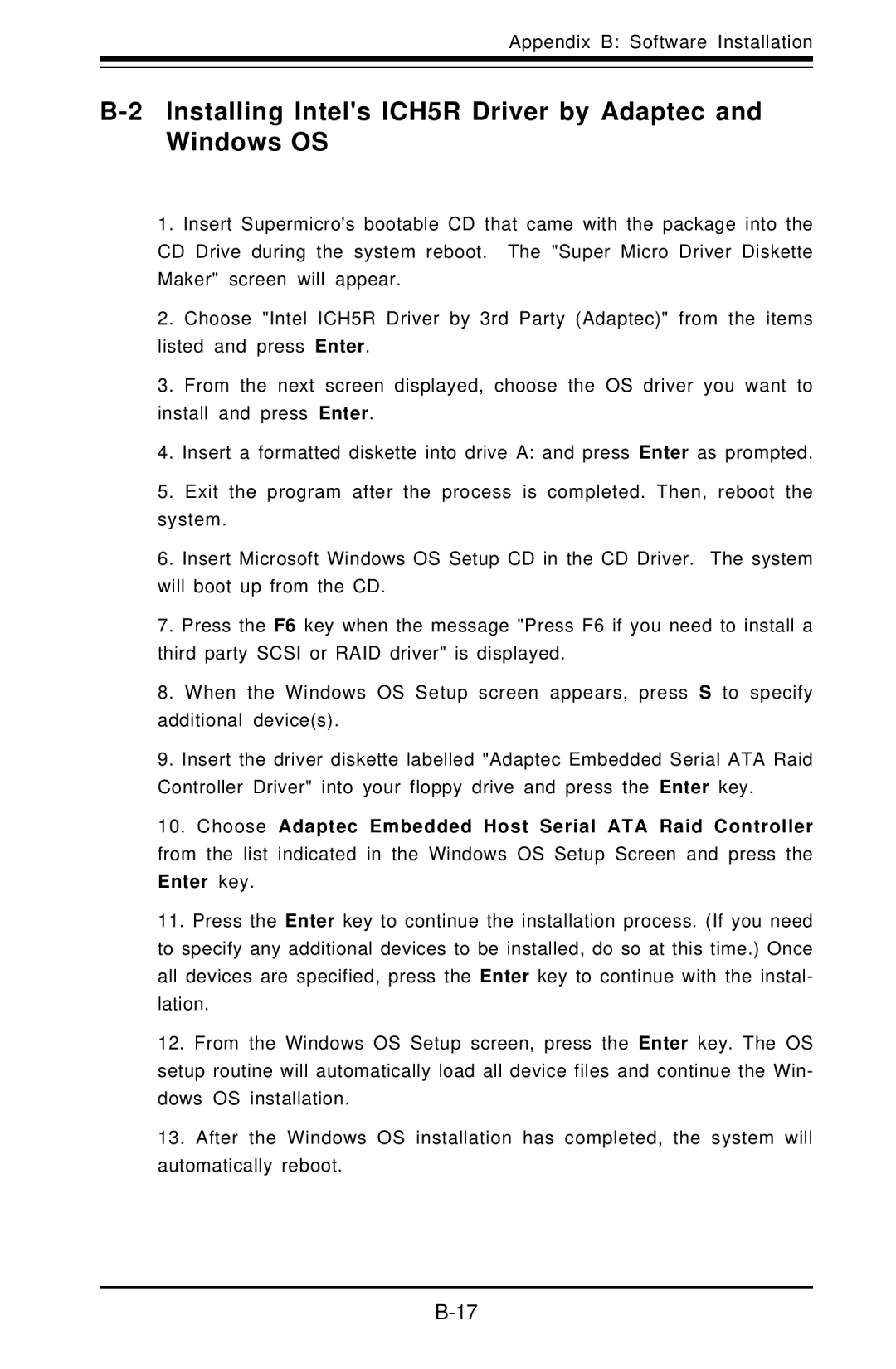Appendix B: Software Installation
B-2 Installing Intel's ICH5R Driver by Adaptec and Windows OS
1.Insert Supermicro's bootable CD that came with the package into the CD Drive during the system reboot. The "Super Micro Driver Diskette Maker" screen will appear.
2.Choose "Intel ICH5R Driver by 3rd Party (Adaptec)" from the items listed and press Enter.
3.From the next screen displayed, choose the OS driver you want to install and press Enter.
4.Insert a formatted diskette into drive A: and press Enter as prompted.
5.Exit the program after the process is completed. Then, reboot the system.
6.Insert Microsoft Windows OS Setup CD in the CD Driver. The system will boot up from the CD.
7.Press the F6 key when the message "Press F6 if you need to install a third party SCSI or RAID driver" is displayed.
8.When the Windows OS Setup screen appears, press S to specify additional device(s).
9.Insert the driver diskette labelled "Adaptec Embedded Serial ATA Raid Controller Driver" into your floppy drive and press the Enter key.
10.Choose Adaptec Embedded Host Serial ATA Raid Controller from the list indicated in the Windows OS Setup Screen and press the Enter key.
11.Press the Enter key to continue the installation process. (If you need to specify any additional devices to be installed, do so at this time.) Once all devices are specified, press the Enter key to continue with the instal- lation.
12.From the Windows OS Setup screen, press the Enter key. The OS setup routine will automatically load all device files and continue the Win- dows OS installation.
13.After the Windows OS installation has completed, the system will automatically reboot.