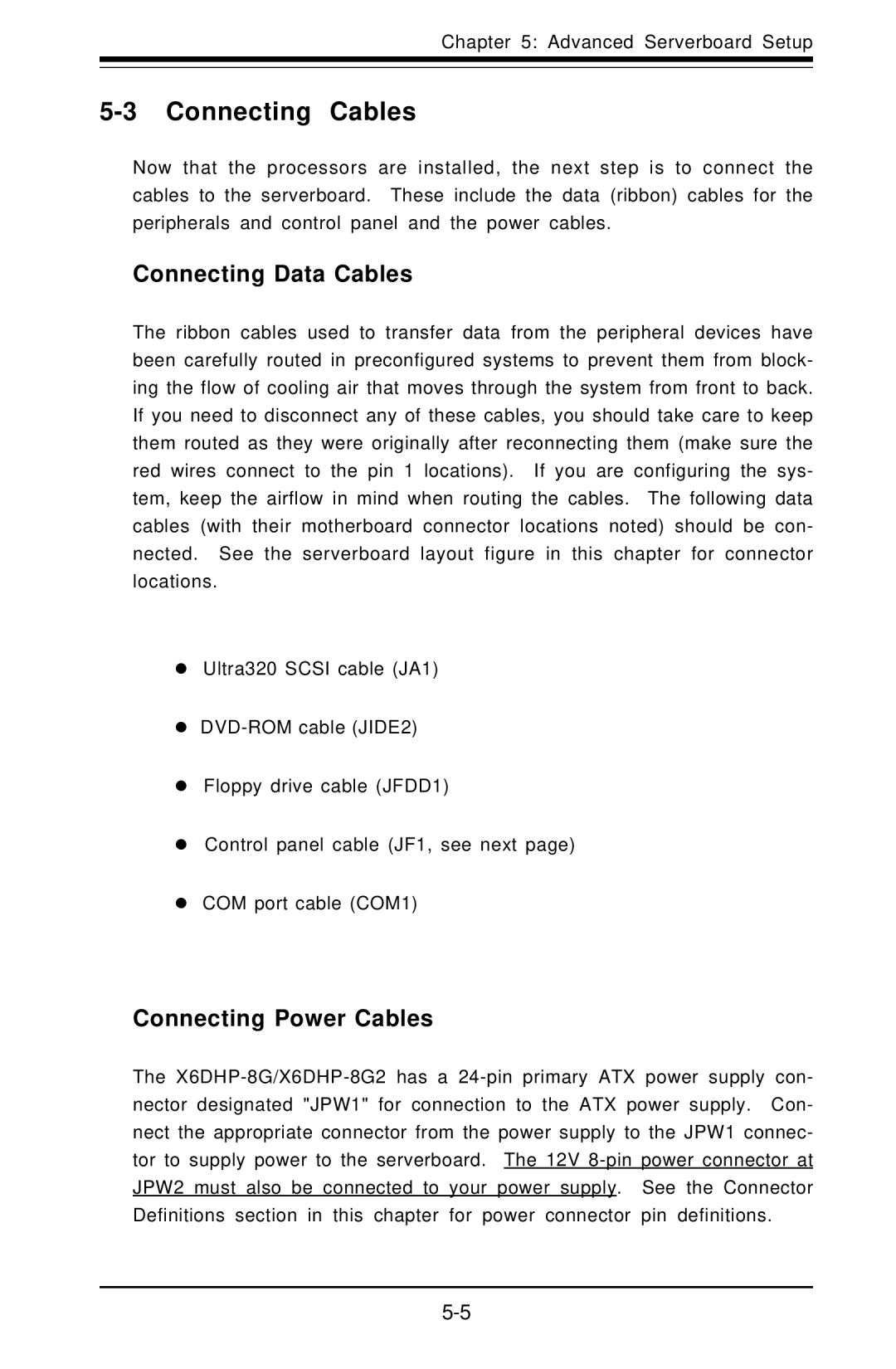Chapter 5: Advanced Serverboard Setup
5-3 Connecting Cables
Now that the processors are installed, the next step is to connect the cables to the serverboard. These include the data (ribbon) cables for the peripherals and control panel and the power cables.
Connecting Data Cables
The ribbon cables used to transfer data from the peripheral devices have been carefully routed in preconfigured systems to prevent them from block- ing the flow of cooling air that moves through the system from front to back. If you need to disconnect any of these cables, you should take care to keep them routed as they were originally after reconnecting them (make sure the red wires connect to the pin 1 locations). If you are configuring the sys- tem, keep the airflow in mind when routing the cables. The following data cables (with their motherboard connector locations noted) should be con- nected. See the serverboard layout figure in this chapter for connector locations.
zUltra320 SCSI cable (JA1)
z
zFloppy drive cable (JFDD1)
zControl panel cable (JF1, see next page)
zCOM port cable (COM1)
Connecting Power Cables
The