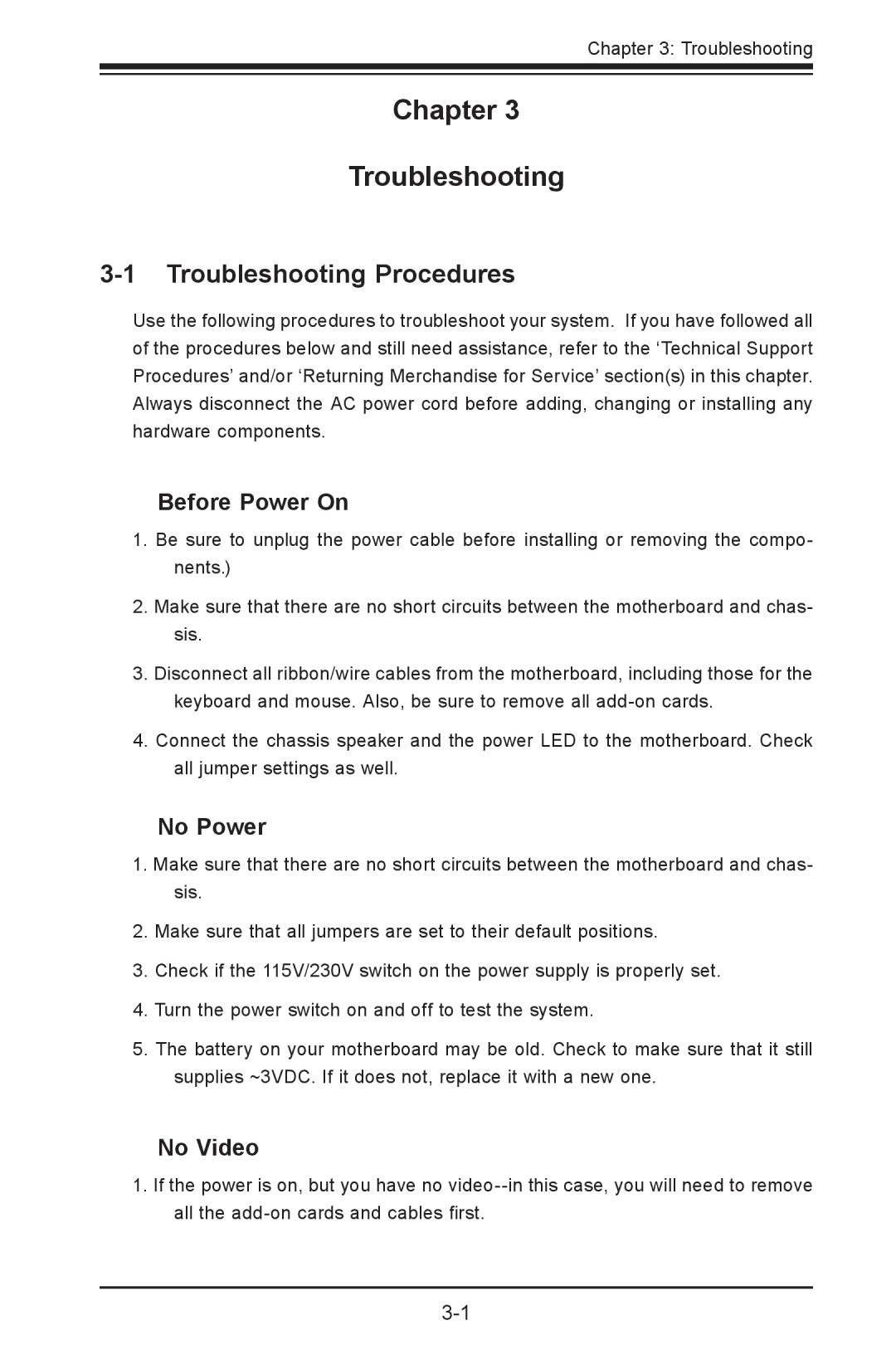Chapter 3: Troubleshooting
Chapter 3
Troubleshooting
3-1 Troubleshooting Procedures
Use the following procedures to troubleshoot your system. If you have followed all of the procedures below and still need assistance, refer to the ‘Technical Support Procedures’ and/or ‘Returning Merchandise for Service’ section(s) in this chapter. Always disconnect the AC power cord before adding, changing or installing any hardware components.
Before Power On
1.Be sure to unplug the power cable before installing or removing the compo- nents.)
2.Make sure that there are no short circuits between the motherboard and chas- sis.
3.Disconnect all ribbon/wire cables from the motherboard, including those for the keyboard and mouse. Also, be sure to remove all
4.Connect the chassis speaker and the power LED to the motherboard. Check all jumper settings as well.
No Power
1.Make sure that there are no short circuits between the motherboard and chas- sis.
2.Make sure that all jumpers are set to their default positions.
3.Check if the 115V/230V switch on the power supply is properly set.
4.Turn the power switch on and off to test the system.
5.The battery on your motherboard may be old. Check to make sure that it still supplies ~3VDC. If it does not, replace it with a new one.
No Video
1.If the power is on, but you have no