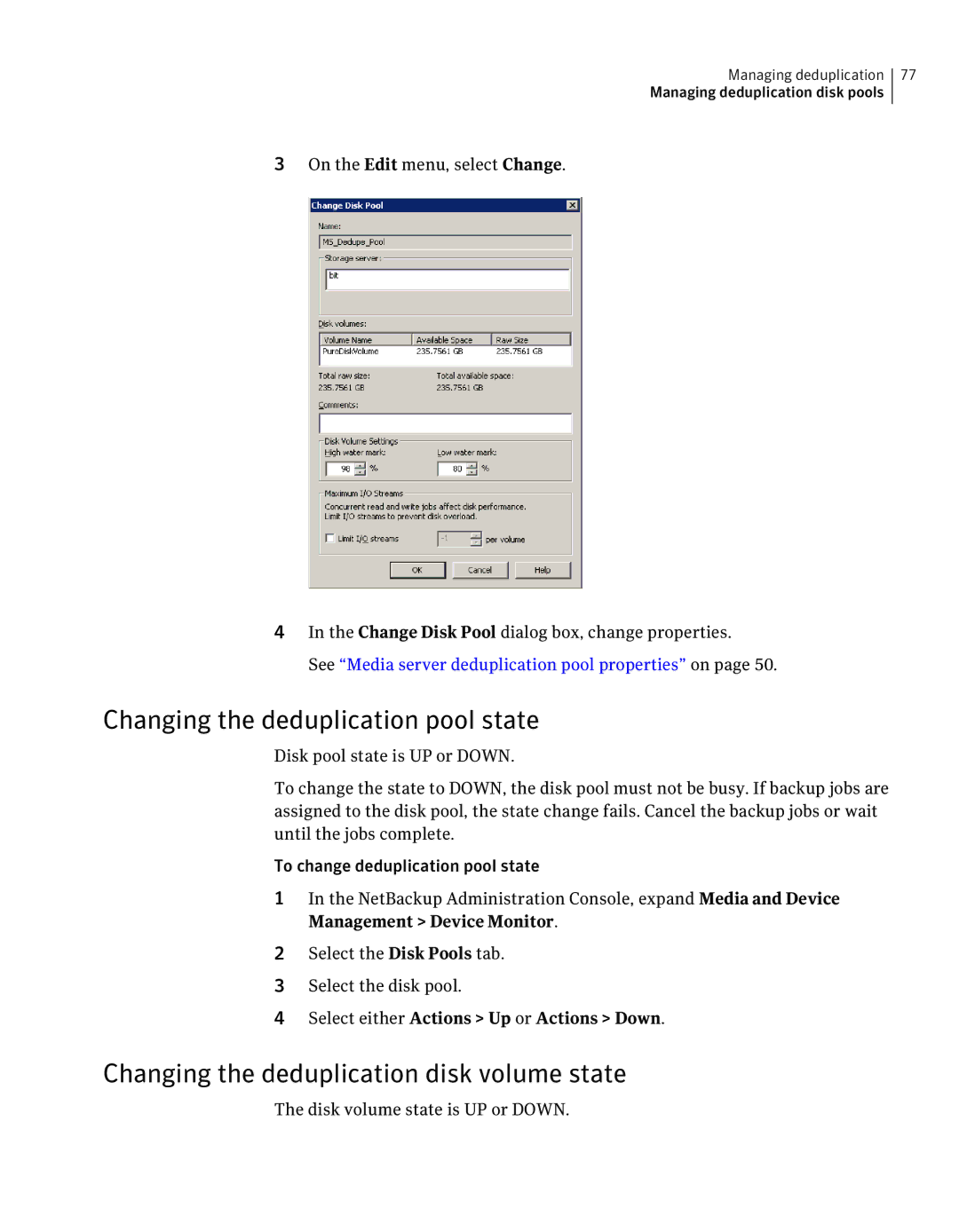Managing deduplication 77
Managing deduplication disk pools
3On the Edit menu, select Change.
4In the Change Disk Pool dialog box, change properties.
See “Media server deduplication pool properties” on page 50.
Changing the deduplication pool state
Disk pool state is UP or DOWN.
To change the state to DOWN, the disk pool must not be busy. If backup jobs are assigned to the disk pool, the state change fails. Cancel the backup jobs or wait until the jobs complete.
To change deduplication pool state
1In the NetBackup Administration Console, expand Media and Device Management > Device Monitor.
2Select the Disk Pools tab.
3Select the disk pool.
4Select either Actions > Up or Actions > Down.