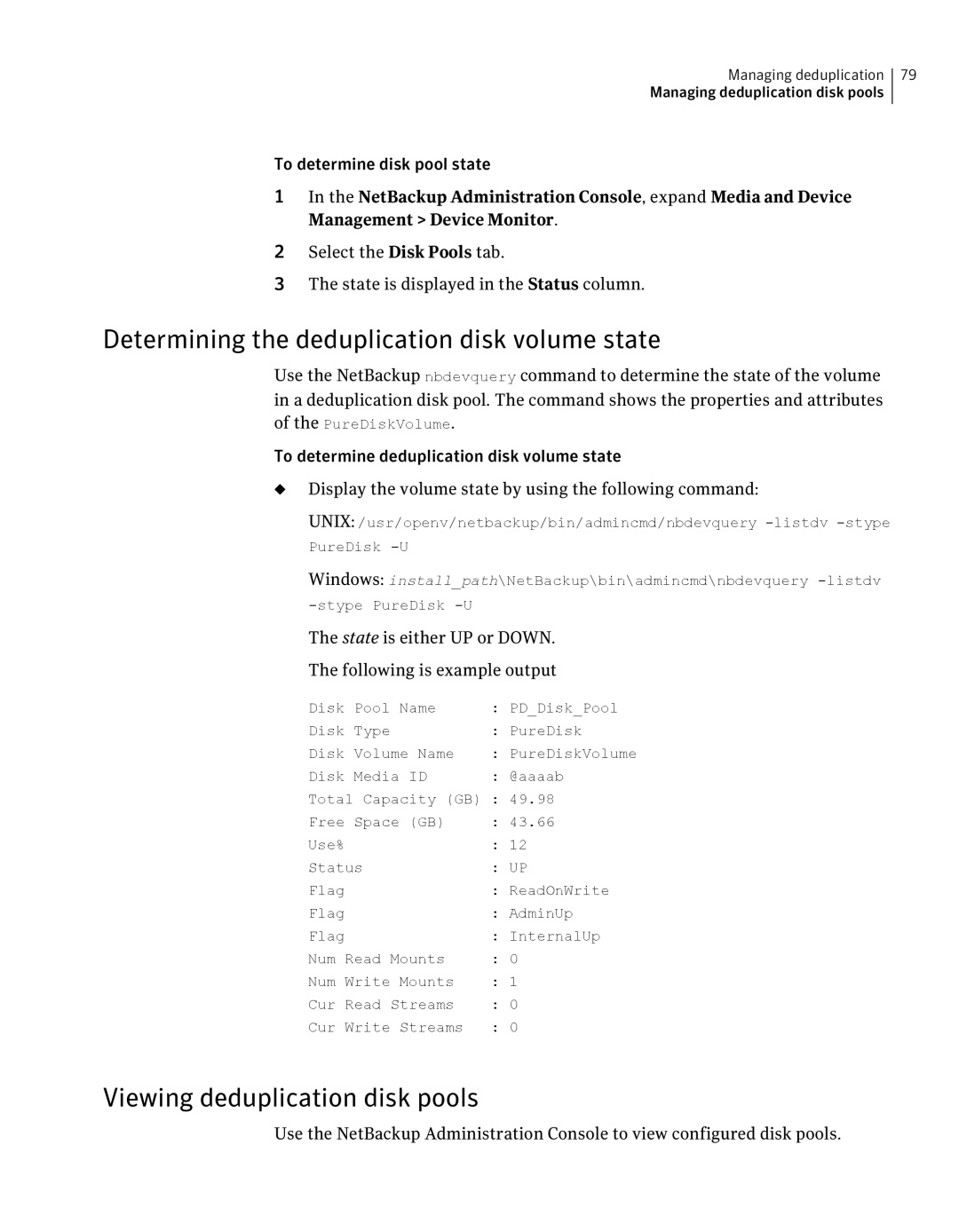Managing deduplication 79
Managing deduplication disk pools
To determine disk pool state
1In the NetBackup Administration Console, expand Media and Device Management > Device Monitor.
2Select the Disk Pools tab.
3The state is displayed in the Status column.
Determining the deduplication disk volume state
Use the NetBackup nbdevquery command to determine the state of the volume in a deduplication disk pool. The command shows the properties and attributes of the PureDiskVolume.
To determine deduplication disk volume state
◆Display the volume state by using the following command:
UNIX: /usr/openv/netbackup/bin/admincmd/nbdevquery
Windows: install_path\NetBackup\bin\admincmd\nbdevquery
The state is either UP or DOWN. The following is example output
Disk Pool Name | : PD_Disk_Pool |
Disk Type | : PureDisk |
Disk Volume Name | : PureDiskVolume |
Disk Media ID | : @aaaab |
Total Capacity (GB) : 49.98 | |
Free Space (GB) | : 43.66 |
Use% | : 12 |
Status | : UP |
Flag | : ReadOnWrite |
Flag | : AdminUp |
Flag | : InternalUp |
Num Read Mounts | : 0 |
Num Write Mounts | : 1 |
Cur Read Streams | : 0 |
Cur Write Streams | : 0 |
Viewing deduplication disk pools
Use the NetBackup Administration Console to view configured disk pools.