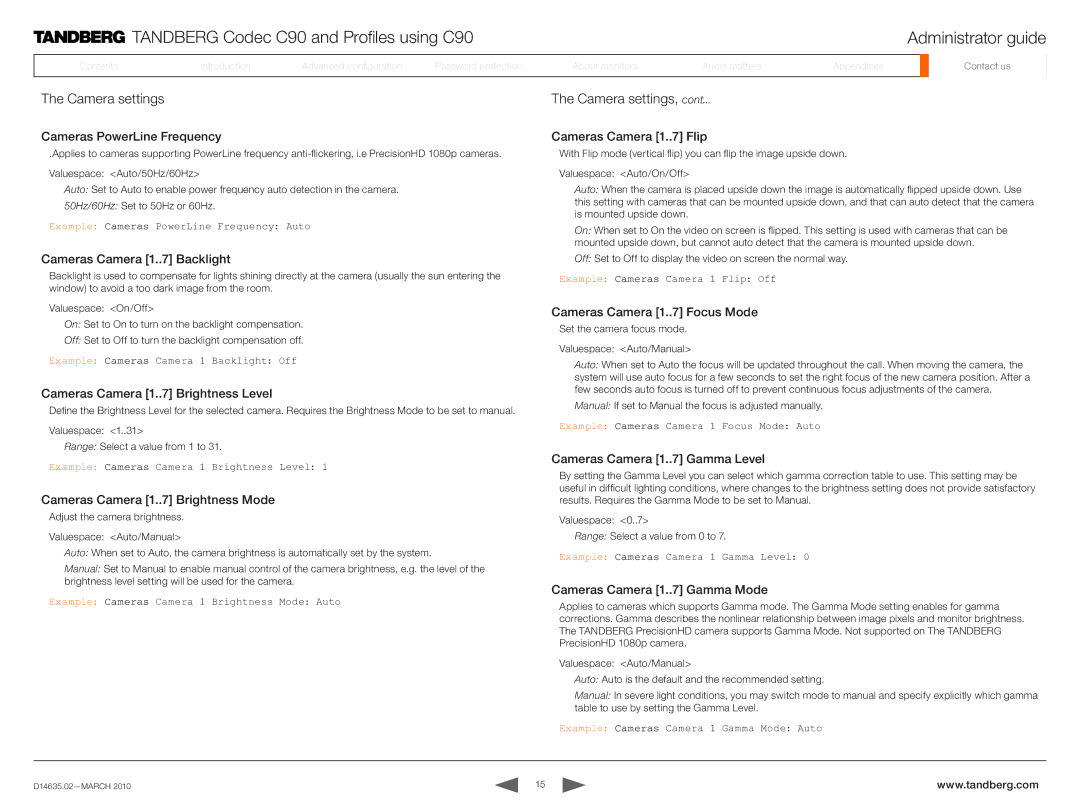TANDBERG Codec C90 and Profiles using C90 | Administrator guide |
ContentsContents
IntroductionIntroduction
AdvancedAdvancedAdvancedconfigurationconfigurationconfig.
PassPasswordord protectionprotection
AboutAboutmonitorsonitors
AudioAudiomattersat ers
AppendicesAppendices
ContactContactusus
The Camera settings
Cameras PowerLine Frequency
.Applies to cameras supporting PowerLine frequency
Valuespace: <Auto/50Hz/60Hz>
Auto: Set to Auto to enable power frequency auto detection in the camera.
50Hz/60Hz: Set to 50Hz or 60Hz.
Example: Cameras PowerLine Frequency: Auto
Cameras Camera [1..
 7] Backlight
7] Backlight
Backlight is used to compensate for lights shining directly at the camera (usually the sun entering the window) to avoid a too dark image from the room.
Valuespace: <On/Off>
On: Set to On to turn on the backlight compensation.
Off: Set to Off to turn the backlight compensation off.
Example: Cameras Camera 1 Backlight: Off
Cameras Camera [1..
 7] Brightness Level
7] Brightness Level

Define the Brightness Level for the selected camera. Requires the Brightness Mode to be set to manual.
Valuespace: <1..31>
Range: Select a value from 1 to 31.
Example: Cameras Camera 1 Brightness Level: 1
Cameras Camera [1..
 7] Brightness Mode
7] Brightness Mode
Adjust the camera brightness.
Valuespace: <Auto/Manual>
Auto: When set to Auto, the camera brightness is automatically set by the system.
Manual: Set to Manual to enable manual control of the camera brightness, e.g. the level of the brightness level setting will be used for the camera.
Example: Cameras Camera 1 Brightness Mode: Auto
The Camera settings, cont...
Cameras Camera [1..
 7] Flip
7] Flip
With Flip mode (vertical flip) you can flip the image upside down.
Valuespace: <Auto/On/Off>
Auto: When the camera is placed upside down the image is automatically flipped upside down. Use this setting with cameras that can be mounted upside down, and that can auto detect that the camera is mounted upside down.
On: When set to On the video on screen is flipped. This setting is used with cameras that can be mounted upside down, but cannot auto detect that the camera is mounted upside down.
Off: Set to Off to display the video on screen the normal way.
Example: Cameras Camera 1 Flip: Off
Cameras Camera [1..
 7] Focus Mode
7] Focus Mode
Set the camera focus mode.
Valuespace: <Auto/Manual>
Auto: When set to Auto the focus will be updated throughout the call. When moving the camera, the system will use auto focus for a few seconds to set the right focus of the new camera position. After a few seconds auto focus is turned off to prevent continuous focus adjustments of the camera.
Manual: If set to Manual the focus is adjusted manually.
Example: Cameras Camera 1 Focus Mode: Auto
Cameras Camera [1..
 7] Gamma Level
7] Gamma Level

By setting the Gamma Level you can select which gamma correction table to use. This setting may be useful in difficult lighting conditions, where changes to the brightness setting does not provide satisfactory results. Requires the Gamma Mode to be set to Manual.
Valuespace: <0..7>
Range: Select a value from 0 to 7.
Example: Cameras Camera 1 Gamma Level: 0
Cameras Camera [1..
 7] Gamma Mode
7] Gamma Mode
Applies to cameras which supports Gamma mode. The Gamma Mode setting enables for gamma corrections. Gamma describes the nonlinear relationship between image pixels and monitor brightness. The TANDBERG PrecisionHD camera supports Gamma Mode. Not supported on The TANDBERG PrecisionHD 1080p camera.
Valuespace: <Auto/Manual>
Auto: Auto is the default and the recommended setting.
Manual: In severe light conditions, you may switch mode to manual and specify explicitly which gamma table to use by setting the Gamma Level.
Example: Cameras Camera 1 Gamma Mode: Auto
15 | www.tandberg.com |