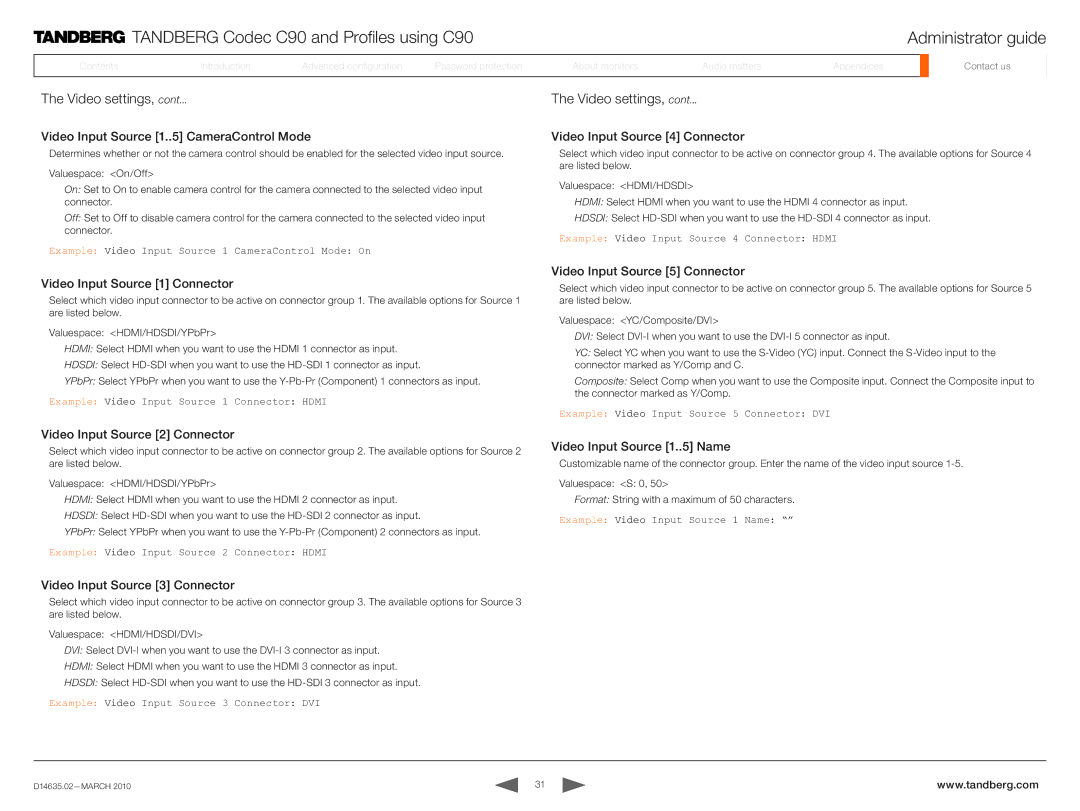TANDBERG Codec C90 and Profiles using C90 | Administrator guide |
ContentsContents
IntroductionIntroduction
AdvancedAdvancedAdvancedconfigurationconfigurationconfig.
PassPasswordord protectionprotection
AboutAboutmonitorsonitors
AudioAudiomattersat ers
AppendicesAppendices
ContactContactusus
The Video settings, cont...
Video Input Source [1..
 5] CameraControl Mode
5] CameraControl Mode
Determines whether or not the camera control should be enabled for the selected video input source.
Valuespace: <On/Off>
On: Set to On to enable camera control for the camera connected to the selected video input connector.
Off: Set to Off to disable camera control for the camera connected to the selected video input connector.
Example: Video Input Source 1 CameraControl Mode: On
Video Input Source [1]
 Connector
Connector
Select which video input connector to be active on connector group 1. The available options for Source 1 are listed below.
Valuespace: <HDMI/HDSDI/YPbPr>
HDMI: Select HDMI when you want to use the HDMI 1 connector as input.
HDSDI: Select
YPbPr: Select YPbPr when you want to use the
Example: Video Input Source 1 Connector: HDMI
The Video settings, cont...
Video Input Source [4]
 Connector
Connector
Select which video input connector to be active on connector group 4. The available options for Source 4 are listed below.
Valuespace: <HDMI/HDSDI>
HDMI: Select HDMI when you want to use the HDMI 4 connector as input.
HDSDI: Select
Example: Video Input Source 4 Connector: HDMI
Video Input Source [5]
 Connector
Connector
Select which video input connector to be active on connector group 5. The available options for Source 5 are listed below.
Valuespace: <YC/Composite/DVI>
DVI: Select
YC: Select YC when you want to use the
Composite: Select Comp when you want to use the Composite input. Connect the Composite input to the connector marked as Y/Comp.
Example: Video Input Source 5 Connector: DVI
Video Input Source [2]
 Connector
Connector
Select which video input connector to be active on connector group 2. The available options for Source 2 are listed below.
Valuespace: <HDMI/HDSDI/YPbPr>
HDMI: Select HDMI when you want to use the HDMI 2 connector as input.
HDSDI: Select
YPbPr: Select YPbPr when you want to use the
Example: Video Input Source 2 Connector: HDMI
Video Input Source [1..
 5] Name
5] Name
Customizable name of the connector group. Enter the name of the video input source
Valuespace: <S: 0, 50>
Format: String with a maximum of 50 characters.
Example: Video Input Source 1 Name: “”
Video Input Source [3]
 Connector
Connector
Select which video input connector to be active on connector group 3. The available options for Source 3 are listed below.
Valuespace: <HDMI/HDSDI/DVI>
DVI: Select
HDMI: Select HDMI when you want to use the HDMI 3 connector as input.
HDSDI: Select
Example: Video Input Source 3 Connector: DVI
31 | www.tandberg.com |