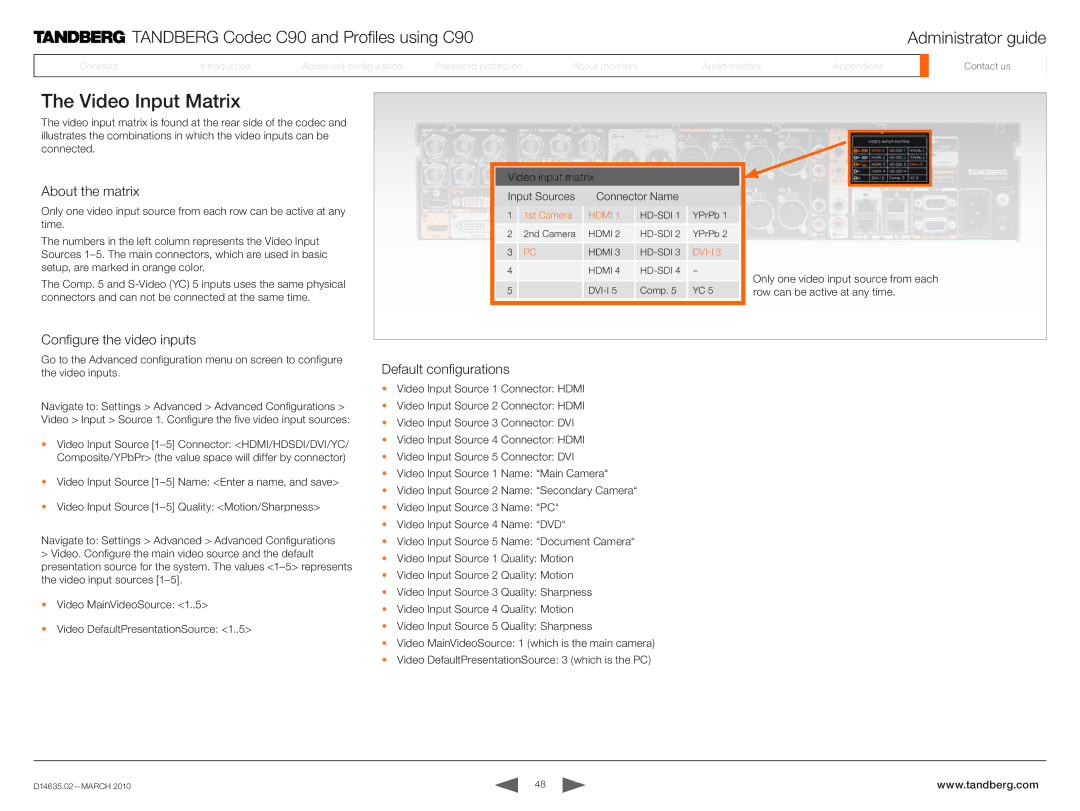TANDBERG Codec C90 and Profiles using C90
TANDBERG Codec C90 and Profiles using C90
| ContentsContents |
| IntroductionIntroduction |
| AdvancedAdvancedconfigurationconfiguration |
| PassPasswordord protectionprotection |
|
|
|
|
|
|
|
|
|
|
AboutAboutmonitorsonitors
AudioAudiomattersat ers
Administrator guide
| AppendicesApp dicesices |
| ContactContactusus |
|
|
|
|
The Video Input Matrix
The video input matrix is found at the rear side of the codec and illustrates the combinations in which the video inputs can be connected.
About the matrix
Only one video input source from each row can be active at any time.
The numbers in the left column represents the Video Input Sources
The Comp. 5 and
Configure the video inputs
Video input matrix
Input Sources | Connector Name |
| ||
|
|
|
|
|
1 | 1st Camera | HDMI 1 | YPrPb 1 | |
2 | 2nd Camera | HDMI 2 | YPrPb 2 | |
3 | PC | HDMI 3 | ||
4 |
| HDMI 4 | – | |
5 |
| Comp. 5 | YC 5 | |
Only one video input source from each row can be active at any time.
Go to the Advanced configuration menu on screen to configure the video inputs.
Navigate to: Settings > Advanced > Advanced Configurations > Video > Input > Source 1. Configure the five video input sources:
•Video Input Source
•Video Input Source
•Video Input Source
Navigate to: Settings > Advanced > Advanced Configurations
>Video. Configure the main video source and the default presentation source for the system. The values
•Video MainVideoSource: <1..5>
•Video DefaultPresentationSource: <1..5>
Default configurations
•Video Input Source 1 Connector: HDMI
•Video Input Source 2 Connector: HDMI
•Video Input Source 3 Connector: DVI
•Video Input Source 4 Connector: HDMI
•Video Input Source 5 Connector: DVI
•Video Input Source 1 Name: “Main Camera“
•Video Input Source 2 Name: “Secondary Camera“
•Video Input Source 3 Name: “PC“
•Video Input Source 4 Name: “DVD“
•Video Input Source 5 Name: “Document Camera“
•Video Input Source 1 Quality: Motion
•Video Input Source 2 Quality: Motion
•Video Input Source 3 Quality: Sharpness
•Video Input Source 4 Quality: Motion
•Video Input Source 5 Quality: Sharpness
•Video MainVideoSource: 1 (which is the main camera)
•Video DefaultPresentationSource: 3 (which is the PC)
48 | www.tandberg.com |