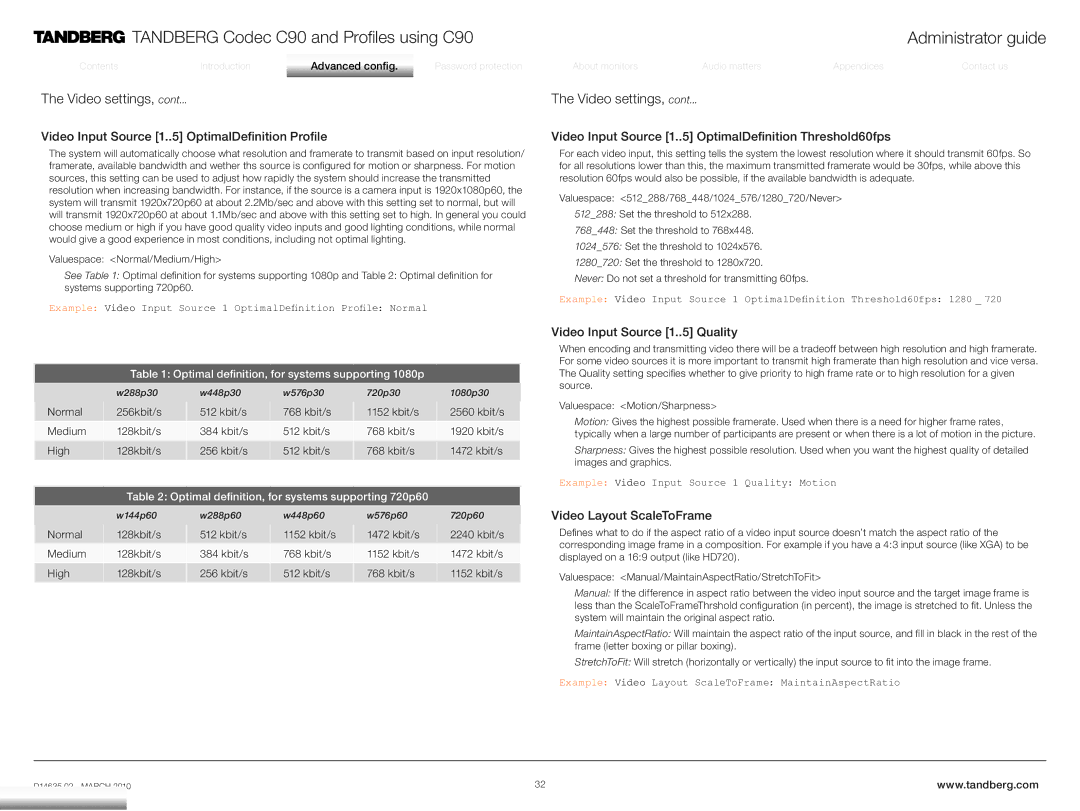TANDBERG Codec C90 and Profiles using C90 | Administrator guide |
ContentsContents
IntroductionIntroduction
AdvancedAdvancedAdvancedconfigurationconfigurationconfig.
PassPasswordord protectionprotection
AboutAboutmonitorsonitors
AudioAudiomattersat ers
AppendicesAppendices
ContactContactusus
The Video settings, cont...
Video Input Source [1..
 5] OptimalDefinition Profile
5] OptimalDefinition Profile
The system will automatically choose what resolution and framerate to transmit based on input resolution/ framerate, available bandwidth and wether ths source is configured for motion or sharpness. For motion sources, this setting can be used to adjust how rapidly the system should increase the transmitted resolution when increasing bandwidth. For instance, if the source is a camera input is 1920x1080p60, the system will transmit 1920x720p60 at about 2.2Mb/sec and above with this setting set to normal, but will will transmit 1920x720p60 at about 1.1Mb/sec and above with this setting set to high. In general you could choose medium or high if you have good quality video inputs and good lighting conditions, while normal would give a good experience in most conditions, including not optimal lighting.
Valuespace: <Normal/Medium/High>
See Table 1: Optimal definition for systems supporting 1080p and Table 2: Optimal definition for systems supporting 720p60.
Example: Video Input Source 1 OptimalDefinition Profile: Normal
Table 1: Optimal definition, for systems supporting 1080p
| w288p30 | w448p30 | w576p30 | 720p30 | 1080p30 |
|
|
|
|
|
|
Normal | 256kbit/s | 512 kbit/s | 768 kbit/s | 1152 kbit/s | 2560 kbit/s |
Medium | 128kbit/s | 384 kbit/s | 512 kbit/s | 768 kbit/s | 1920 kbit/s |
High | 128kbit/s | 256 kbit/s | 512 kbit/s | 768 kbit/s | 1472 kbit/s |
|
|
|
|
|
|
| Table 2: Optimal definition, for systems supporting 720p60 |
| |||
|
|
|
|
|
|
| w144p60 | w288p60 | w448p60 | w576p60 | 720p60 |
|
|
|
|
|
|
Normal | 128kbit/s | 512 kbit/s | 1152 kbit/s | 1472 kbit/s | 2240 kbit/s |
Medium | 128kbit/s | 384 kbit/s | 768 kbit/s | 1152 kbit/s | 1472 kbit/s |
High | 128kbit/s | 256 kbit/s | 512 kbit/s | 768 kbit/s | 1152 kbit/s |
The Video settings, cont...
Video Input Source [1..
 5] OptimalDefinition Threshold60fps
5] OptimalDefinition Threshold60fps
For each video input, this setting tells the system the lowest resolution where it should transmit 60fps. So for all resolutions lower than this, the maximum transmitted framerate would be 30fps, while above this resolution 60fps would also be possible, if the available bandwidth is adequate.
Valuespace: <512_288/768_448/1024_576/1280_720/Never> 512_288: Set the threshold to 512x288.
768_448: Set the threshold to 768x448.
1024_576: Set the threshold to 1024x576.
1280_720: Set the threshold to 1280x720.
Never: Do not set a threshold for transmitting 60fps.
Example: Video Input Source 1 OptimalDefinition Threshold60fps: 1280 _ 720
Video Input Source [1..
 5] Quality
5] Quality
When encoding and transmitting video there will be a tradeoff between high resolution and high framerate. For some video sources it is more important to transmit high framerate than high resolution and vice versa. The Quality setting specifies whether to give priority to high frame rate or to high resolution for a given source.
Valuespace: <Motion/Sharpness>
Motion: Gives the highest possible framerate. Used when there is a need for higher frame rates, typically when a large number of participants are present or when there is a lot of motion in the picture.
Sharpness: Gives the highest possible resolution. Used when you want the highest quality of detailed images and graphics.
Example: Video Input Source 1 Quality: Motion
Video Layout ScaleToFrame
Defines what to do if the aspect ratio of a video input source doesn’t match the aspect ratio of the corresponding image frame in a composition. For example if you have a 4:3 input source (like XGA) to be displayed on a 16:9 output (like HD720).
Valuespace: <Manual/MaintainAspectRatio/StretchToFit>
Manual: If the difference in aspect ratio between the video input source and the target image frame is less than the ScaleToFrameThrshold configuration (in percent), the image is stretched to fit. Unless the system will maintain the original aspect ratio.
MaintainAspectRatio: Will maintain the aspect ratio of the input source, and fill in black in the rest of the frame (letter boxing or pillar boxing).
StretchToFit: Will stretch (horizontally or vertically) the input source to fit into the image frame.
Example: Video Layout ScaleToFrame: MaintainAspectRatio
32 | www.tandberg.com |