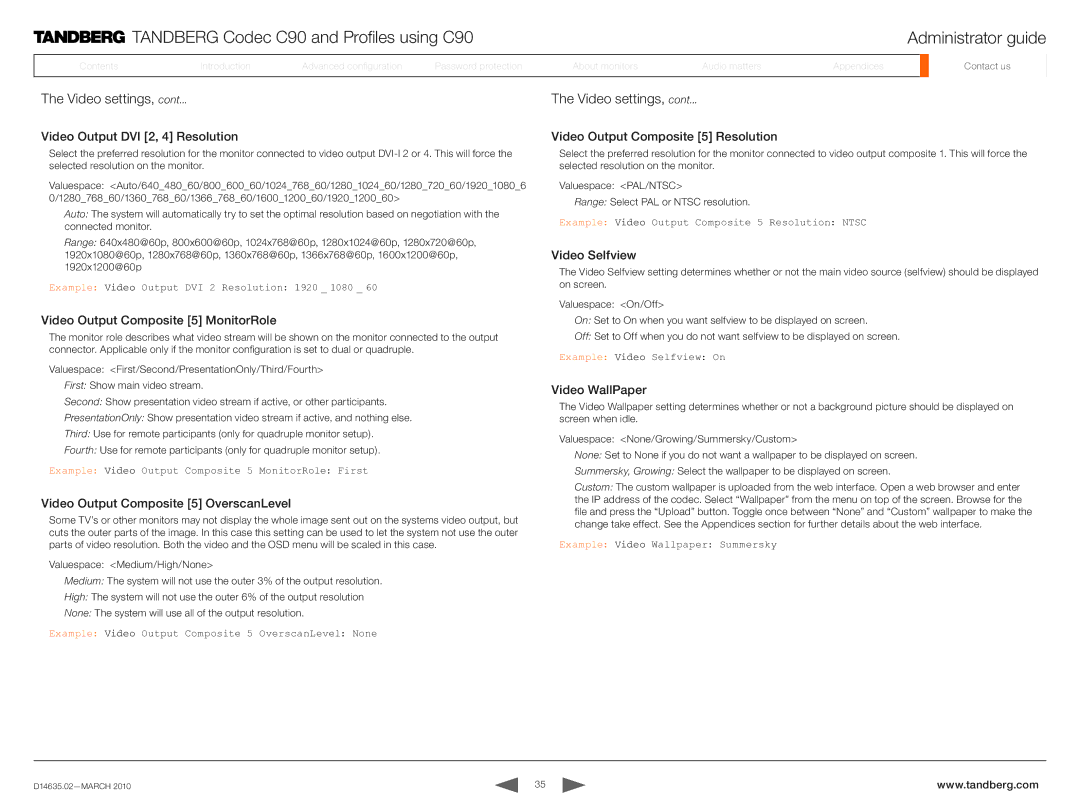TANDBERG Codec C90 and Profiles using C90 | Administrator guide |
ContentsContents
IntroductionIntroduction
AdvancedAdvancedAdvancedconfigurationconfigurationconfig.
PassPasswordord protectionprotection
AboutAboutmonitorsonitors
AudioAudiomattersat ers
AppendicesAppendices
ContactContactusus
The Video settings, cont...
Video Output DVI [2, 4] Resolution
Select the preferred resolution for the monitor connected to video output
Valuespace: <Auto/640_480_60/800_600_60/1024_768_60/1280_1024_60/1280_720_60/1920_1080_6 0/1280_768_60/1360_768_60/1366_768_60/1600_1200_60/1920_1200_60>
Auto: The system will automatically try to set the optimal resolution based on negotiation with the connected monitor.
Range: 640x480@60p, 800x600@60p, 1024x768@60p, 1280x1024@60p, 1280x720@60p, 1920x1080@60p, 1280x768@60p, 1360x768@60p, 1366x768@60p, 1600x1200@60p, 1920x1200@60p
Example: Video Output DVI 2 Resolution: 1920 _ 1080 _ 60
Video Output Composite [5]
 MonitorRole
MonitorRole
The monitor role describes what video stream will be shown on the monitor connected to the output connector. Applicable only if the monitor configuration is set to dual or quadruple.
Valuespace: <First/Second/PresentationOnly/Third/Fourth>
First: Show main video stream.
Second: Show presentation video stream if active, or other participants.
PresentationOnly: Show presentation video stream if active, and nothing else.
Third: Use for remote participants (only for quadruple monitor setup).
Fourth: Use for remote participants (only for quadruple monitor setup).
Example: Video Output Composite 5 MonitorRole: First
Video Output Composite [5]
 OverscanLevel
OverscanLevel
Some TV’s or other monitors may not display the whole image sent out on the systems video output, but cuts the outer parts of the image. In this case this setting can be used to let the system not use the outer parts of video resolution. Both the video and the OSD menu will be scaled in this case.
Valuespace: <Medium/High/None>
Medium: The system will not use the outer 3% of the output resolution.
High: The system will not use the outer 6% of the output resolution
None: The system will use all of the output resolution.
Example: Video Output Composite 5 OverscanLevel: None
The Video settings, cont...
Video Output Composite [5]
 Resolution
Resolution
Select the preferred resolution for the monitor connected to video output composite 1. This will force the selected resolution on the monitor.
Valuespace: <PAL/NTSC>
Range: Select PAL or NTSC resolution.
Example: Video Output Composite 5 Resolution: NTSC
Video Selfview
The Video Selfview setting determines whether or not the main video source (selfview) should be displayed on screen.
Valuespace: <On/Off>
On: Set to On when you want selfview to be displayed on screen.
Off: Set to Off when you do not want selfview to be displayed on screen.
Example: Video Selfview: On
Video WallPaper
The Video Wallpaper setting determines whether or not a background picture should be displayed on screen when idle.
Valuespace: <None/Growing/Summersky/Custom>
None: Set to None if you do not want a wallpaper to be displayed on screen.
Summersky, Growing: Select the wallpaper to be displayed on screen.
Custom: The custom wallpaper is uploaded from the web interface. Open a web browser and enter the IP address of the codec. Select “Wallpaper” from the menu on top of the screen. Browse for the file and press the “Upload” button. Toggle once between “None” and “Custom” wallpaper to make the change take effect. See the Appendices section for further details about the web interface.
Example: Video Wallpaper: Summersky
35 | www.tandberg.com |