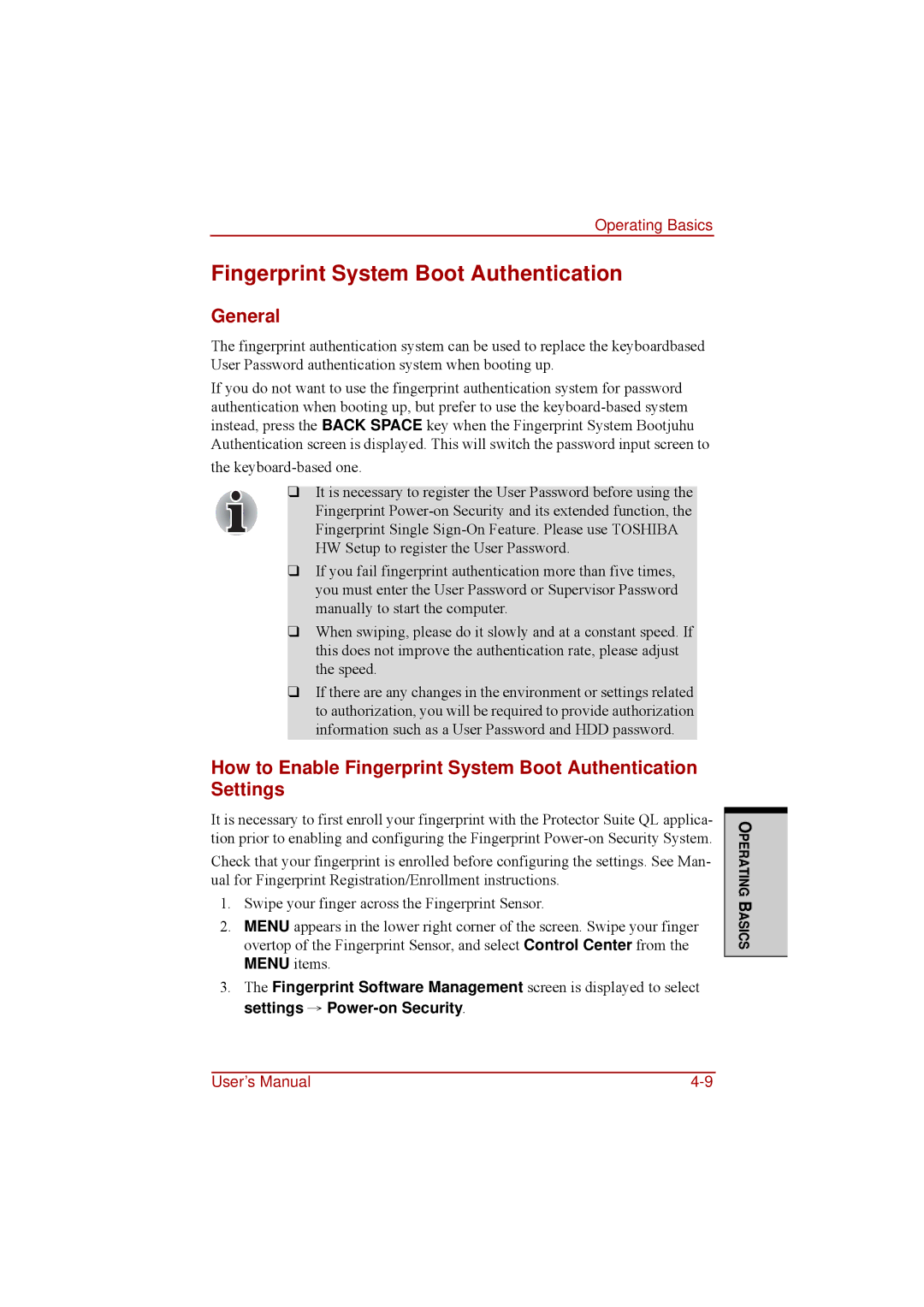Operating Basics
Fingerprint System Boot Authentication
General
The fingerprint authentication system can be used to replace the keyboardbased User Password authentication system when booting up.
If you do not want to use the fingerprint authentication system for password authentication when booting up, but prefer to use the
the
❑It is necessary to register the User Password before using the Fingerprint
❑If you fail fingerprint authentication more than five times, you must enter the User Password or Supervisor Password manually to start the computer.
❑When swiping, please do it slowly and at a constant speed. If this does not improve the authentication rate, please adjust the speed.
❑If there are any changes in the environment or settings related to authorization, you will be required to provide authorization information such as a User Password and HDD password.
How to Enable Fingerprint System Boot Authentication Settings
It is necessary to first enroll your fingerprint with the Protector Suite QL applica- tion prior to enabling and configuring the Fingerprint
Check that your fingerprint is enrolled before configuring the settings. See Man- ual for Fingerprint Registration/Enrollment instructions.
1.Swipe your finger across the Fingerprint Sensor.
2.MENU appears in the lower right corner of the screen. Swipe your finger overtop of the Fingerprint Sensor, and select Control Center from the MENU items.
3.The Fingerprint Software Management screen is displayed to select settings →
OPERATING BASICS
User’s Manual |