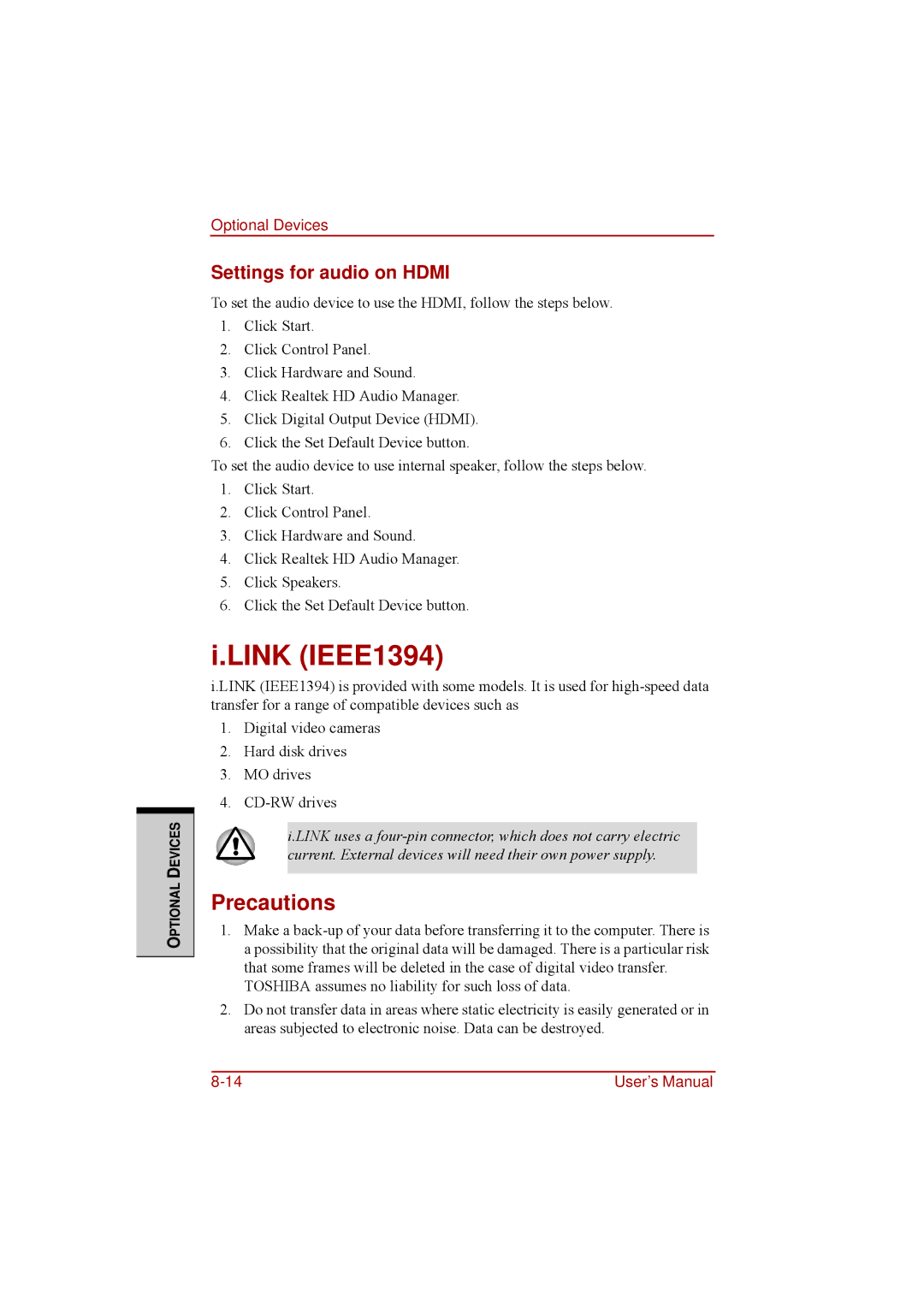OPTIONAL DEVICES
Optional Devices
Settings for audio on HDMI
To set the audio device to use the HDMI, follow the steps below.
1.Click Start.
2.Click Control Panel.
3.Click Hardware and Sound.
4.Click Realtek HD Audio Manager.
5.Click Digital Output Device (HDMI).
6.Click the Set Default Device button.
To set the audio device to use internal speaker, follow the steps below.
1.Click Start.
2.Click Control Panel.
3.Click Hardware and Sound.
4.Click Realtek HD Audio Manager.
5.Click Speakers.
6.Click the Set Default Device button.
i.LINK (IEEE1394)
i.LINK (IEEE1394) is provided with some models. It is used for
1.Digital video cameras
2.Hard disk drives
3.MO drives
4.
i.LINK uses a
Precautions
1.Make a
TOSHIBA assumes no liability for such loss of data.
2.Do not transfer data in areas where static electricity is easily generated or in areas subjected to electronic noise. Data can be destroyed.
User’s Manual |