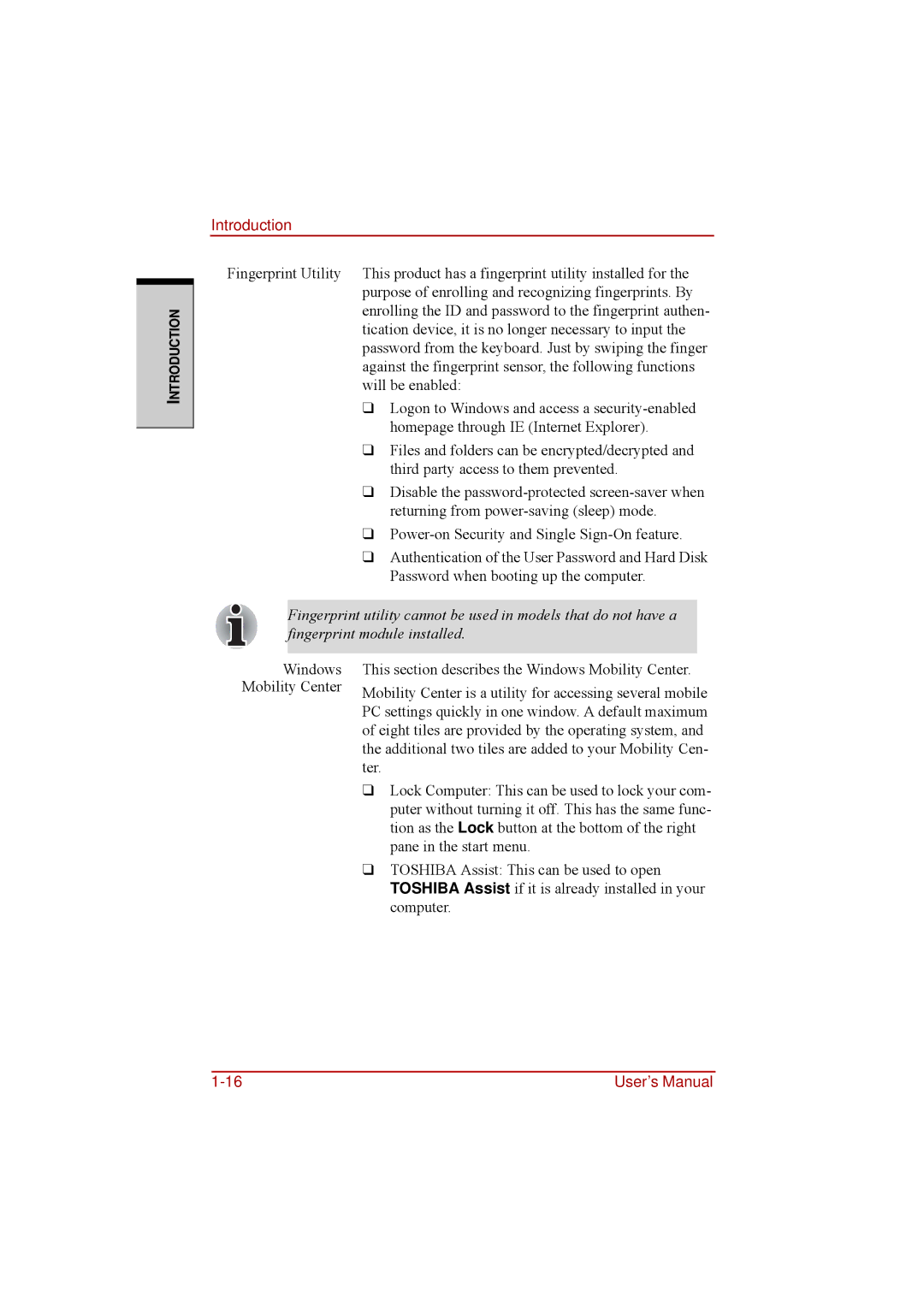INTRODUCTION
Introduction
Fingerprint Utility This product has a fingerprint utility installed for the purpose of enrolling and recognizing fingerprints. By enrolling the ID and password to the fingerprint authen- tication device, it is no longer necessary to input the password from the keyboard. Just by swiping the finger against the fingerprint sensor, the following functions will be enabled:
❑Logon to Windows and access a
❑Files and folders can be encrypted/decrypted and third party access to them prevented.
❑Disable the
❑
❑Authentication of the User Password and Hard Disk Password when booting up the computer.
Fingerprint utility cannot be used in models that do not have a fingerprint module installed.
Windows Mobility Center
This section describes the Windows Mobility Center.
Mobility Center is a utility for accessing several mobile PC settings quickly in one window. A default maximum of eight tiles are provided by the operating system, and the additional two tiles are added to your Mobility Cen- ter.
❑Lock Computer: This can be used to lock your com- puter without turning it off. This has the same func- tion as the Lock button at the bottom of the right pane in the start menu.
❑TOSHIBA Assist: This can be used to open TOSHIBA Assist if it is already installed in your computer.
User’s Manual |