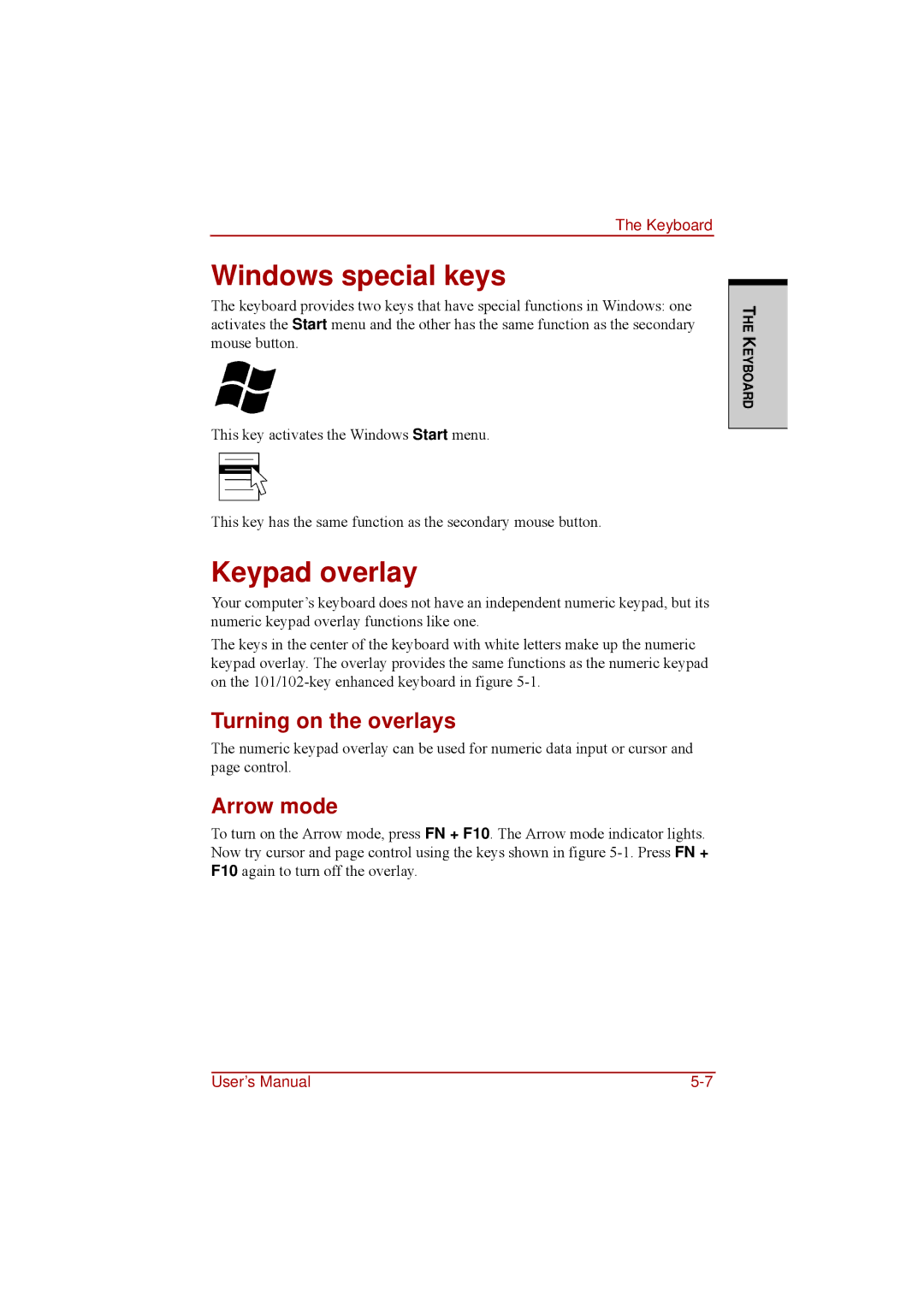The Keyboard
Windows special keys
The keyboard provides two keys that have special functions in Windows: one activates the Start menu and the other has the same function as the secondary mouse button.
This key activates the Windows Start menu.
This key has the same function as the secondary mouse button.
Keypad overlay
Your computer’s keyboard does not have an independent numeric keypad, but its numeric keypad overlay functions like one.
The keys in the center of the keyboard with white letters make up the numeric keypad overlay. The overlay provides the same functions as the numeric keypad on the
Turning on the overlays
The numeric keypad overlay can be used for numeric data input or cursor and page control.
Arrow mode
To turn on the Arrow mode, press FN + F10. The Arrow mode indicator lights. Now try cursor and page control using the keys shown in figure
THE KEYBOARD
User’s Manual |