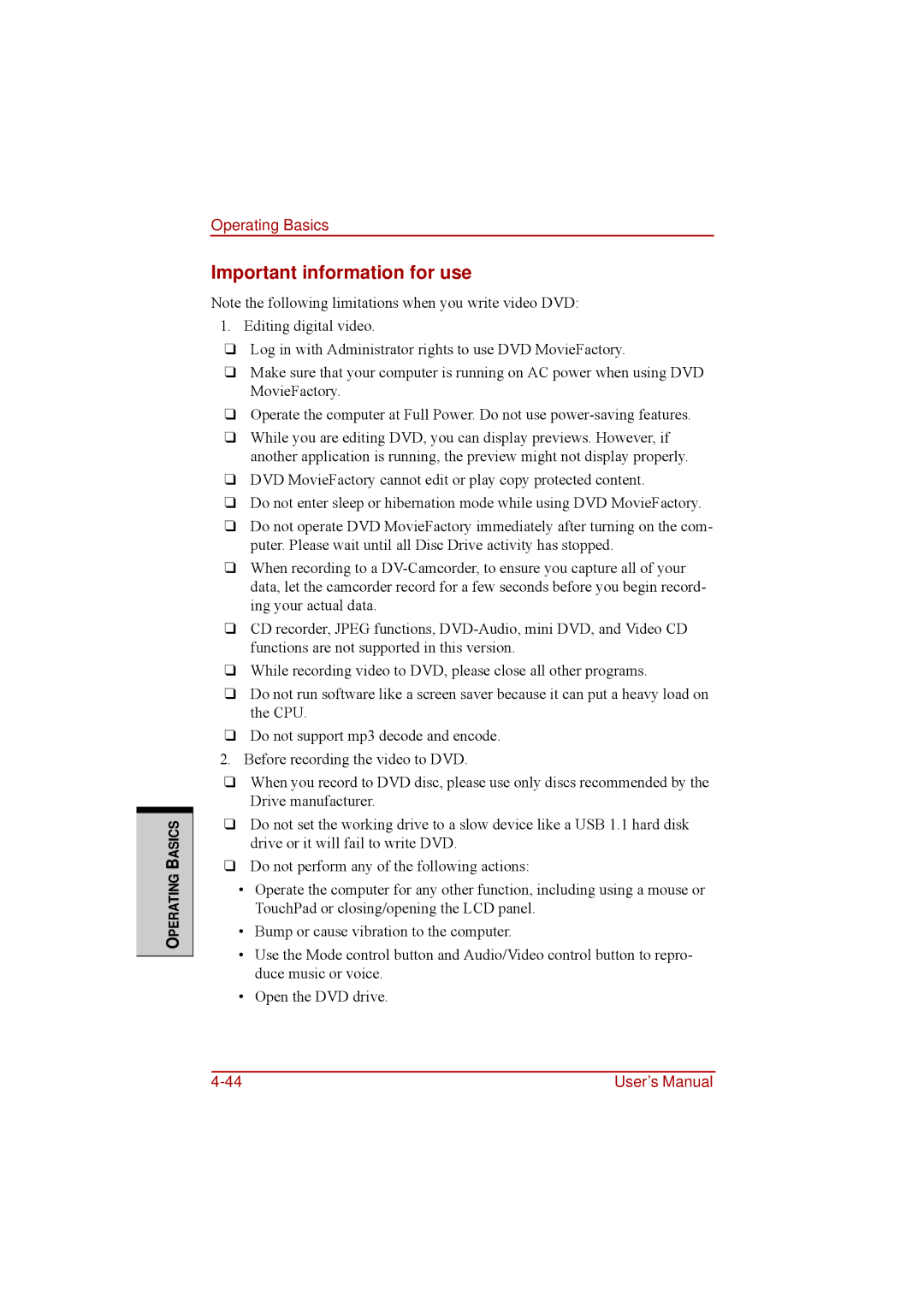OPERATING BASICS
Operating Basics
Important information for use
Note the following limitations when you write video DVD:
1.Editing digital video.
❑Log in with Administrator rights to use DVD MovieFactory.
❑Make sure that your computer is running on AC power when using DVD MovieFactory.
❑Operate the computer at Full Power. Do not use
❑While you are editing DVD, you can display previews. However, if another application is running, the preview might not display properly.
❑DVD MovieFactory cannot edit or play copy protected content.
❑Do not enter sleep or hibernation mode while using DVD MovieFactory.
❑Do not operate DVD MovieFactory immediately after turning on the com- puter. Please wait until all Disc Drive activity has stopped.
❑When recording to a
❑CD recorder, JPEG functions,
❑While recording video to DVD, please close all other programs.
❑Do not run software like a screen saver because it can put a heavy load on the CPU.
❑Do not support mp3 decode and encode.
2.Before recording the video to DVD.
❑When you record to DVD disc, please use only discs recommended by the Drive manufacturer.
❑Do not set the working drive to a slow device like a USB 1.1 hard disk drive or it will fail to write DVD.
❑Do not perform any of the following actions:
•Operate the computer for any other function, including using a mouse or TouchPad or closing/opening the LCD panel.
•Bump or cause vibration to the computer.
•Use the Mode control button and Audio/Video control button to repro- duce music or voice.
•Open the DVD drive.
User’s Manual |