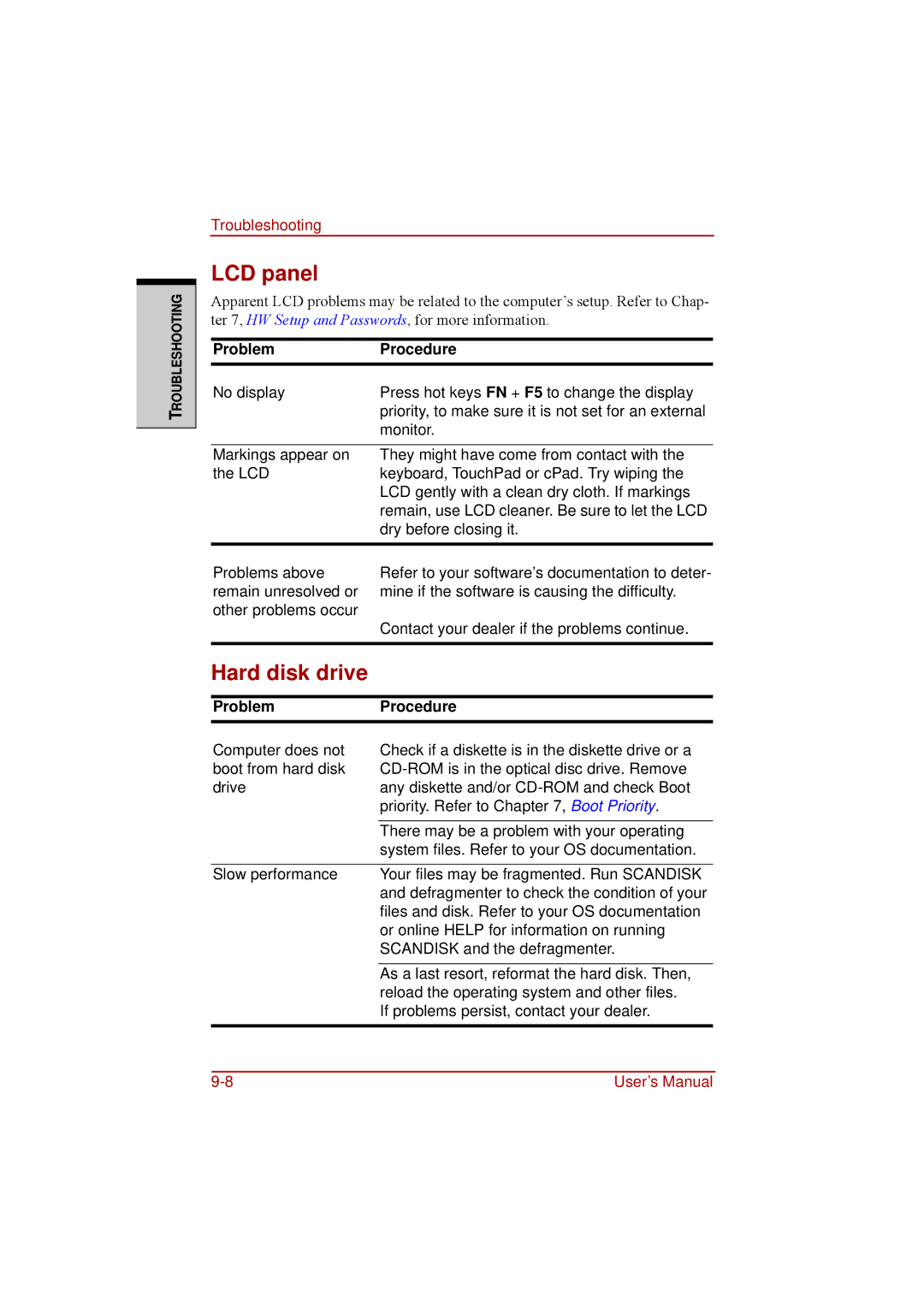TROUBLESHOOTING
Troubleshooting
LCD panel
Apparent LCD problems may be related to the computer’s setup. Refer to Chap- ter 7, HW Setup and Passwords, for more information.
ProblemProcedure
No display | Press hot keys FN + F5 to change the display |
| priority, to make sure it is not set for an external |
| monitor. |
|
|
Markings appear on | They might have come from contact with the |
the LCD | keyboard, TouchPad or cPad. Try wiping the |
| LCD gently with a clean dry cloth. If markings |
| remain, use LCD cleaner. Be sure to let the LCD |
| dry before closing it. |
|
|
Problems above | Refer to your software’s documentation to deter- |
remain unresolved or | mine if the software is causing the difficulty. |
other problems occur | Contact your dealer if the problems continue. |
| |
|
|
Hard disk drive
ProblemProcedure
Computer does not | Check if a diskette is in the diskette drive or a |
boot from hard disk | |
drive | any diskette and/or |
| priority. Refer to Chapter 7, Boot Priority. |
|
|
| There may be a problem with your operating |
| system files. Refer to your OS documentation. |
|
|
Slow performance | Your files may be fragmented. Run SCANDISK |
| and defragmenter to check the condition of your |
| files and disk. Refer to your OS documentation |
| or online HELP for information on running |
| SCANDISK and the defragmenter. |
|
|
| As a last resort, reformat the hard disk. Then, |
| reload the operating system and other files. |
| If problems persist, contact your dealer. |
|
|
User’s Manual |