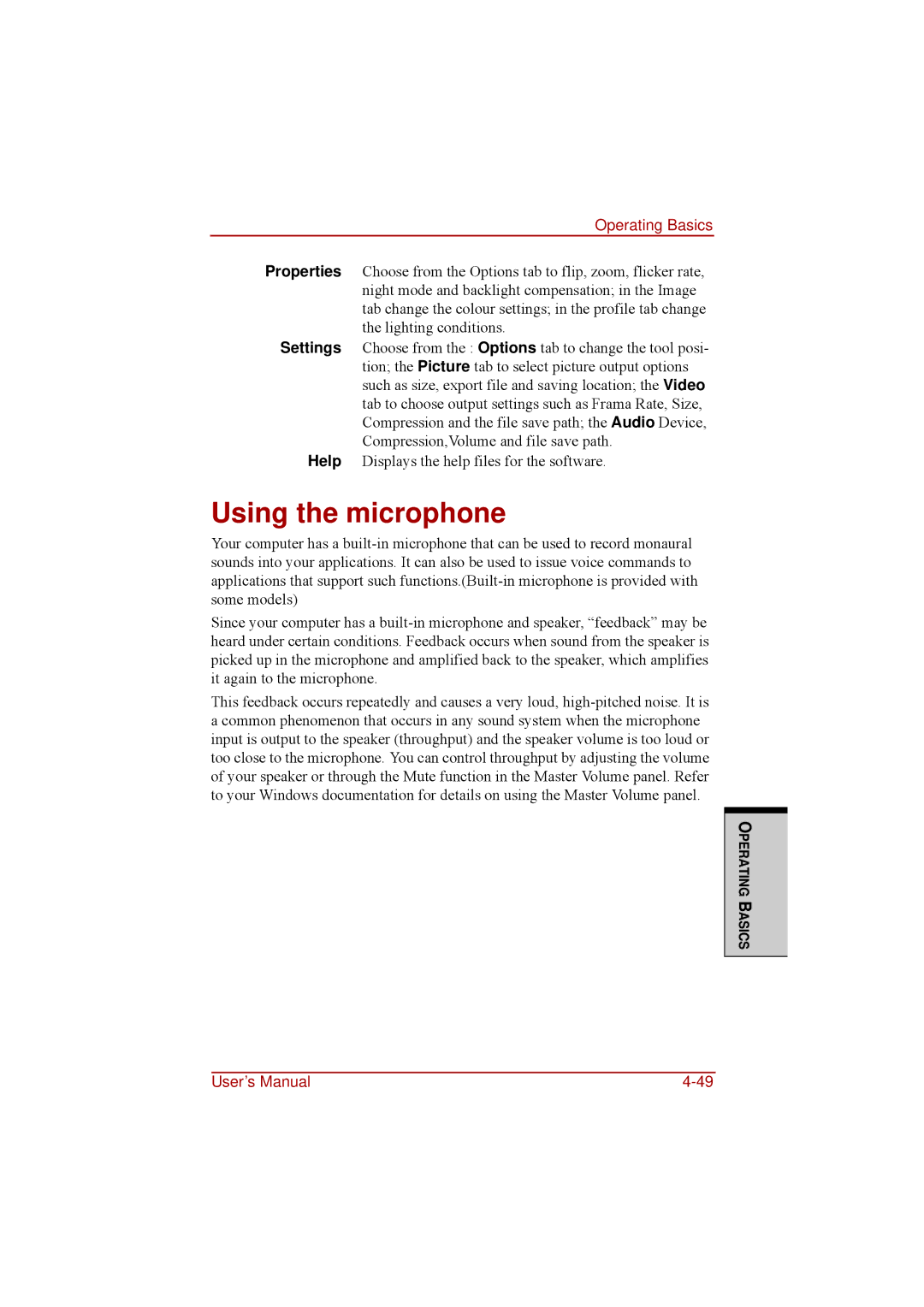Operating Basics
Properties Choose from the Options tab to flip, zoom, flicker rate, night mode and backlight compensation; in the Image tab change the colour settings; in the profile tab change the lighting conditions.
Settings Choose from the : Options tab to change the tool posi- tion; the Picture tab to select picture output options such as size, export file and saving location; the Video tab to choose output settings such as Frama Rate, Size, Compression and the file save path; the Audio Device, Compression,Volume and file save path.
Help Displays the help files for the software.
Using the microphone
Your computer has a
Since your computer has a
This feedback occurs repeatedly and causes a very loud,
OPERATING BASICS
User’s Manual |