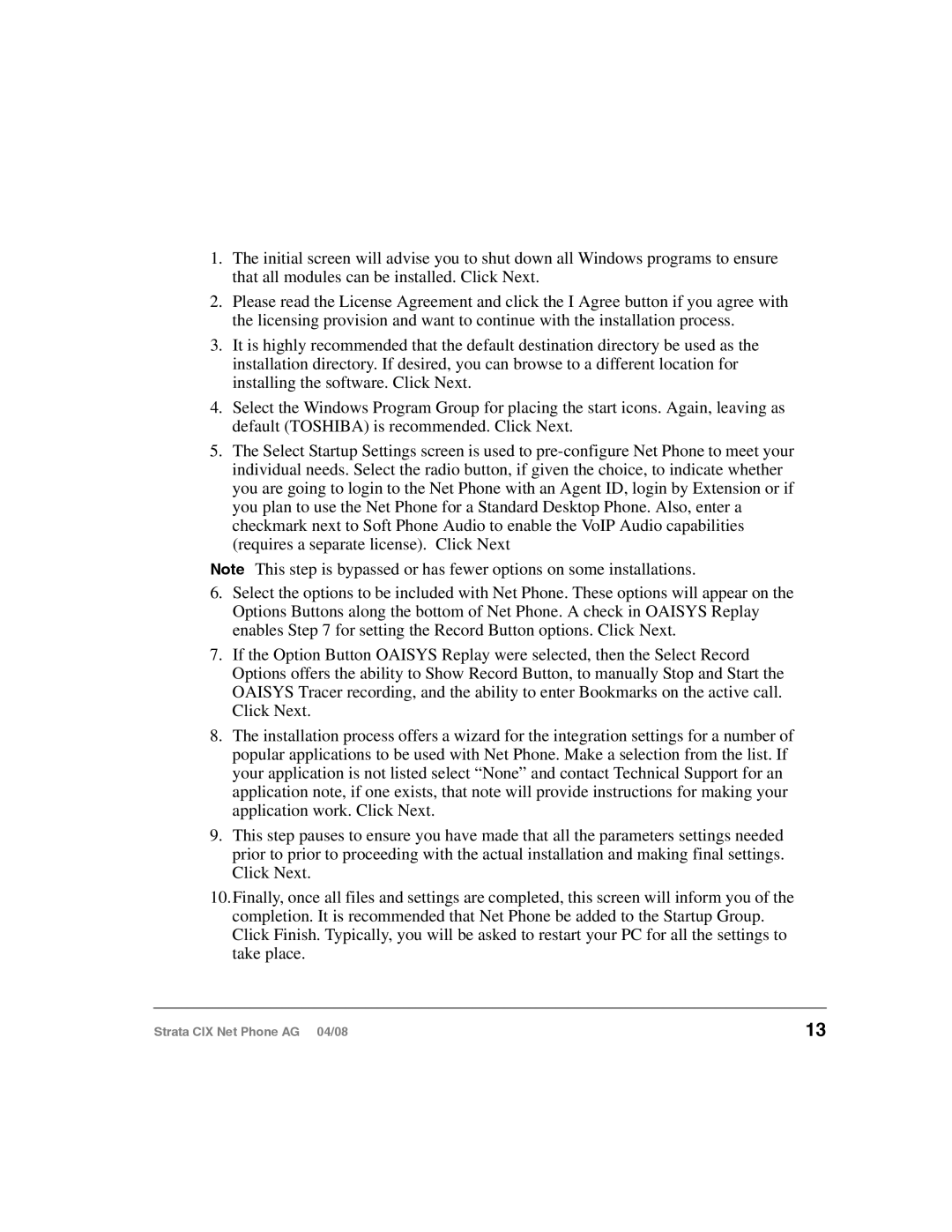CIX-AG-NP-VA specifications
The Toshiba CIX-AG-NP-VA is a cutting-edge telecommunications system designed to meet the demanding communication needs of modern businesses. Built with advancements in digital telephony, the CIX-AG-NP-VA offers reliability, flexibility, and a suite of features that cater to various organizational sizes.One of the key features of the CIX-AG-NP-VA is its robust scalability. This system can be easily adapted to accommodate growing business requirements. It supports various extensions, allowing companies to start with a basic setup and expand as needed, making it an ideal solution for both small businesses and large enterprises.
The CIX-AG-NP-VA incorporates VoIP technology, providing significant cost savings and enhanced communication capabilities. Voice over Internet Protocol (VoIP) allows users to make voice calls over the internet, minimizing the reliance on traditional phone lines. This feature not only reduces operational costs but also facilitates seamless integration with other digital services, ensuring high-quality voice communication.
In terms of functionality, the CIX-AG-NP-VA stands out with its advanced call management features such as call forwarding, voicemail, and automatic call distribution. These capabilities enable businesses to streamline their communication processes, enhance customer service, and improve overall efficiency. Additionally, the system supports multiple lines, making it suitable for high-call-volume environments.
Furthermore, the Toshiba CIX-AG-NP-VA offers extensive connectivity options. It supports various networking protocols, enabling integration with existing IT infrastructures. This flexibility allows businesses to leverage their current technology while adopting new solutions, ensuring a smooth transition to a more advanced communication system.
Another notable characteristic is the user-friendly interface. The system is designed with intuitive controls, making it easy for users to navigate through its numerous features. Training staff on the CIX-AG-NP-VA is hassle-free, reducing downtime and improving productivity.
Lastly, the Toshiba CIX-AG-NP-VA has a strong emphasis on security. With advanced encryption and secure communication protocols, businesses can rest assured that their communications are safe from eavesdropping and cyber threats. Overall, the Toshiba CIX-AG-NP-VA stands as a robust telecommunications solution, combining versatility, advanced technologies, and essential features that empower businesses to enhance their communication capabilities.