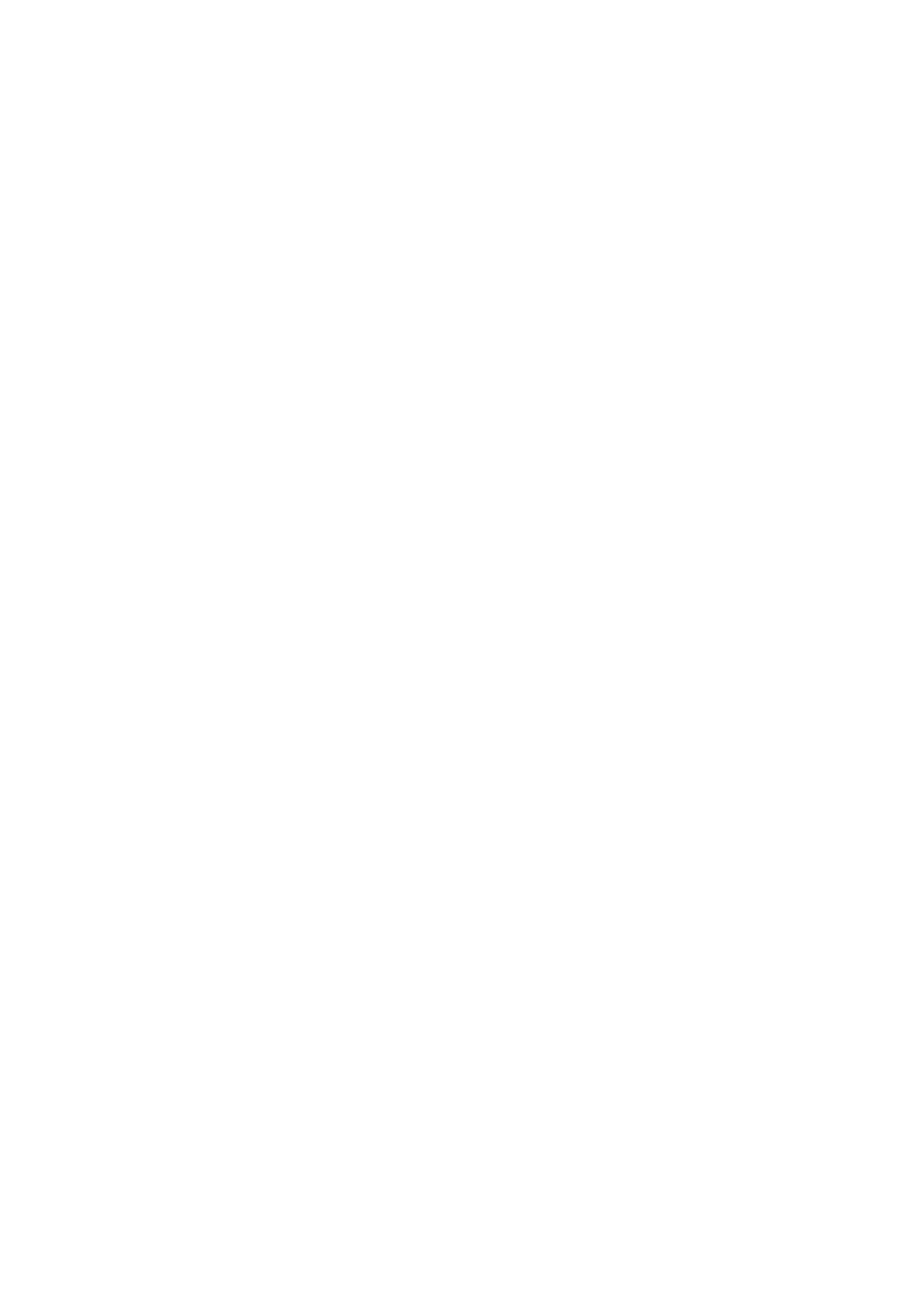Fax Setup
Setting theTray Paper Size
You must program the size of paper you have loaded in the unit so that Receive Reduce functions can properly adjust the size of documents printed out. Follow the steps below.
Note: If you are using A4 size paper, you do not need to make any changes, as this is the factory setting.
Factory setting: 3 (A4)
Step Press these keys | Comments |
1 | GHI |
| FUNCTION |
“OPTION SETTING” will appear in the display.
2 | ABC |
“PAPER SIZE MAIN CASSETTE”
will appear in the display.
3
ABC | DEF | GHI |
or | or | or |
Press 1 for letter, 2 for legal, 3 for
4 | ABC | DEF | GHI |
or | or |
| or |
Press 1 for letter, 2 for legal, 3 for
5 | STOP | STOP |
|
Press the STOP key twice to exit.
Notes: (If the option of the 2nd cassette has been installed)
When the unit runs out of paper while receiving a fax:
•If paper of the same size is available in another paper tray, the unit automatically switches to the other tray and prints the fax.
•If the same size paper is loaded in both main cassette and the second cassette, select “4: OTHER” for the tray that you do not want to use.
•If same size paper is not available in the other tray, the error message “PAPER SIZE” appears on the display. The received fax is saved in memory and printed when you add paper of the proper size.
INITIAL SETTINGS |