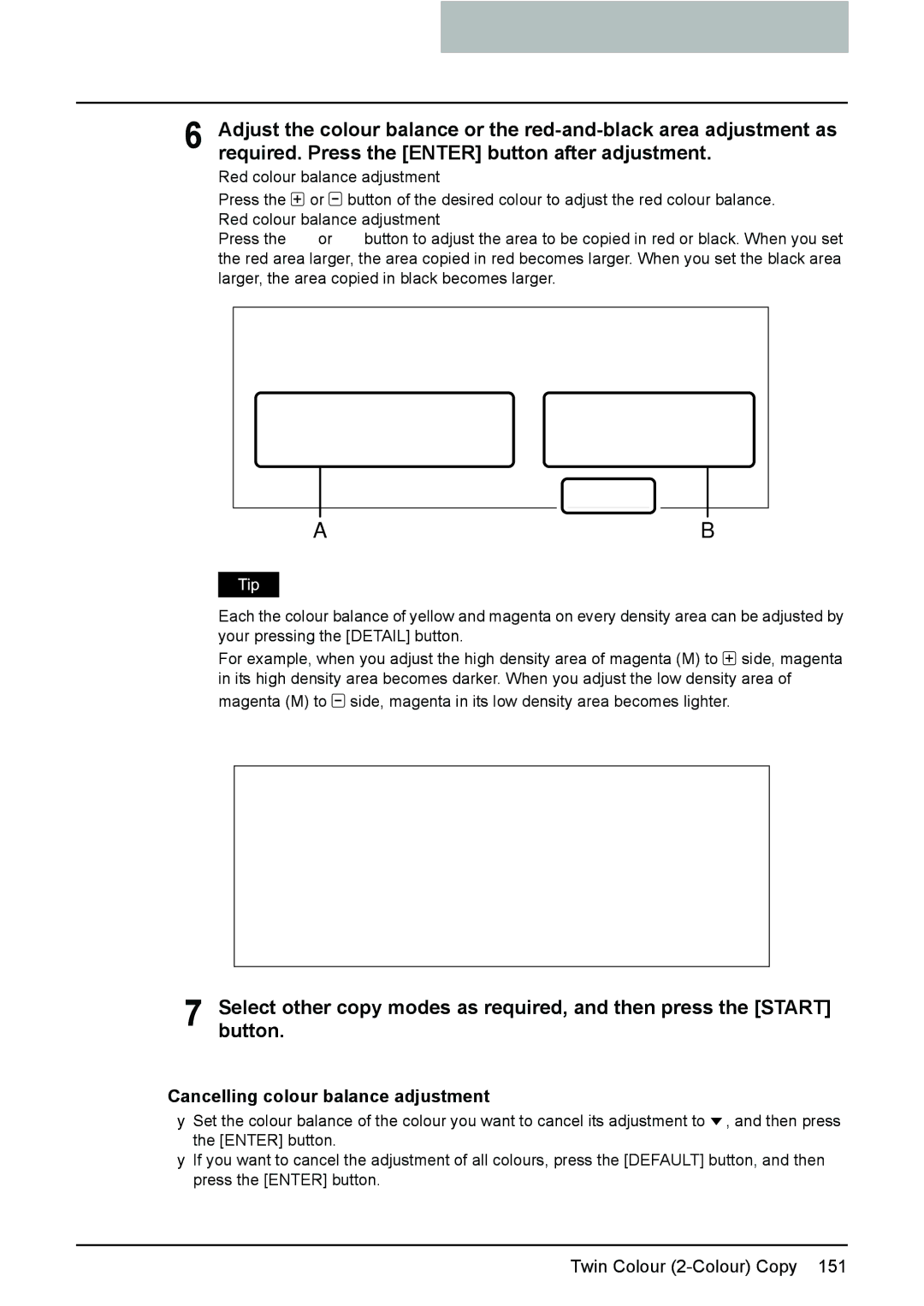Operators Manual for Basic Functions
EPA Energy Star MFD
For Germany only
For EU only
Page
Lineup of Our Manuals
Printing Guide
Network Administration Guide
Scanning Guide
Filing Guide
User Management Guide
Before Reading This Manual
Precautions in this manual
Trademarks
Description of original/paper direction
Before Reading This Manual
Contents
104
103
110
125
149
Continuous feed mode 196 Single feed mode 197
Monocolour copying 152 Hue 153 Saturation 154
157
204
202
Changing Data of User Boxes 206
209
Replace Toner Bag Symbol 309 Jam Symbols 311
Error Code 290
Call Service Symbol 333
Confirming Scan Job Status 278 Log List 279
STUDIO2500c/3500c/3510c Specifications 380
Daily Inspection 374 Simple Troubleshooting 375
Check staple cartridge 344
354
393
Contents
Toshiba Quality is Second to None
Supplies / Parts
Toner
General
Features of the e-STUDIO2500c/3500c/3510c
Features of the e-STUDIO2500c/3500c/3510c
An icon
When installing or moving
General Precautions
General Precautions
Other points
When using the Multifunctional Digital Colour Systems
General Precautions
Position of Certification label, etc
When handling supplies
During maintenance or inspection
Poration
Disclaimer Notice
Forgery Prevention Function/Storage of Colour Copies
Forgery prevention function
Storage of colour copies
Preparation 2- Turning power off Shutdown
Preparation 1- Turning Power On/Off
Preparation 3- Setting Copy Paper
Description of Each Component
Main components
Description of Each Component
Reversing Automatic Document Feeder Optional, MR-3018
Bypass tray
Connector for USB storage device
Power switch
Network interface connector
Paper feed cover optional
Original glass
Platen sheet
Touch panel
Control panel
Slit glass cleaner
Charger cleaner
Touch panel contrast adjustment volume
Toner bag
Bridge Unit KN-3500
Configuration of options
Large Capacity Feeder KD-1019
Finisher MJ-1101
Bluetooth Module GN-2010
Wireless LAN Module GN-1041
Saddle Stitch Finisher MJ-1030
Hole Punch Unit MJ-6101
Antenna GN-3010
Control panel
Error lamp
Access button
Interrupt button
JOB Status button
When fixing the angle of the control panel
Fit the latches of the stopper
Hole of the position B
Touch panel
Message display
Touch-buttons
Description of Each Component
Clearing functions selected
Adjusting the contrast of the touch panel
Enter
Setting letters
Turning power on
Preparation 1- Turning Power On/Off
When department or user management is used
When copying is finished
Department management
User management
Preparation 1- Turning Power On/Off
Black
Displaying the available number of copies
Turning power off Shutdown
Preparation 2- Turning power off Shutdown
Press the User Functions button on the control panel
Energy Saving Mode
To cancel the energy saving mode
Preparation 3- Setting Copy Paper
Acceptable copy paper
Feeder Paper type Paper size Maximum sheet capacity
Paper type Toshiba recommendations/Manufacturer Mode
Recommended paper
Handling and storing paper
Placing paper in the drawer
Setting copy paper size change
Side guide to unlock it
Push the arrow part right side
Push the arrow part left side to lock the side guide
Place paper in the drawers
Preparation 3- Setting Copy Paper
62, press the paper type button
Changing the setting of paper size
Setting the drawer for special uses
Drawer for special uses
Paper type Purpose Indication Reference
Preparation 3- Setting Copy Paper
Clearing the drawer for special uses
Pull out the Large Capacity Feeder carefully
Placing paper in the Large Capacity Feeder optional
Place paper in a and B
Push the drawer of the Large Capacity Feeder straight into
Preparation 3- Setting Copy Paper
Making Copies
Setting Originals
Bypass Copying
Proof Copy
Acceptable originals
Setting Originals
Maximum number of sheets for scanning
Placing originals on the glass Sheet originals
Book-type originals
Use types of original 9 and 10 shown below with extra care
Place the originals straight along the side guides
Continuous feed mode
If there are more originals, set them in the same way
Single feed mode
Setting Originals
Initial Default settings
Initial Default setting
Making Copies
Place the originals
Press the Start button
Placing an original on the original glass
Making Copies
Stopping the copying operation
Control panel during scanning
Press the Stop button on
Scanning the next originals during copying Auto job start
Confirming and cancelling auto job
Confirming auto job and cancelling job in waiting
Cancelling auto job
Page
Paper size Procedure
Bypass Copying
Bypass copying
Place the originals
Paper you have set on the tray is other than plain paper
Press the Start button on the control panel
Copying on standard size paper other than A3, A4, B4 and B5
Bypass copying on standard size paper
Place the original on the original glass
Bypass copying on non-standard size paper
Using the digital keys
Recalling dimensions registered in the memory
Registering non-standard size in the memory
Proof Copy
Change the settings as required
Selecting Finishing Modes 110
Original Mode 134 Copy Density Adjustment 136
Duplex Copying 125
Paper Selection
Automatic Paper Selection APS
Paper Selection
When automatic paper selection is not selected
Manual paper selection
Place the originals face up
Press the Start button
Press the Full COLOUR, Black or Auto Colour button
Switching Colour Mode
Automatic Magnification Selection AMS
Enlargement and Reduction Copying
Press the AMS button Place the originals
Specifying both original size and copy size separately
Enlargement and Reduction Copying
Using the zoom buttons or the one-touch zoom buttons
Zoom / buttons
One-touch zoom buttons
Press the Start button
Type of finishing mode
Selecting Finishing Modes
Stitch Punch
Name of each part in the Finisher optional
Sort/Group copying
Press the Sort or Group button
Rotate sort mode
Press the Rotate Sort button
Staple sort mode
Saddle Stitch Finisher MJ-1030/Finisher MJ-1101
Maximum number of sheets for stapling
Image Direction
Magazine sort & saddle stitch mode booklet mode
Place paper in the drawers Select the paper size
Available conditions for saddle stitching
Paper weight Saddle stitch tray loading capacity
Press the Hole Punch button
Hole punch mode optional
Number of punch holes Available paper sizes Hole diameter
Number of punch holes and available paper sizes
Press the Manual-stapling button
Manual stapling MJ-1101 only
Release the paper and press the Manual-stapling button
Duplex Copying
Sided original 1-sided copy default setting at installation
Sided original 2-sided copy
Press the simplex/duplex button on the basic menu
Press the 1 2 Duplex button
Press the 2 2 Duplex button
Sided original 1-sided copy
Book-type original 2-sided copy
Select the book copying type
Open and place the first pages on the original glass
Select A4 or B5 copy size
Scanned pages will be copied For setting image shift, see
Full colour
Original Mode
Black
Auto colour
Full colour Black Auto colour
Automatic copy density mode
Copy Density Adjustment
Manual copy density mode
Copy Density Adjustment
Monocolour copying 152 Hue 153 Saturation 154
146
149
Colour Balance Ymck Adjustment
Cancelling the colour balance adjustment
Cancelling RGB adjustment
RGB Adjustment
Balance. Then press the Enter button
Button of the colour to obtain the desired colour
One-Touch Adjustment
Cancelling the background adjustment
Background Adjustment
Sharpness
Twin Colour Selectable
Twin Colour 2-Colour Copy
Black to button, and then select the desired colour
Twin Colour 2-Colour Copy
RED & Black
Cancelling colour balance adjustment
Twin Colour 2-Colour Copy
Cancelling colour balance adjustment
Monocolour copying
Hue
Cancelling hue adjustment
Saturation
Cancelling saturation adjustment
163
157
164
166
199
Image Shift
Creating a right or left margin
Image Shift button
Then press the Enter button
Press the Left or Right button
Press the TOP or Bottom button
Creating a top or bottom margin
Press the Enter button
Creating a bookbinding margin
Press the Enter button
Edge Erase button
Edge Erase
Touch panel
Book Centre Erase
Yellow guide line near the centre of the original glass
Dual
Dual
2IN1 / 4IN1
2IN1 / 4IN1
170 2IN1 / 4IN1
Select the paper type
Magazine Sort
Example of copying a 12-page document
Example of copying with the Saddle Stitch Finisher optional
Button
Trimming / Masking
Editing
Editing
Press the Start button
Mirror image
Editing button
Press the Mirror button
Press the NEG/POS button
Negative/Positive reversal
XY Zoom
Press the SET button. Then set the reproduction ratio for Y
Cover Sheet
Place the cover sheet
Place paper other than cover paper in the drawers
Sheet button
Copying starts
Place the special sheets of paper
Sheet Insertion
Press the Copied or Blank button
Press the Start button
Time Stamp
Number
Press the Start button
JOB Build
Place the originals of the 1st job
After all the originals have finished being scanned, confirm
Number of copies on the menu and change if needed
Press the JOB Finish button on the basic menu
Place paper in the drawers Place the originals
Image Direction
Press the Enter button
Book Tablet
ADF / Sadf
Press the ADF button
Press the Sadf button
Full Image
Full Image
Storing documents in the shared folder 223
Deleting Folders or Documents 221 Appendix 223
Filing
Public box
User box
Filing
Press the BOX Name button, and then enter the box name
Creating User Boxes
Key in the password in Retype Password
Changing Data of User Boxes
Enter the new box name
Box settings are updated
Deleting User Boxes
Box is deleted
Storing Documents in e-Filing
When the password entry menu is displayed
To store the document in the folder
Storing Documents in e-Filing
Press the Start button
Printing the whole document
Printing Stored Documents
Select the document to be printed
Press the Print button
To stop printing a stored document during the operation
Key in the number of the first
Test printing
Printing the stored document after changing the settings
Set the printing modes as required
Deleting Folders or Documents
To delete a document in the folder
Perform deletion
Storing documents in the shared folder
Appendix
Select the destination you want to store the data
Press the File Name button
Tiff Single
Select the format in which the data are stored
Press the Start button
230
Template 228
243
Recalling Templates 251
Template in Useful Template
Template
Template using the scanning function Button Function *1
Template using the copying function Button Function *1
Template using the e-Filing function
Button Function *1
Registering User Groups and Templates
Registering a template in the public template group
Set every function you want to include in the combination
Letter entry menu is displayed
Registering User Groups and Templates
Registering User Groups and Templates
Press the Save button
Registering the new user group
Press the Name button, and then enter the user group name
Press the Enter button
Registering a template in the user group
Press the Enter button
Registering User Groups and Templates
Registering User Groups and Templates
Press the Save button
Changing the data of a user group
Changing Data of User Groups and Templates
Press the Enter button
Data of the user group are changed
Changing the data of a template
When the user group is selected
Changing Data of User Groups and Templates
Changing Data of User Groups and Templates
Data of the template are changed
Recalling Templates
When recalling a template in a public group
Press the desired template button
When recalling a template in a user group
Press the Enter button
Press the Start button
Deleting a user group
Deleting User Groups or Templates
Delete OK? appears. Press the Delete button
Deleting a template
When the user group is selected
Selected template is deleted
Job Status 262 Confirming Print Job Status 263
Error Code 290
Confirming Scan Job Status 278 Log List 279
Print Status Display 287
Job Status
Print jobs
Confirming Print Job Status
Displaying print job list
Press the JOB Status but- ton on the control panel
Delete button
Deleting print jobs
Releasing print job
Pausing print jobs
Right under the job you selected on the list
Moving print jobs
Proof print jobs
Displaying proof print job list
Press the Proof button
When you want to change the number of sets
Continuing printing after proof printing
Press the Release button
Press the Delete button
Deleting proof print jobs
Private print jobs
Displaying private print job list
Press the Private button
Select the appropriate user name
Press the Password button
Printing private print jobs
Deleting private print jobs
When using department codes
Displaying invalid queues
Press the Invalid button
Keying in correct department code to print
Then press the Delete button
Deleting invalid print jobs
Deleting scan job
Confirming Scan Job Status
Log List
Confirming job history in log list Print log
Journal
Send log
Receive log
Scan log
Press the Send or Receive or Scan button on the log menu
Registering into address book from log lists
First Name or Last NAME, and either of FAX NO. or E
Press the Entry button
Printing journals send/receive log list
Press the Send or Receive button on the log menu
Press the Journal button
Print Status Display
Releasing print job errors
Press the blinking JOB Status button
Start button
Printing by placing appropriate size of sheets in the drawer
Print Status Display
Fax / Internet Fax Error code Problem What to do
Error Code
Error code Problem What to do
1CC1 Power failure
3F20, 3F30 Tact your service representative 3F40
Remote Scan
Scan Job Error code Problem What to do
Save as File
Store to e-Filing
Printer
RFC related Error code Problem What to do
Replace Toner Cartridge Symbol 302
Blinking Graphic Symbols 300
Replace Toner Bag Symbol 309 Jam Symbols 311
Call Service Symbol 333
Blinking Graphic Symbols
Drawer Display on the Touch Panel
When the black toner runs out
Replace Toner Cartridge Symbol
Recommendation for original toner
Replacing the toner cartridge
Cleaning the slit glasses
Slit glass cleaner is placed
Inside the front cover. Press
Remove the cap
Install the cap
Cleaning the chargers
Open the front cover Pull the toner bag out care- fully
Replace Toner Bag Symbol
Replace Toner Bag Symbol
Jam Symbols
Misfeed in the Reversing Automatic Document Feeder optional
Raise the lever, and then open the upper cover
Transport guide, and then
Remove the original under the guide plate
Raise the guide plate under
Document Feeder
Open the cover Remove any misfed paper
Misfeed in drawer feeding area
Close the cover
Misfeed in the Large Capacity Feeder optional
Misfeed in the Paper Feed Pedestal optional
Misfeed on the bypass tray
Pull out misfed paper on the bypass tray
Misfeed in the automatic duplexing unit
Misfeed in the jam releasing cover
Misfeed in the fuser unit
Jam Symbols
Jam Symbols
Close the Bridge unit cover
Misfeed in the Bridge Unit optional
Paper misfeed at the upper tray
When installing the Hole Punch Unit optional MJ-6101
Paper misfeed at the lower tray
Close the cover of the Bridge Unit Close the upper tray
Jam Symbols
When installing the Hole Punch Unit optional MJ-6101
Open the front cover of the Hole Punch Unit
Raise the Hole Punch Unit,
Misfeed in the Saddle Stitch Unit optional
Jam Symbols
Jam Symbols
Call Service Symbol
Call Service Symbol
Toner near Empty 337
Time for periodic maintenance 361
340
Check staple cartridge 344
371
Reboot the machine 372
Press the User Functions button
Toner near Empty
When this Message Appears
Toner near Empty
Time for Slit glass and Main charger cleaning
Cleaning the slit glass
Open the front cover
Remove the cap
Install the cap
Cleaning the chargers
Finisher optional MJ-1101
Check staple cartridge
Install the staple cartridge onto
Stapler
Close the front cover of finisher
Finisher optional MJ-1030
Install a new staple case into the staple cartridge
Check staple cartridge in the Saddle Stitch Unit
Saddle Stitch Unit toward
Pull the handle of the stapler
Close the front cover of the finisher
Examine stapler
Do not touch the stapling area. The stapler could injure you
Remove any jammed staples
Close the front cover of the finisher
Ready Check Stapler
Examine stapler in the Saddle Stitch Unit
Push the knob 2 to return it to
Its original position
Install the staple cartridge
Follow steps 1 to 6
Ready Check Saddle Stitch Stapler
Dle Stitch Unit
Check the following 2 items to perform test stapling
Hole Punch Unit optional MJ-6101, MJ-6004
Ready Hole Punch Dust BIN is Full
Power Failure
Time for periodic maintenance
Check paper size setting on control panel for drawer N
During copying using a drawer
Turn the power of the equip- ment OFF
Close the drawer and then turn
Power on
Press the drawer button corresponding to the one mentioned
Message on the touch panel
Check paper size setting on control panel for drawer N
Page
Job is resumed
Page
Press the JOB Status but- ton on the control panel
Cannot print this paper size Select the other drawer
Cannot print this paper type Set the other paper type
Reboot the machine
Daily Inspection 374 Simple Troubleshooting 375
Maintenance
Daily Inspection
Display does not change when buttons or icons are pressed
Simple Troubleshooting
Equipment does not start
Paper jamming occurs frequently
Image density is too low
Functions cannot be set
Image density is too high
Image trouble
Simple Troubleshooting
Simple Troubleshooting
Image Quality Adjustment Combination Matrix 391
Combination Matrix 1/2 389 Combination Matrix 2/2 390
Combination Matrix 1/2 391 Combination Matrix 2/2 392
OPC
STUDIO2500c/3500c/3510c Specifications
Max sheets or until the memory is full Toshiba’s own chart
Media type
Continuous copying speed e-STUDIO2500c
Paper size Feeder
Black Colour White
Full COLOUR, Twin COLOUR, Mono COLOUR, Image Smoothing
Reversing Automatic Document Feeder
Specifications of Options
Large Capacity Feeder
Paper Feed Pedestal 1 drawer type
Finisher MJ-1101
Upper Tray
Lower Tray
Tray loading capacity of Saddle Stitch Finisher MJ-1030
Saddle Stitch Finisher MJ-1030
MJ-1030 with mixed paper not loaded
MJ-1030 with mixed paper loaded
Hole Punch Unit MJ-6101 Series
Hole Punch Unit MJ-6004 Series
Bridge Unit
Packing List
Combination Matrix 1/2
Copying Function Combination Matrix
Combination Matrix 2/2
Image Quality Adjustment Combination Matrix
Image Quality Adjustment Combination Matrix
Black Full colour Auto colour Smoothing Image Colour
Numerics
Index
110, 346
273
237
Page
Multifunctional Digital Colour Systems

![]() or
or ![]() button of the desired colour to adjust the red colour balance. Red colour balance adjustment
button of the desired colour to adjust the red colour balance. Red colour balance adjustment![]() or
or ![]() button to adjust the area to be copied in red or black. When you set the red area larger, the area copied in red becomes larger. When you set the black area larger, the area copied in black becomes larger.
button to adjust the area to be copied in red or black. When you set the red area larger, the area copied in red becomes larger. When you set the black area larger, the area copied in black becomes larger.![]() side, magenta in its high density area becomes darker. When you adjust the low density area of
side, magenta in its high density area becomes darker. When you adjust the low density area of![]() side, magenta in its low density area becomes lighter.
side, magenta in its low density area becomes lighter.![]() , and then press the [ENTER] button.
, and then press the [ENTER] button.