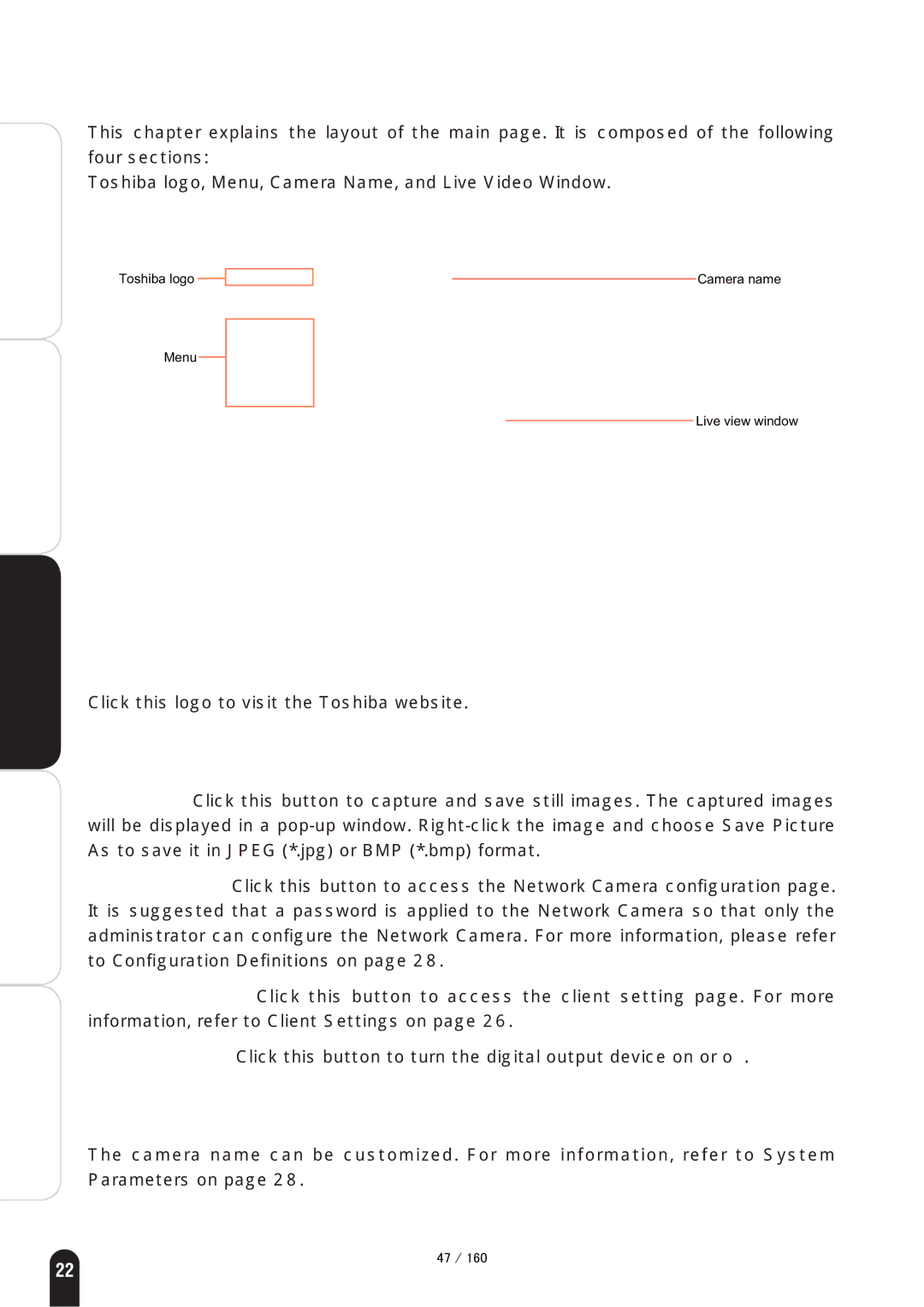Introduction
Installation
How to Use
Main Screen with Camera View
This chapter explains the layout of the main page. It is composed of the following four sections:
Toshiba logo, Menu, Camera Name, and Live Video Window.
Toshiba logo |
|
|
|
| Camera name |
|
|
Menu
Live view window
Toshiba Logo
Click this logo to visit the Toshiba website.
Definitions | Configuration |
Appendix
Menu
Snapshot: Click this button to capture and save still images. The captured images will be displayed in a
Configuration: Click this button to access the Network Camera configuration page. It is suggested that a password is applied to the Network Camera so that only the administrator can configure the Network Camera. For more information, please refer to Configuration Definitions on page 28.
Client Settings: Click this button to access the client setting page. For more information, refer to Client Settings on page 26.
Digital Output: Click this button to turn the digital output device on or off.
Camera Name
The camera name can be customized. For more information, refer to System Parameters on page 28.
㪋㪎㩷㪆㩷㪈㪍㪇
22