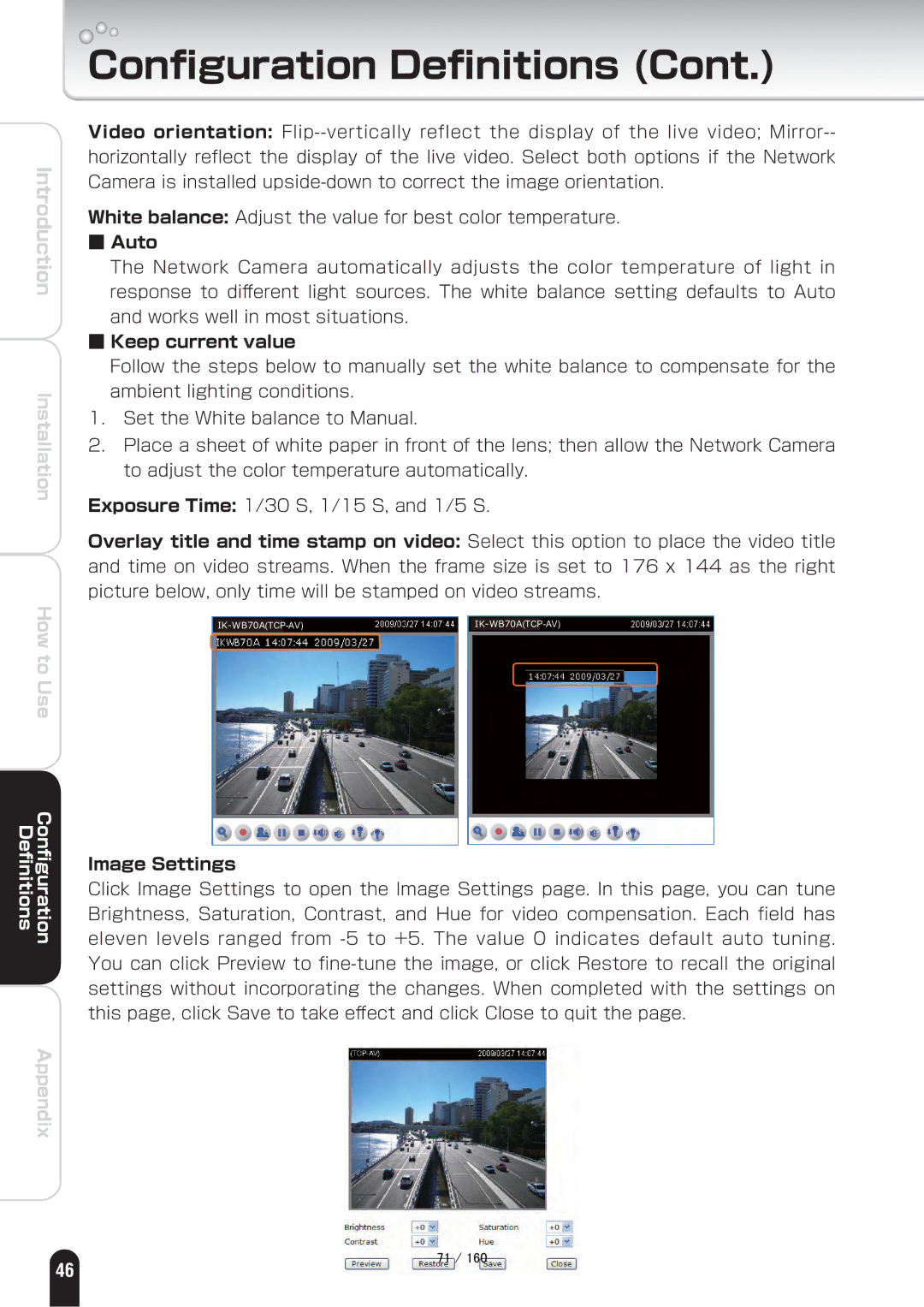Introduction
Installation
How to Use
Definitions | Configuration |
Appendix
Configuration Definitions (Cont.)
Video orientation:
White balance: Adjust the value for best color temperature.
■Auto
The Network Camera automatically adjusts the color temperature of light in response to different light sources. The white balance setting defaults to Auto and works well in most situations.
■Keep current value
Follow the steps below to manually set the white balance to compensate for the ambient lighting conditions.
1.Set the White balance to Manual.
2.Place a sheet of white paper in front of the lens; then allow the Network Camera to adjust the color temperature automatically.
Exposure Time: 1/30 S, 1/15 S, and 1/5 S.
Overlay title and time stamp on video: Select this option to place the video title and time on video streams. When the frame size is set to 176 x 144 as the right picture below, only time will be stamped on video streams.
Image Settings
Click Image Settings to open the Image Settings page. In this page, you can tune Brightness, Saturation, Contrast, and Hue for video compensation. Each field has eleven levels ranged from
.
㪎㪈㩷㪆㩷㪈㪍㪇
46