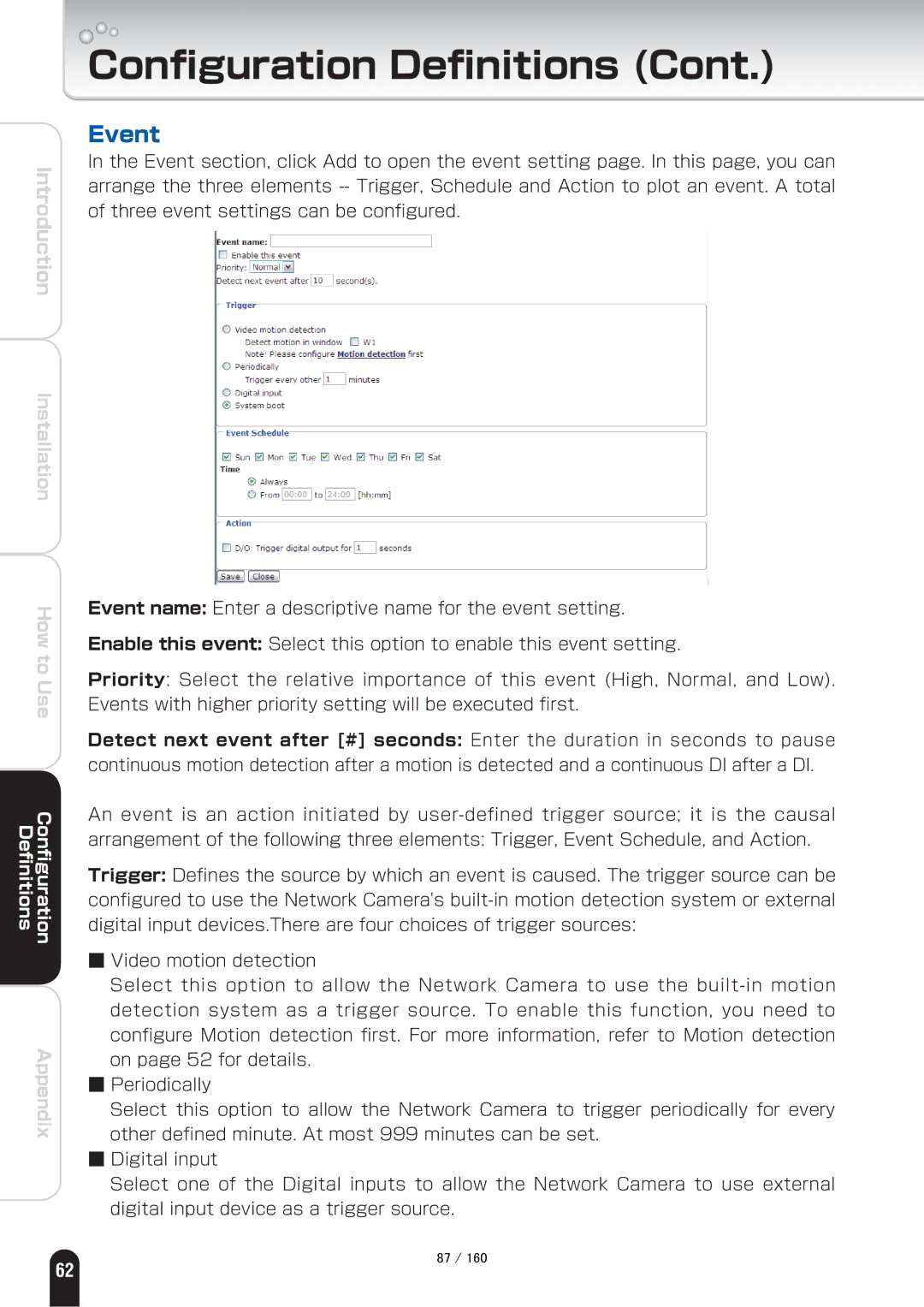Introduction
Installation
How to Use
Definitions | Configuration |
Appendix
Configuration Definitions (Cont.)
Event
In the Event section, click Add to open the event setting page. In this page, you can arrange the three elements
Event name: Enter a descriptive name for the event setting.
Enable this event: Select this option to enable this event setting.
Priority: Select the relative importance of this event (High, Normal, and Low). Events with higher priority setting will be executed first.
Detect next event after [#] seconds: Enter the duration in seconds to pause continuous motion detection after a motion is detected and a continuous DI after a DI.
An event is an action initiated by
Trigger: Defines the source by which an event is caused. The trigger source can be configured to use the Network Camera's
■Video motion detection
Select this option to allow the Network Camera to use the
■Periodically
Select this option to allow the Network Camera to trigger periodically for every other defined minute. At most 999 minutes can be set.
■Digital input
Select one of the Digital inputs to allow the Network Camera to use external digital input device as a trigger source.
㪏㪎㩷㪆㩷㪈㪍㪇
62