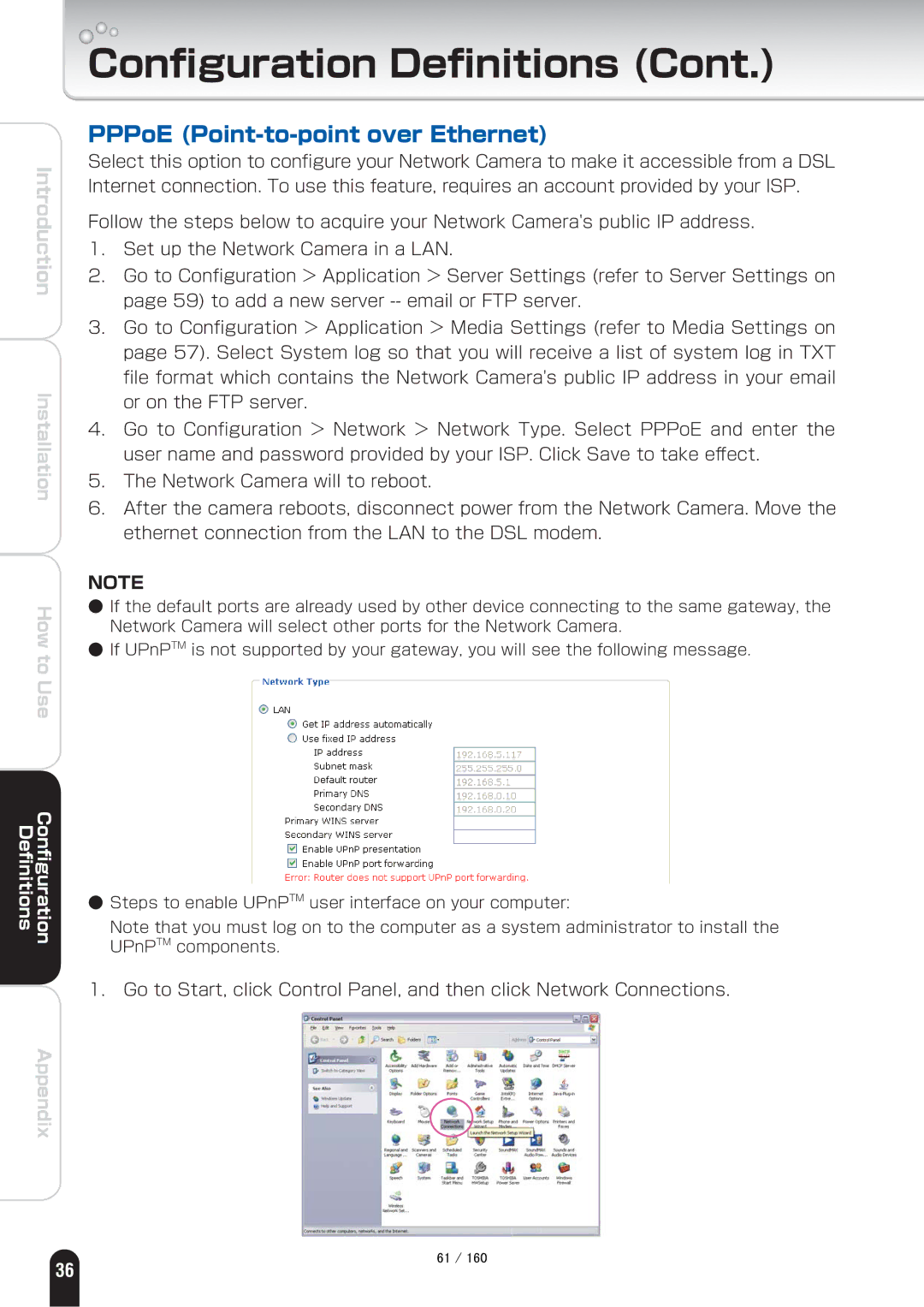Introduction
Installation
How to Use
Definitions | Configuration |
Appendix
Configuration Definitions (Cont.)
PPPoE (Point-to-point over Ethernet)
Select this option to configure your Network Camera to make it accessible from a DSL Internet connection. To use this feature, requires an account provided by your ISP.
Follow the steps below to acquire your Network Camera's public IP address.
1.Set up the Network Camera in a LAN.
2.Go to Configuration > Application > Server Settings (refer to Server Settings on page 59) to add a new server
3.Go to Configuration > Application > Media Settings (refer to Media Settings on page 57). Select System log so that you will receive a list of system log in TXT file format which contains the Network Camera's public IP address in your email or on the FTP server.
4.Go to Configuration > Network > Network Type. Select PPPoE and enter the user name and password provided by your ISP. Click Save to take effect.
5.The Network Camera will to reboot.
6.After the camera reboots, disconnect power from the Network Camera. Move the ethernet connection from the LAN to the DSL modem.
NOTE
●If the default ports are already used by other device connecting to the same gateway, the Network Camera will select other ports for the Network Camera.
●If UPnPTM is not supported by your gateway, you will see the following message.
●Steps to enable UPnPTM user interface on your computer:
Note that you must log on to the computer as a system administrator to install the UPnPTM components.
1.Go to Start, click Control Panel, and then click Network Connections.
㪍㪈㩷㪆㩷㪈㪍㪇
36