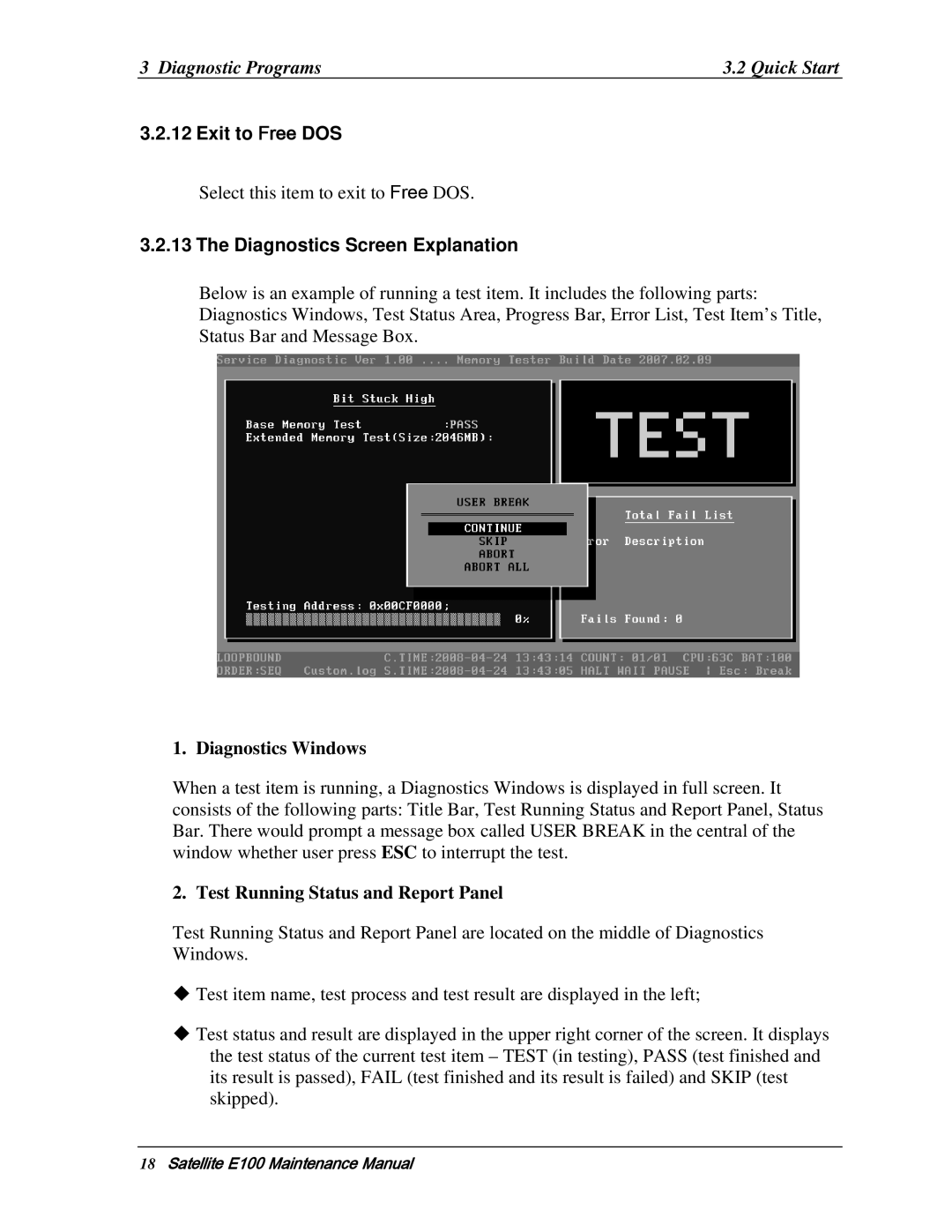3 Diagnostic Programs | 3.2 Quick Start |
3.2.12 Exit to Free DOS
Select this item to exit to Free DOS.
3.2.13 The Diagnostics Screen Explanation
Below is an example of running a test item. It includes the following parts: Diagnostics Windows, Test Status Area, Progress Bar, Error List, Test Item’s Title, Status Bar and Message Box.
1. Diagnostics Windows
When a test item is running, a Diagnostics Windows is displayed in full screen. It consists of the following parts: Title Bar, Test Running Status and Report Panel, Status Bar. There would prompt a message box called USER BREAK in the central of the window whether user press ESC to interrupt the test.
2. Test Running Status and Report Panel
Test Running Status and Report Panel are located on the middle of Diagnostics Windows.
Test item name, test process and test result are displayed in the left;
Test status and result are displayed in the upper right corner of the screen. It displays the test status of the current test item – TEST (in testing), PASS (test finished and its result is passed), FAIL (test finished and its result is failed) and SKIP (test skipped).