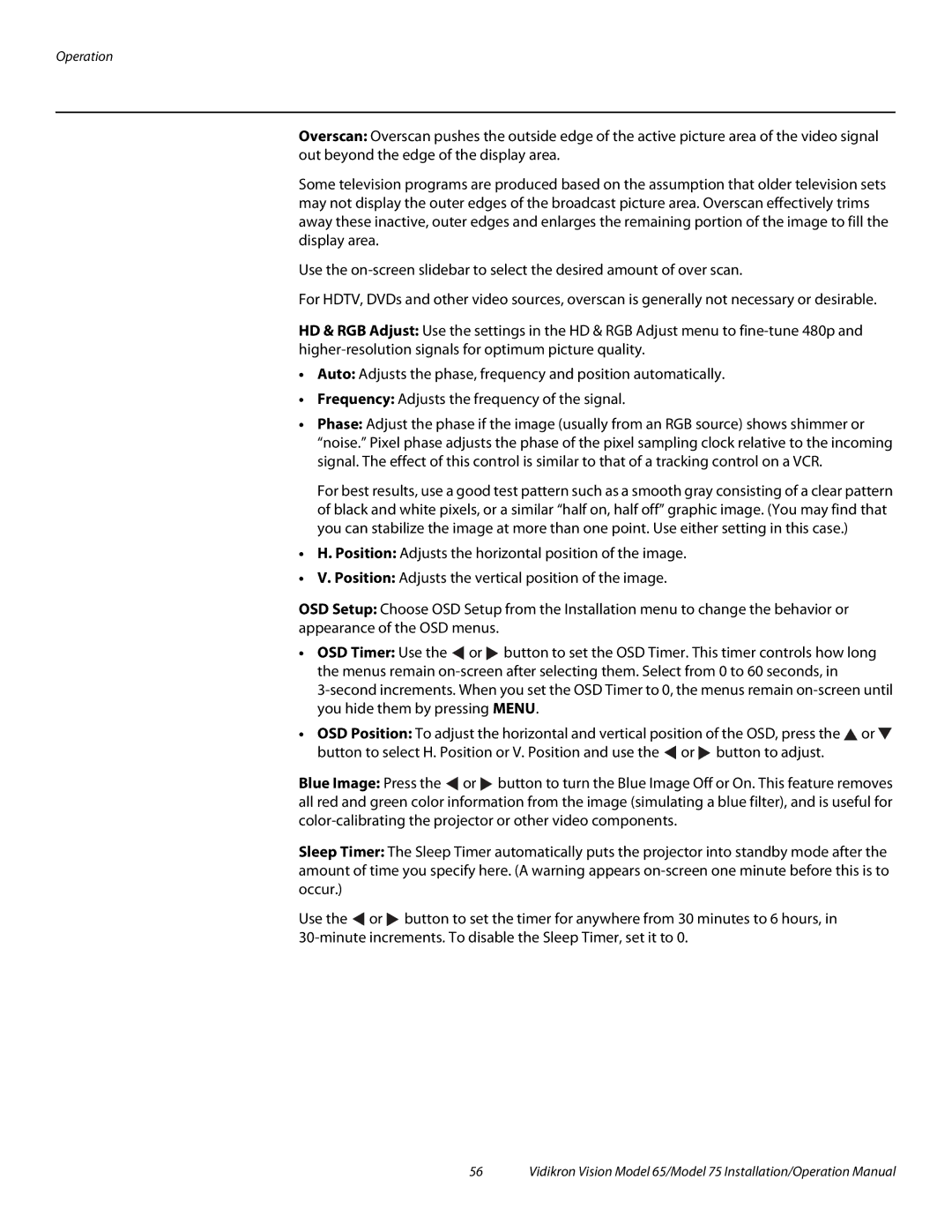Operation
Overscan: Overscan pushes the outside edge of the active picture area of the video signal out beyond the edge of the display area.
Some television programs are produced based on the assumption that older television sets may not display the outer edges of the broadcast picture area. Overscan effectively trims away these inactive, outer edges and enlarges the remaining portion of the image to fill the display area.
Use the
For HDTV, DVDs and other video sources, overscan is generally not necessary or desirable.
HD & RGB Adjust: Use the settings in the HD & RGB Adjust menu to
•Auto: Adjusts the phase, frequency and position automatically.
•Frequency: Adjusts the frequency of the signal.
•Phase: Adjust the phase if the image (usually from an RGB source) shows shimmer or “noise.” Pixel phase adjusts the phase of the pixel sampling clock relative to the incoming signal. The effect of this control is similar to that of a tracking control on a VCR.
For best results, use a good test pattern such as a smooth gray consisting of a clear pattern of black and white pixels, or a similar “half on, half off” graphic image. (You may find that you can stabilize the image at more than one point. Use either setting in this case.)
•H. Position: Adjusts the horizontal position of the image.
•V. Position: Adjusts the vertical position of the image.
OSD Setup: Choose OSD Setup from the Installation menu to change the behavior or appearance of the OSD menus.
•OSD Timer: Use the ![]() or
or ![]() button to set the OSD Timer. This timer controls how long the menus remain
button to set the OSD Timer. This timer controls how long the menus remain
•OSD Position: To adjust the horizontal and vertical position of the OSD, press the ![]() or
or ![]() button to select H. Position or V. Position and use the
button to select H. Position or V. Position and use the ![]() or
or ![]() button to adjust.
button to adjust.
Blue Image: Press the ![]() or
or ![]() button to turn the Blue Image Off or On. This feature removes all red and green color information from the image (simulating a blue filter), and is useful for
button to turn the Blue Image Off or On. This feature removes all red and green color information from the image (simulating a blue filter), and is useful for
Sleep Timer: The Sleep Timer automatically puts the projector into standby mode after the amount of time you specify here. (A warning appears
Use the ![]() or
or ![]() button to set the timer for anywhere from 30 minutes to 6 hours, in
button to set the timer for anywhere from 30 minutes to 6 hours, in
56 | Vidikron Vision Model 65/Model 75 Installation/Operation Manual |