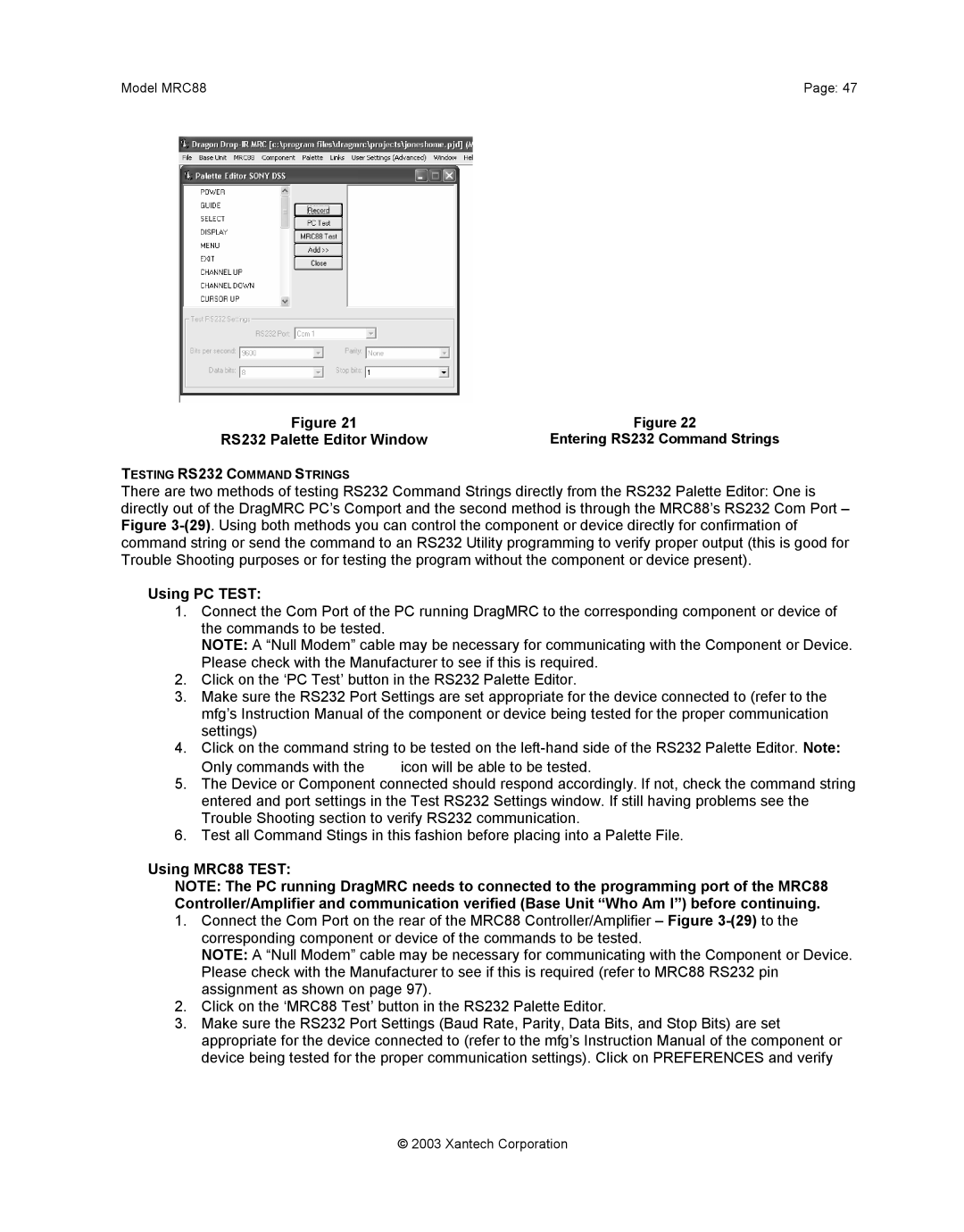Model MRC88 | Page: 47 |
Figure 21 | Figure 22 |
RS232 Palette Editor Window | Entering RS232 Command Strings |
TESTING RS232 COMMAND STRINGS
There are two methods of testing RS232 Command Strings directly from the RS232 Palette Editor: One is directly out of the DragMRC PC’s Comport and the second method is through the MRC88’s RS232 Com Port – Figure
Using PC TEST:
1.Connect the Com Port of the PC running DragMRC to the corresponding component or device of the commands to be tested.
NOTE: A “Null Modem” cable may be necessary for communicating with the Component or Device. Please check with the Manufacturer to see if this is required.
2.Click on the ‘PC Test’ button in the RS232 Palette Editor.
3.Make sure the RS232 Port Settings are set appropriate for the device connected to (refer to the mfg’s Instruction Manual of the component or device being tested for the proper communication settings)
4.Click on the command string to be tested on the
Only commands with the ![]() icon will be able to be tested.
icon will be able to be tested.
5.The Device or Component connected should respond accordingly. If not, check the command string entered and port settings in the Test RS232 Settings window. If still having problems see the Trouble Shooting section to verify RS232 communication.
6.Test all Command Stings in this fashion before placing into a Palette File.
Using MRC88 TEST:
NOTE: The PC running DragMRC needs to connected to the programming port of the MRC88 Controller/Amplifier and communication verified (Base Unit “Who Am I”) before continuing.
1.Connect the Com Port on the rear of the MRC88 Controller/Amplifier – Figure
NOTE: A “Null Modem” cable may be necessary for communicating with the Component or Device. Please check with the Manufacturer to see if this is required (refer to MRC88 RS232 pin assignment as shown on page 97).
2.Click on the ‘MRC88 Test’ button in the RS232 Palette Editor.
3.Make sure the RS232 Port Settings (Baud Rate, Parity, Data Bits, and Stop Bits) are set appropriate for the device connected to (refer to the mfg’s Instruction Manual of the component or device being tested for the proper communication settings). Click on PREFERENCES and verify
© 2003 Xantech Corporation