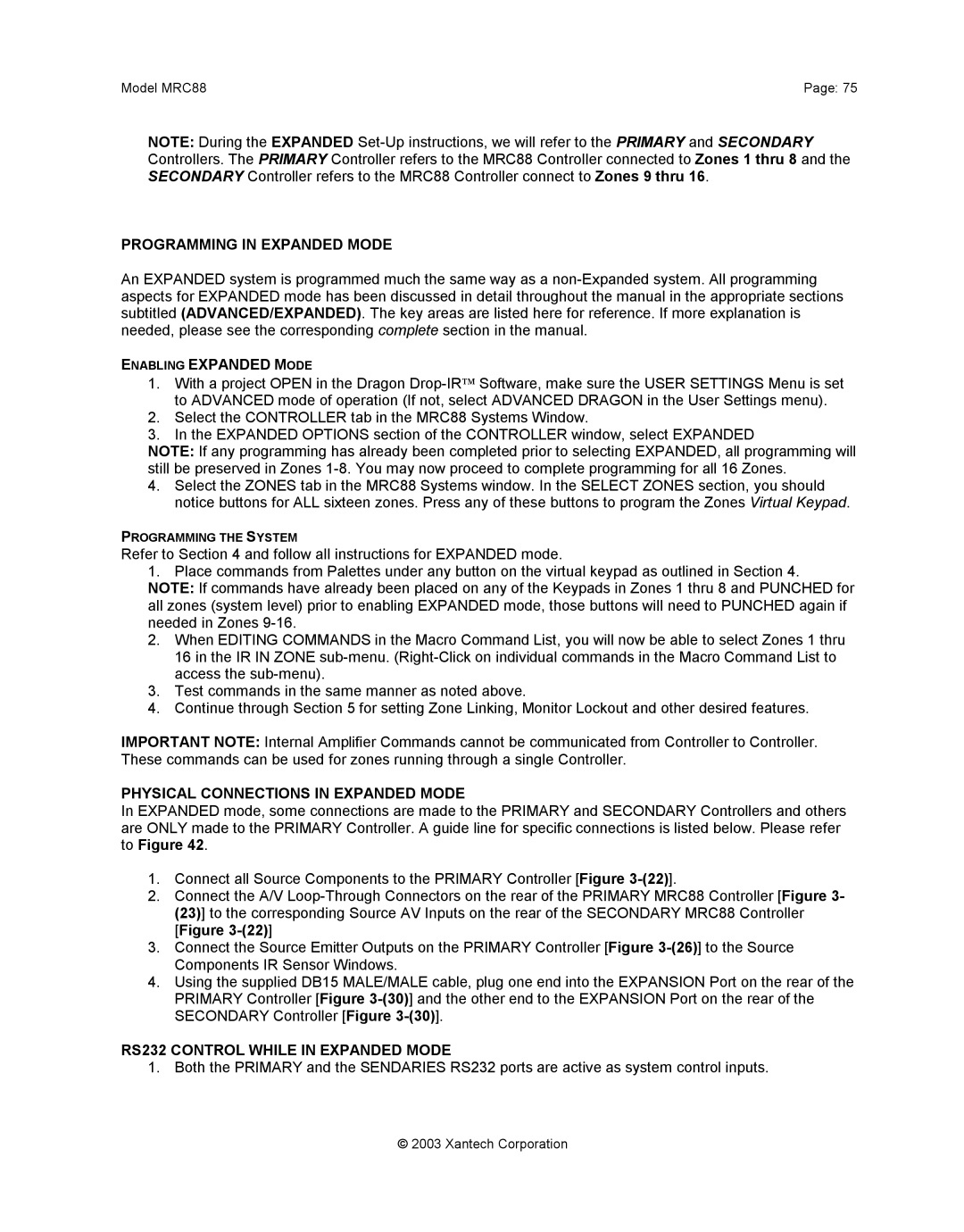Model MRC88 | Page: 75 |
NOTE: During the EXPANDED
PROGRAMMING IN EXPANDED MODE
An EXPANDED system is programmed much the same way as a
ENABLING EXPANDED MODE
1.With a project OPEN in the Dragon
2.Select the CONTROLLER tab in the MRC88 Systems Window.
3.In the EXPANDED OPTIONS section of the CONTROLLER window, select EXPANDED
NOTE: If any programming has already been completed prior to selecting EXPANDED, all programming will still be preserved in Zones
4.Select the ZONES tab in the MRC88 Systems window. In the SELECT ZONES section, you should notice buttons for ALL sixteen zones. Press any of these buttons to program the Zones Virtual Keypad.
PROGRAMMING THE SYSTEM
Refer to Section 4 and follow all instructions for EXPANDED mode.
1.Place commands from Palettes under any button on the virtual keypad as outlined in Section 4. NOTE: If commands have already been placed on any of the Keypads in Zones 1 thru 8 and PUNCHED for all zones (system level) prior to enabling EXPANDED mode, those buttons will need to PUNCHED again if needed in Zones
2.When EDITING COMMANDS in the Macro Command List, you will now be able to select Zones 1 thru 16 in the IR IN ZONE
3.Test commands in the same manner as noted above.
4.Continue through Section 5 for setting Zone Linking, Monitor Lockout and other desired features.
IMPORTANT NOTE: Internal Amplifier Commands cannot be communicated from Controller to Controller. These commands can be used for zones running through a single Controller.
PHYSICAL CONNECTIONS IN EXPANDED MODE
In EXPANDED mode, some connections are made to the PRIMARY and SECONDARY Controllers and others are ONLY made to the PRIMARY Controller. A guide line for specific connections is listed below. Please refer to Figure 42.
1.Connect all Source Components to the PRIMARY Controller [Figure
2.Connect the A/V
3.Connect the Source Emitter Outputs on the PRIMARY Controller [Figure
4.Using the supplied DB15 MALE/MALE cable, plug one end into the EXPANSION Port on the rear of the PRIMARY Controller [Figure
RS232 CONTROL WHILE IN EXPANDED MODE
1. Both the PRIMARY and the SENDARIES RS232 ports are active as system control inputs.
© 2003 Xantech Corporation