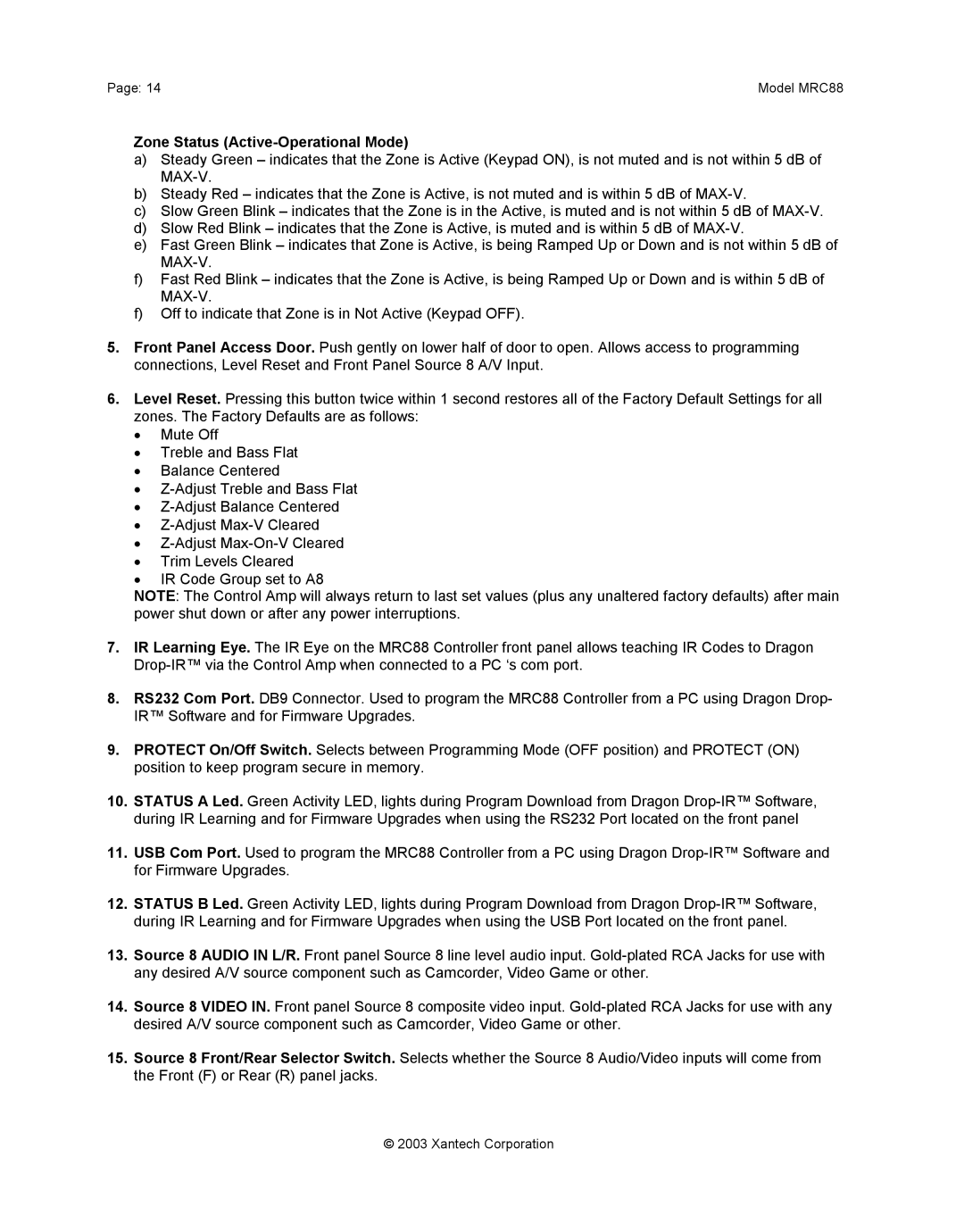Page: 14 | Model MRC88 |
Zone Status (Active-Operational Mode)
a)Steady Green – indicates that the Zone is Active (Keypad ON), is not muted and is not within 5 dB of
b)Steady Red – indicates that the Zone is Active, is not muted and is within 5 dB of
c)Slow Green Blink – indicates that the Zone is in the Active, is muted and is not within 5 dB of
d)Slow Red Blink – indicates that the Zone is Active, is muted and is within 5 dB of
e)Fast Green Blink – indicates that Zone is Active, is being Ramped Up or Down and is not within 5 dB of
f)Fast Red Blink – indicates that the Zone is Active, is being Ramped Up or Down and is within 5 dB of
f)Off to indicate that Zone is in Not Active (Keypad OFF).
5.Front Panel Access Door. Push gently on lower half of door to open. Allows access to programming connections, Level Reset and Front Panel Source 8 A/V Input.
6.Level Reset. Pressing this button twice within 1 second restores all of the Factory Default Settings for all zones. The Factory Defaults are as follows:
• Mute Off
• Treble and Bass Flat
• Balance Centered
•
•
•
•
• Trim Levels Cleared
• IR Code Group set to A8
NOTE: The Control Amp will always return to last set values (plus any unaltered factory defaults) after main power shut down or after any power interruptions.
7.IR Learning Eye. The IR Eye on the MRC88 Controller front panel allows teaching IR Codes to Dragon
8.RS232 Com Port. DB9 Connector. Used to program the MRC88 Controller from a PC using Dragon Drop- IR™ Software and for Firmware Upgrades.
9.PROTECT On/Off Switch. Selects between Programming Mode (OFF position) and PROTECT (ON) position to keep program secure in memory.
10.STATUS A Led. Green Activity LED, lights during Program Download from Dragon
11.USB Com Port. Used to program the MRC88 Controller from a PC using Dragon
12.STATUS B Led. Green Activity LED, lights during Program Download from Dragon
13.Source 8 AUDIO IN L/R. Front panel Source 8 line level audio input.
14.Source 8 VIDEO IN. Front panel Source 8 composite video input.
15.Source 8 Front/Rear Selector Switch. Selects whether the Source 8 Audio/Video inputs will come from the Front (F) or Rear (R) panel jacks.
© 2003 Xantech Corporation