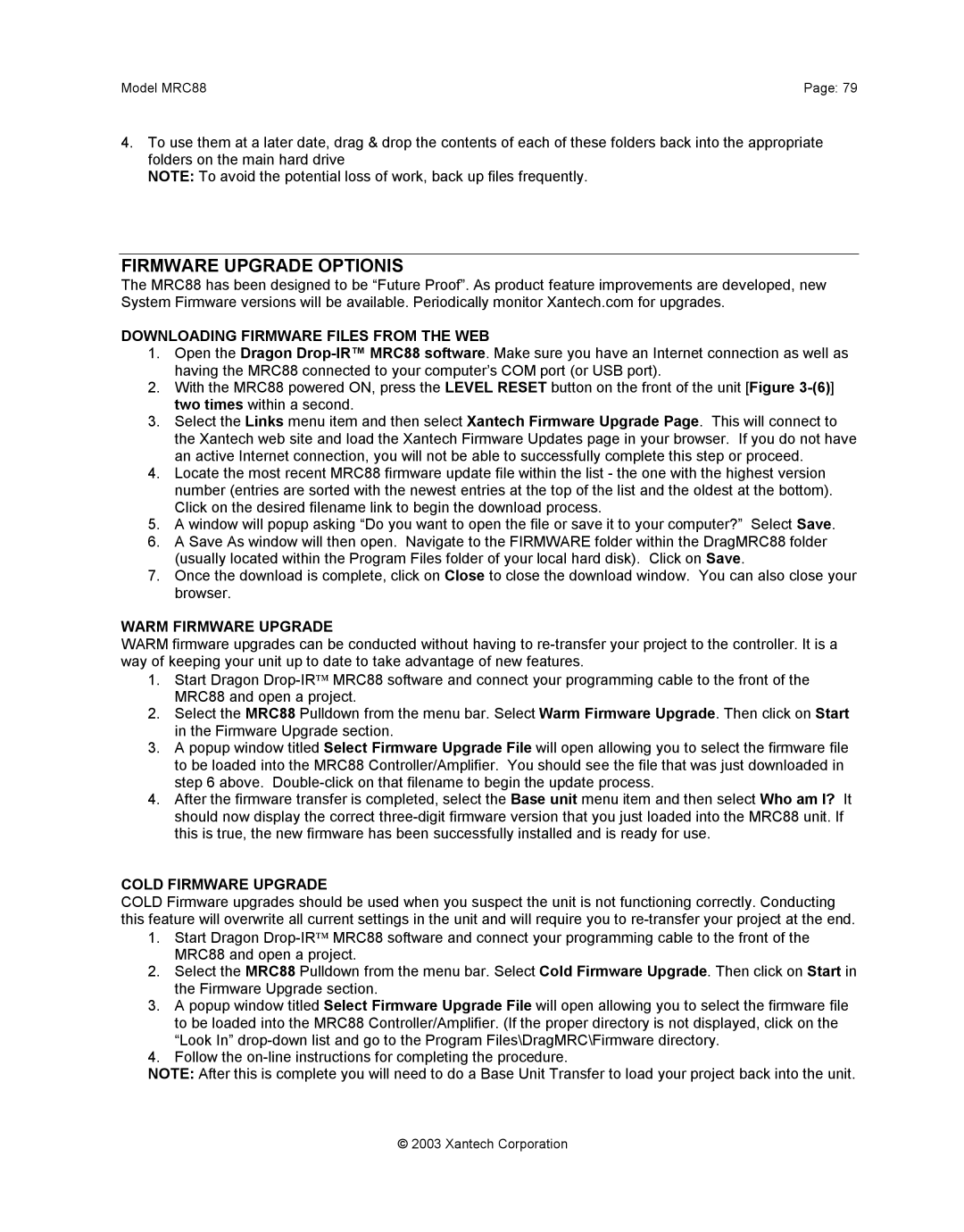Model MRC88 | Page: 79 |
4.To use them at a later date, drag & drop the contents of each of these folders back into the appropriate folders on the main hard drive
NOTE: To avoid the potential loss of work, back up files frequently.
FIRMWARE UPGRADE OPTIONIS
The MRC88 has been designed to be “Future Proof”. As product feature improvements are developed, new System Firmware versions will be available. Periodically monitor Xantech.com for upgrades.
DOWNLOADING FIRMWARE FILES FROM THE WEB
1.Open the Dragon
2.With the MRC88 powered ON, press the LEVEL RESET button on the front of the unit [Figure
3.Select the Links menu item and then select Xantech Firmware Upgrade Page. This will connect to the Xantech web site and load the Xantech Firmware Updates page in your browser. If you do not have an active Internet connection, you will not be able to successfully complete this step or proceed.
4.Locate the most recent MRC88 firmware update file within the list - the one with the highest version number (entries are sorted with the newest entries at the top of the list and the oldest at the bottom). Click on the desired filename link to begin the download process.
5.A window will popup asking “Do you want to open the file or save it to your computer?” Select Save.
6.A Save As window will then open. Navigate to the FIRMWARE folder within the DragMRC88 folder (usually located within the Program Files folder of your local hard disk). Click on Save.
7.Once the download is complete, click on Close to close the download window. You can also close your browser.
WARM FIRMWARE UPGRADE
WARM firmware upgrades can be conducted without having to
1.Start Dragon
2.Select the MRC88 Pulldown from the menu bar. Select Warm Firmware Upgrade. Then click on Start in the Firmware Upgrade section.
3.A popup window titled Select Firmware Upgrade File will open allowing you to select the firmware file to be loaded into the MRC88 Controller/Amplifier. You should see the file that was just downloaded in step 6 above.
4.After the firmware transfer is completed, select the Base unit menu item and then select Who am I? It should now display the correct
COLD FIRMWARE UPGRADE
COLD Firmware upgrades should be used when you suspect the unit is not functioning correctly. Conducting this feature will overwrite all current settings in the unit and will require you to
1.Start Dragon
2.Select the MRC88 Pulldown from the menu bar. Select Cold Firmware Upgrade. Then click on Start in the Firmware Upgrade section.
3.A popup window titled Select Firmware Upgrade File will open allowing you to select the firmware file to be loaded into the MRC88 Controller/Amplifier. (If the proper directory is not displayed, click on the “Look In”
4.Follow the
NOTE: After this is complete you will need to do a Base Unit Transfer to load your project back into the unit.
© 2003 Xantech Corporation