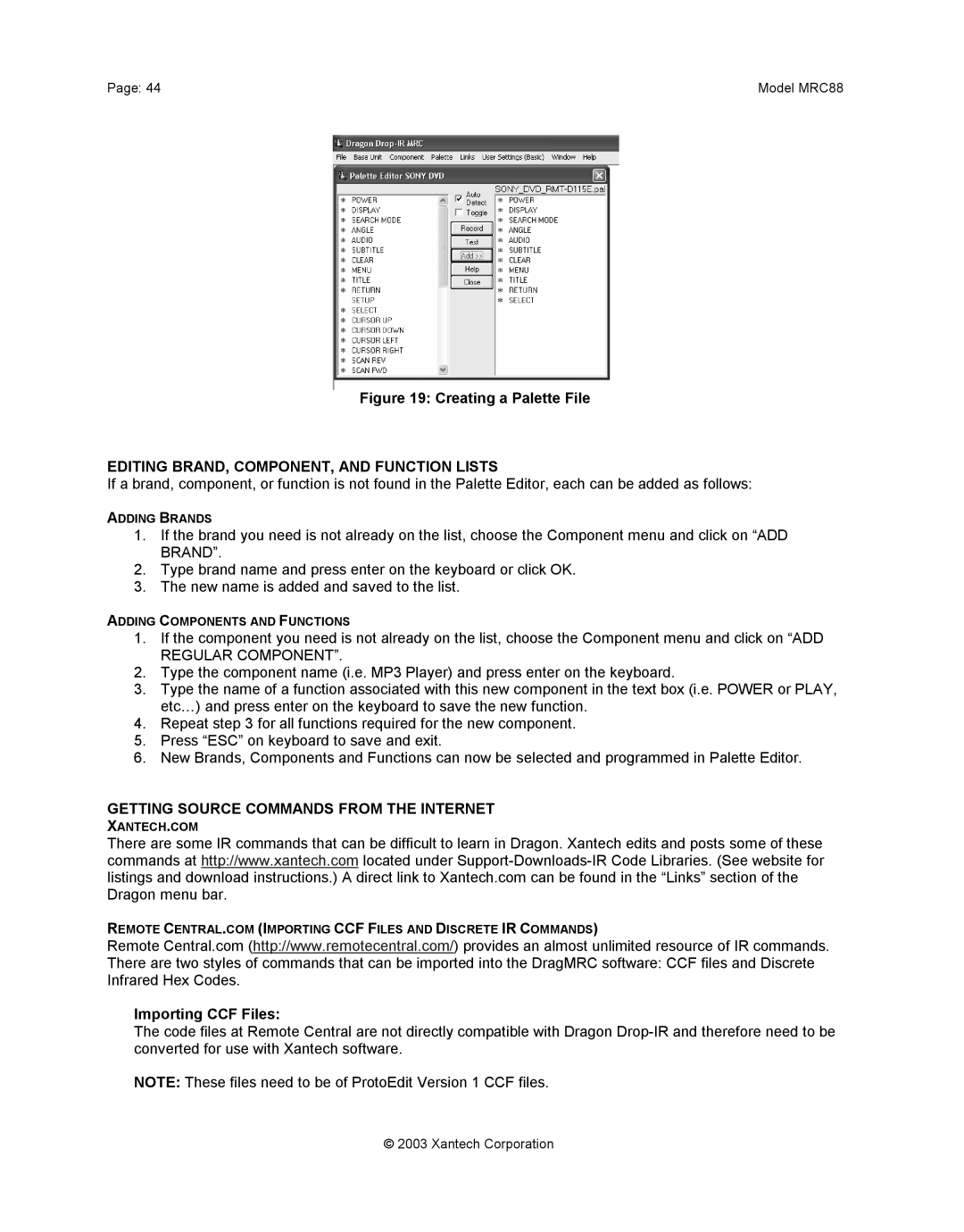Page: 44 | Model MRC88 |
Figure 19: Creating a Palette File
EDITING BRAND, COMPONENT, AND FUNCTION LISTS
If a brand, component, or function is not found in the Palette Editor, each can be added as follows:
ADDING BRANDS
1.If the brand you need is not already on the list, choose the Component menu and click on “ADD BRAND”.
2.Type brand name and press enter on the keyboard or click OK.
3.The new name is added and saved to the list.
ADDING COMPONENTS AND FUNCTIONS
1.If the component you need is not already on the list, choose the Component menu and click on “ADD
REGULAR COMPONENT”.
2.Type the component name (i.e. MP3 Player) and press enter on the keyboard.
3.Type the name of a function associated with this new component in the text box (i.e. POWER or PLAY, etc…) and press enter on the keyboard to save the new function.
4.Repeat step 3 for all functions required for the new component.
5.Press “ESC” on keyboard to save and exit.
6.New Brands, Components and Functions can now be selected and programmed in Palette Editor.
GETTING SOURCE COMMANDS FROM THE INTERNET
XANTECH.COM
There are some IR commands that can be difficult to learn in Dragon. Xantech edits and posts some of these commands at http://www.xantech.com located under
REMOTE CENTRAL.COM (IMPORTING CCF FILES AND DISCRETE IR COMMANDS)
Remote Central.com (http://www.remotecentral.com/) provides an almost unlimited resource of IR commands. There are two styles of commands that can be imported into the DragMRC software: CCF files and Discrete Infrared Hex Codes.
Importing CCF Files:
The code files at Remote Central are not directly compatible with Dragon
NOTE: These files need to be of ProtoEdit Version 1 CCF files.
© 2003 Xantech Corporation