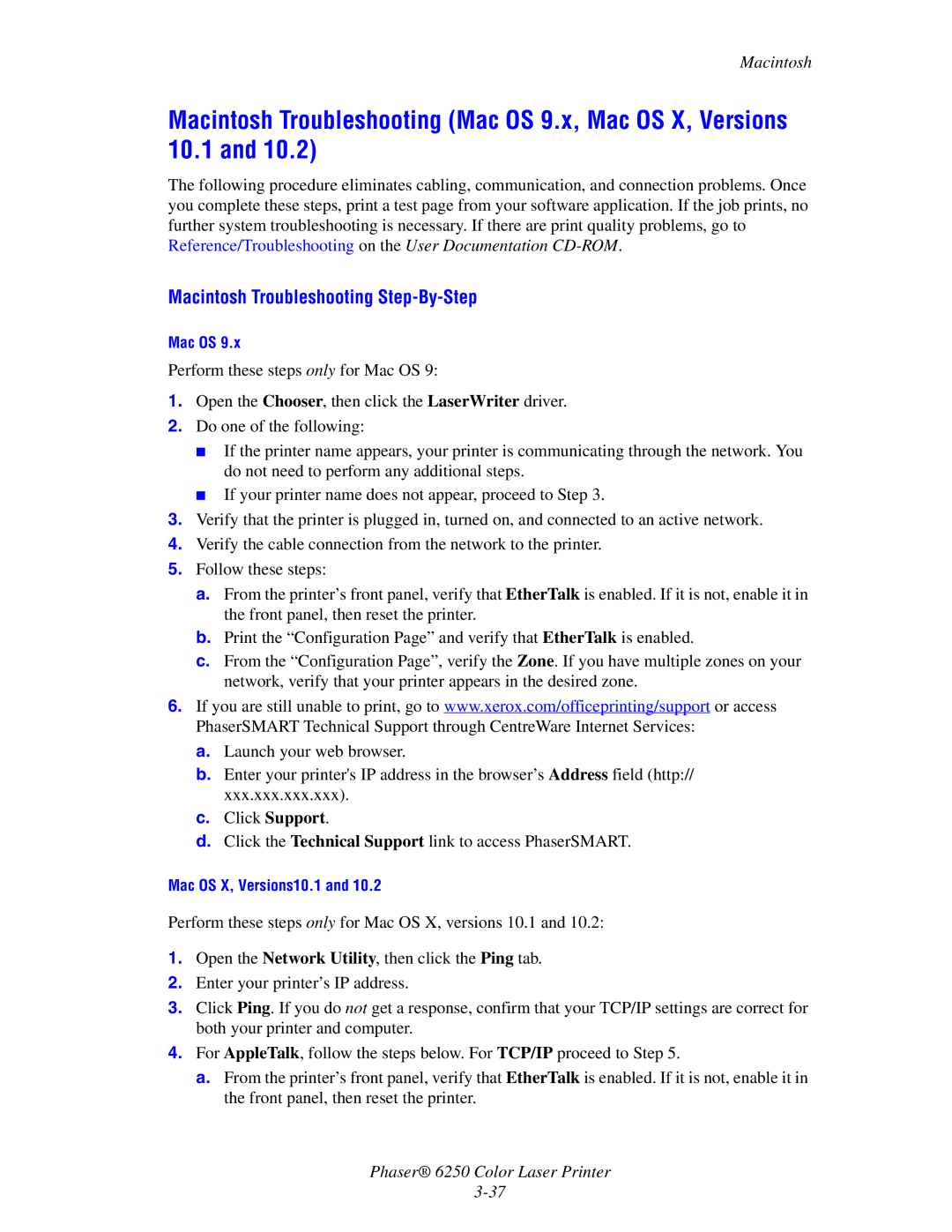6250 specifications
The Xerox 6250 is a notable model in the history of photocopying technology, which emerged in the mid-1980s as a part of Xerox's line of high-performance copiers. Designed to meet the demands of small to medium-sized businesses, the Xerox 6250 was celebrated for its innovative features and robust capabilities, allowing it to stand out in an increasingly competitive market.One of the main features of the Xerox 6250 is its ability to produce high-quality monochrome copies. The machine operates at a sharp resolution of 600 dots per inch (dpi), which ensures that text and images are reproduced with clarity and precision. It can handle a variety of paper sizes and types, including letter, legal, and even larger formats, making it suitable for diverse office needs.
A significant technological advancement featured in the Xerox 6250 is its electrostatic copying process. This technology enhances the overall efficiency and speed of copying, with the machine capable of producing up to 25 copies per minute. In addition, it includes an automatic document feeder (ADF), allowing users to load multiple-page documents for hassle-free copying, further streamlining workflow in busy office environments.
The Xerox 6250 also includes a user-friendly interface, featuring a simple control panel that facilitates easy operation. Users can easily select copy settings and make adjustments as needed, minimizing training time for new employees. Moreover, the device supports automatic duplexing, which enables users to produce double-sided copies efficiently, saving paper and reducing waste.
Another important characteristic of the Xerox 6250 is its reliability and durability. Built with robust components, this copier was designed to withstand the rigors of daily use, making it a trusted choice for many organizations. Maintenance is also straightforward, with easily accessible components that simplify servicing and replacement tasks.
With a compact footprint, the Xerox 6250 can seamlessly fit in various office settings, maximizing space without compromising functionality. Overall, the Xerox 6250 represents a significant step forward in copying technology, combining high-quality output, user-friendly design, and reliable performance, which has led to its lasting impact in the world of office equipment.