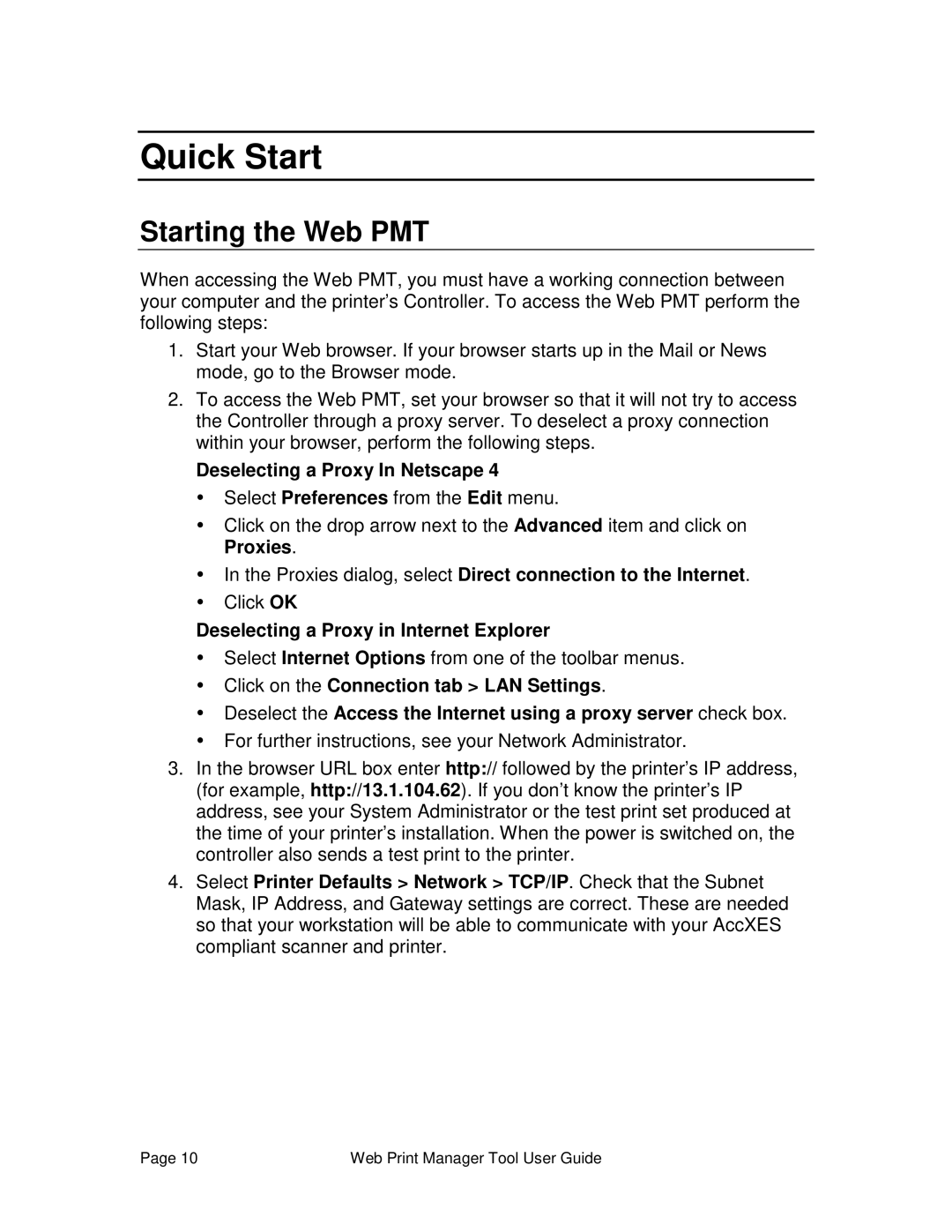Quick Start
Starting the Web PMT
When accessing the Web PMT, you must have a working connection between your computer and the printer’s Controller. To access the Web PMT perform the following steps:
1.Start your Web browser. If your browser starts up in the Mail or News mode, go to the Browser mode.
2.To access the Web PMT, set your browser so that it will not try to access the Controller through a proxy server. To deselect a proxy connection within your browser, perform the following steps.
Deselecting a Proxy In Netscape 4
ŸSelect Preferences from the Edit menu.
ŸClick on the drop arrow next to the Advanced item and click on Proxies.
ŸIn the Proxies dialog, select Direct connection to the Internet.
ŸClick OK
Deselecting a Proxy in Internet Explorer
ŸSelect Internet Options from one of the toolbar menus.
ŸClick on the Connection tab > LAN Settings.
ŸDeselect the Access the Internet using a proxy server check box.
ŸFor further instructions, see your Network Administrator.
3.In the browser URL box enter http:// followed by the printer’s IP address, (for example, http://13.1.104.62). If you don’t know the printer’s IP address, see your System Administrator or the test print set produced at the time of your printer’s installation. When the power is switched on, the controller also sends a test print to the printer.
4.Select Printer Defaults > Network > TCP/IP. Check that the Subnet Mask, IP Address, and Gateway settings are correct. These are needed so that your workstation will be able to communicate with your AccXES compliant scanner and printer.
Page 10 | Web Print Manager Tool User Guide |