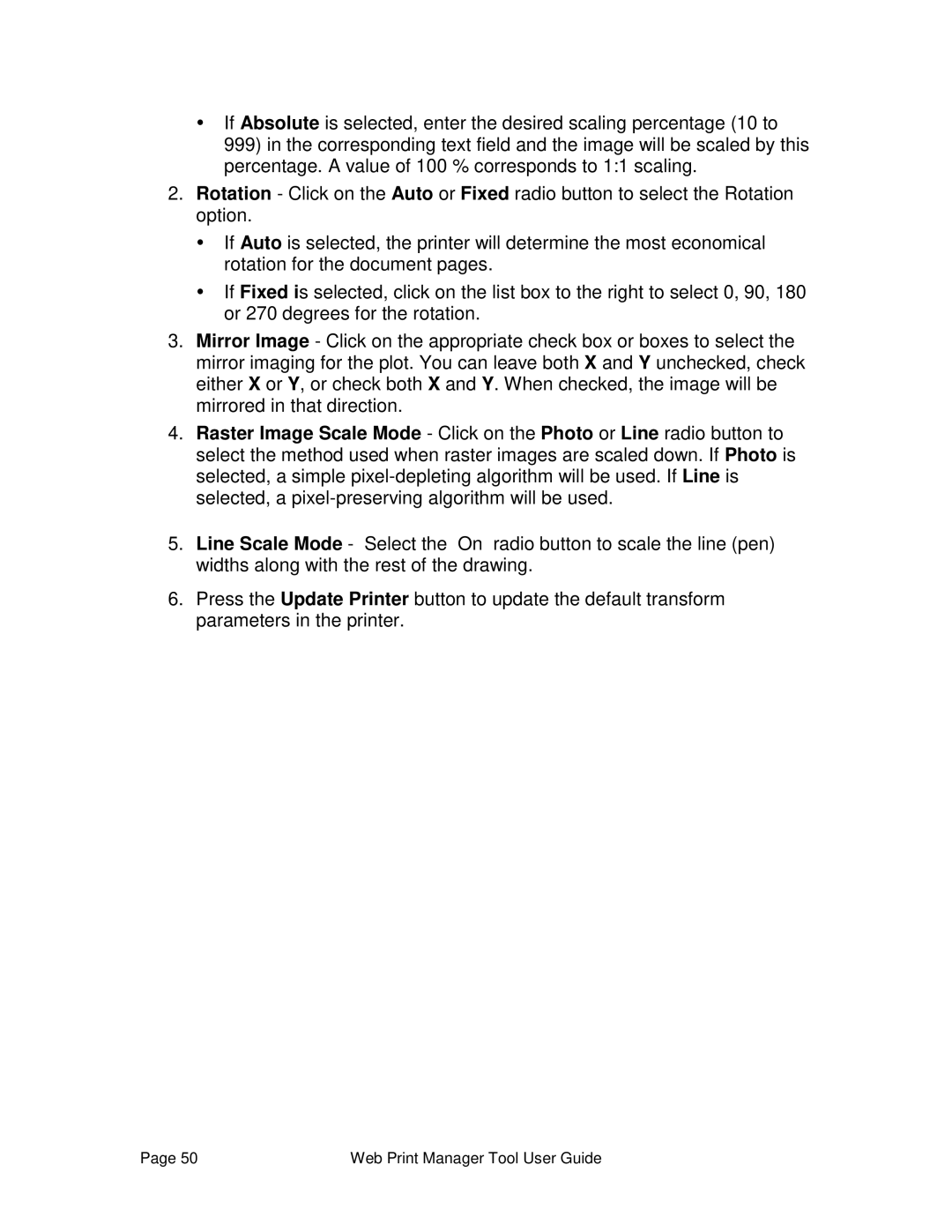ŸIf Absolute is selected, enter the desired scaling percentage (10 to 999) in the corresponding text field and the image will be scaled by this percentage. A value of 100 % corresponds to 1:1 scaling.
2.Rotation - Click on the Auto or Fixed radio button to select the Rotation option.
ŸIf Auto is selected, the printer will determine the most economical rotation for the document pages.
ŸIf Fixed is selected, click on the list box to the right to select 0, 90, 180 or 270 degrees for the rotation.
3.Mirror Image - Click on the appropriate check box or boxes to select the mirror imaging for the plot. You can leave both X and Y unchecked, check either X or Y, or check both X and Y. When checked, the image will be mirrored in that direction.
4.Raster Image Scale Mode - Click on the Photo or Line radio button to select the method used when raster images are scaled down. If Photo is selected, a simple
5.Line Scale Mode - Select the “On” radio button to scale the line (pen) widths along with the rest of the drawing.
6.Press the Update Printer button to update the default transform parameters in the printer.
Page 50 | Web Print Manager Tool User Guide |