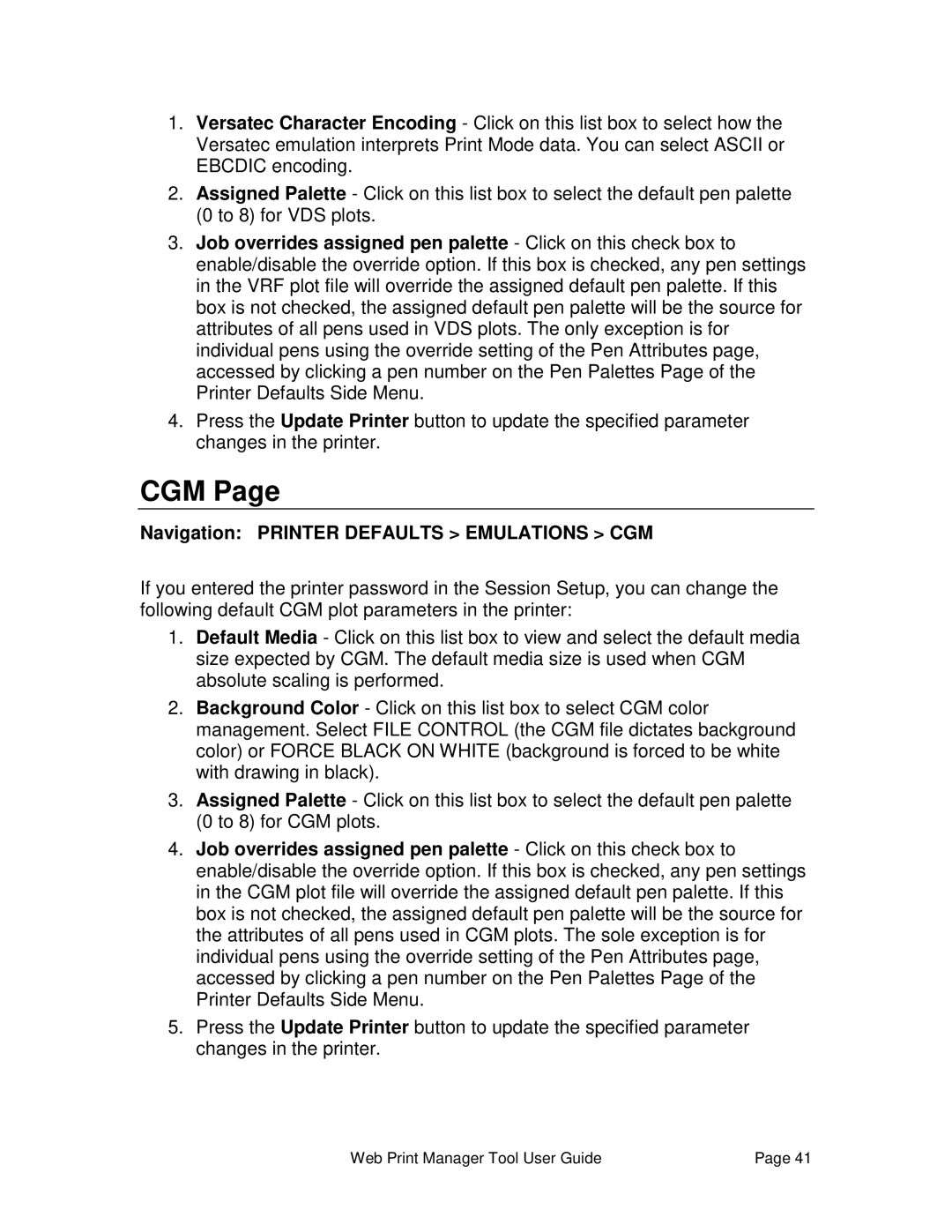1.Versatec Character Encoding - Click on this list box to select how the Versatec emulation interprets Print Mode data. You can select ASCII or EBCDIC encoding.
2.Assigned Palette - Click on this list box to select the default pen palette (0 to 8) for VDS plots.
3.Job overrides assigned pen palette - Click on this check box to enable/disable the override option. If this box is checked, any pen settings in the VRF plot file will override the assigned default pen palette. If this box is not checked, the assigned default pen palette will be the source for attributes of all pens used in VDS plots. The only exception is for individual pens using the override setting of the Pen Attributes page, accessed by clicking a pen number on the Pen Palettes Page of the Printer Defaults Side Menu.
4.Press the Update Printer button to update the specified parameter changes in the printer.
CGM Page
Navigation: PRINTER DEFAULTS > EMULATIONS > CGM
If you entered the printer password in the Session Setup, you can change the following default CGM plot parameters in the printer:
1.Default Media - Click on this list box to view and select the default media size expected by CGM. The default media size is used when CGM absolute scaling is performed.
2.Background Color - Click on this list box to select CGM color management. Select FILE CONTROL (the CGM file dictates background color) or FORCE BLACK ON WHITE (background is forced to be white with drawing in black).
3.Assigned Palette - Click on this list box to select the default pen palette (0 to 8) for CGM plots.
4.Job overrides assigned pen palette - Click on this check box to enable/disable the override option. If this box is checked, any pen settings in the CGM plot file will override the assigned default pen palette. If this box is not checked, the assigned default pen palette will be the source for the attributes of all pens used in CGM plots. The sole exception is for individual pens using the override setting of the Pen Attributes page, accessed by clicking a pen number on the Pen Palettes Page of the Printer Defaults Side Menu.
5.Press the Update Printer button to update the specified parameter changes in the printer.
Web Print Manager Tool User Guide | Page 41 |