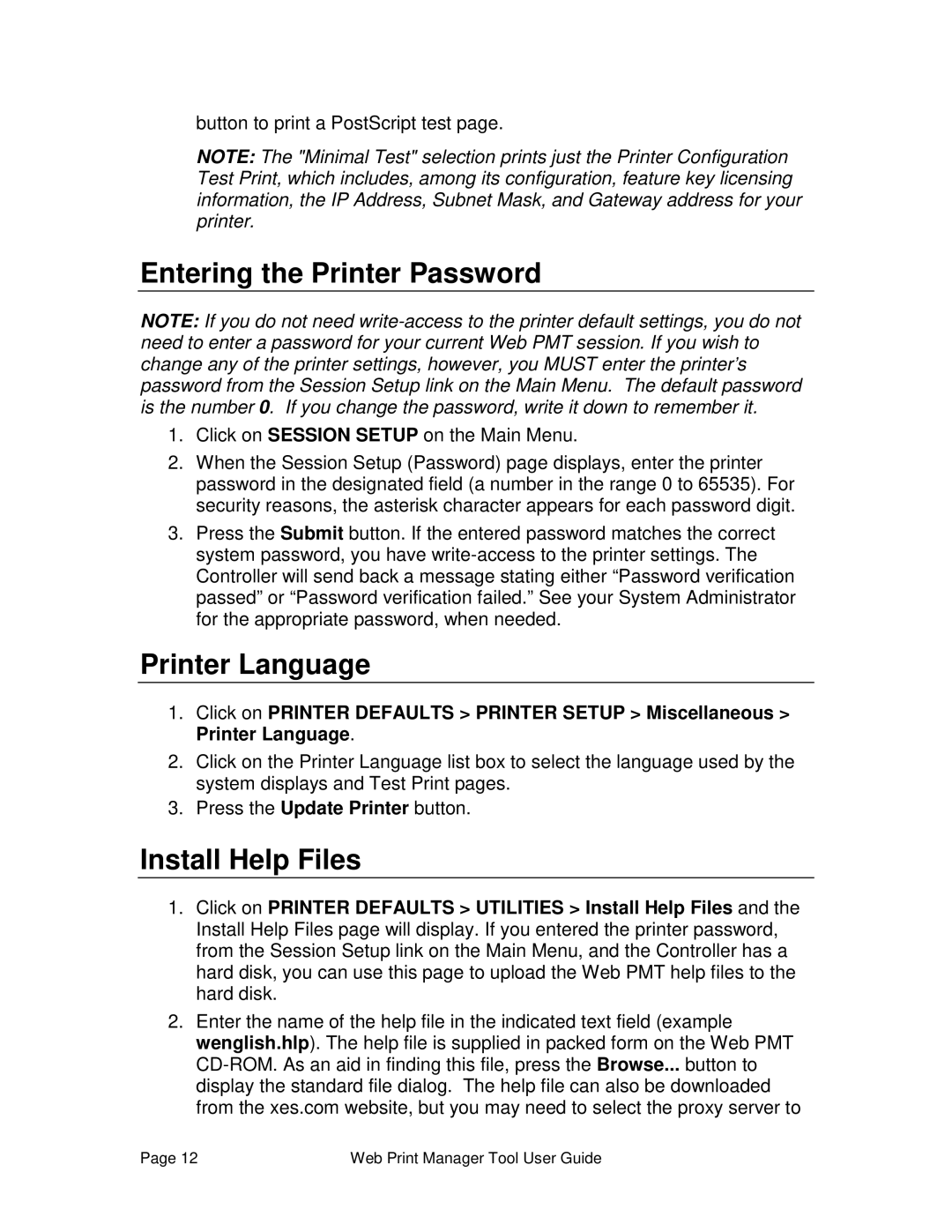button to print a PostScript test page.
NOTE: The "Minimal Test" selection prints just the Printer Configuration Test Print, which includes, among its configuration, feature key licensing information, the IP Address, Subnet Mask, and Gateway address for your printer.
Entering the Printer Password
NOTE: If you do not need
1.Click on SESSION SETUP on the Main Menu.
2.When the Session Setup (Password) page displays, enter the printer password in the designated field (a number in the range 0 to 65535). For security reasons, the asterisk character appears for each password digit.
3.Press the Submit button. If the entered password matches the correct system password, you have
Printer Language
1.Click on PRINTER DEFAULTS > PRINTER SETUP > Miscellaneous > Printer Language.
2.Click on the Printer Language list box to select the language used by the system displays and Test Print pages.
3.Press the Update Printer button.
Install Help Files
1.Click on PRINTER DEFAULTS > UTILITIES > Install Help Files and the Install Help Files page will display. If you entered the printer password, from the Session Setup link on the Main Menu, and the Controller has a hard disk, you can use this page to upload the Web PMT help files to the hard disk.
2.Enter the name of the help file in the indicated text field (example wenglish.hlp). The help file is supplied in packed form on the Web PMT
Page 12 | Web Print Manager Tool User Guide |