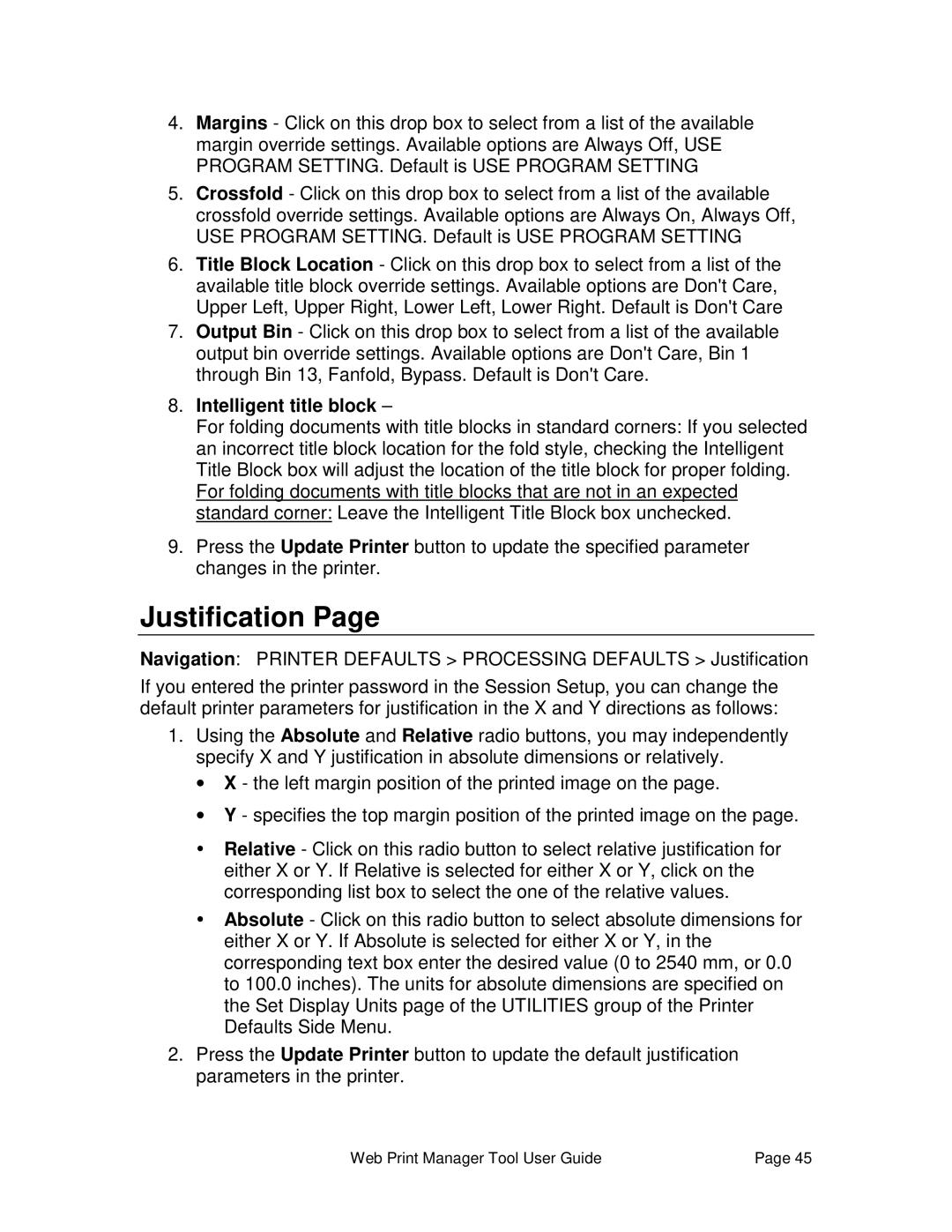4.Margins - Click on this drop box to select from a list of the available margin override settings. Available options are Always Off, USE PROGRAM SETTING. Default is USE PROGRAM SETTING
5.Crossfold - Click on this drop box to select from a list of the available crossfold override settings. Available options are Always On, Always Off, USE PROGRAM SETTING. Default is USE PROGRAM SETTING
6.Title Block Location - Click on this drop box to select from a list of the available title block override settings. Available options are Don't Care, Upper Left, Upper Right, Lower Left, Lower Right. Default is Don't Care
7.Output Bin - Click on this drop box to select from a list of the available output bin override settings. Available options are Don't Care, Bin 1 through Bin 13, Fanfold, Bypass. Default is Don't Care.
8.Intelligent title block –
For folding documents with title blocks in standard corners: If you selected an incorrect title block location for the fold style, checking the Intelligent Title Block box will adjust the location of the title block for proper folding. For folding documents with title blocks that are not in an expected standard corner: Leave the Intelligent Title Block box unchecked.
9.Press the Update Printer button to update the specified parameter changes in the printer.
Justification Page
Navigation: PRINTER DEFAULTS > PROCESSING DEFAULTS > Justification
If you entered the printer password in the Session Setup, you can change the default printer parameters for justification in the X and Y directions as follows:
1.Using the Absolute and Relative radio buttons, you may independently specify X and Y justification in absolute dimensions or relatively.
•X - the left margin position of the printed image on the page.
•Y - specifies the top margin position of the printed image on the page.
ŸRelative - Click on this radio button to select relative justification for either X or Y. If Relative is selected for either X or Y, click on the corresponding list box to select the one of the relative values.
ŸAbsolute - Click on this radio button to select absolute dimensions for either X or Y. If Absolute is selected for either X or Y, in the corresponding text box enter the desired value (0 to 2540 mm, or 0.0 to 100.0 inches). The units for absolute dimensions are specified on the Set Display Units page of the UTILITIES group of the Printer Defaults Side Menu.
2.Press the Update Printer button to update the default justification parameters in the printer.
Web Print Manager Tool User Guide | Page 45 |