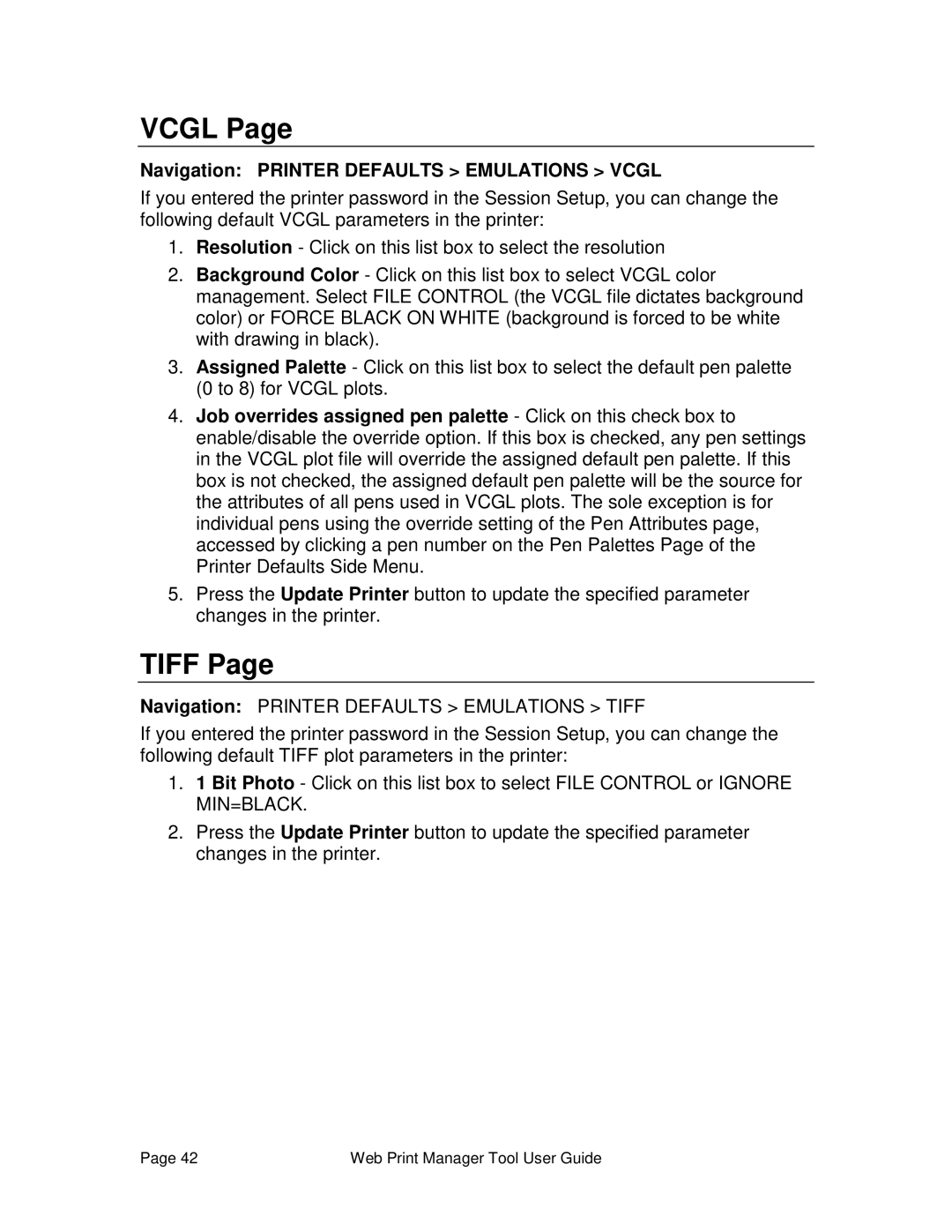VCGL Page
Navigation: PRINTER DEFAULTS > EMULATIONS > VCGL
If you entered the printer password in the Session Setup, you can change the following default VCGL parameters in the printer:
1.Resolution - Click on this list box to select the resolution
2.Background Color - Click on this list box to select VCGL color management. Select FILE CONTROL (the VCGL file dictates background color) or FORCE BLACK ON WHITE (background is forced to be white with drawing in black).
3.Assigned Palette - Click on this list box to select the default pen palette (0 to 8) for VCGL plots.
4.Job overrides assigned pen palette - Click on this check box to enable/disable the override option. If this box is checked, any pen settings in the VCGL plot file will override the assigned default pen palette. If this box is not checked, the assigned default pen palette will be the source for the attributes of all pens used in VCGL plots. The sole exception is for individual pens using the override setting of the Pen Attributes page, accessed by clicking a pen number on the Pen Palettes Page of the Printer Defaults Side Menu.
5.Press the Update Printer button to update the specified parameter changes in the printer.
TIFF Page
Navigation: PRINTER DEFAULTS > EMULATIONS > TIFF
If you entered the printer password in the Session Setup, you can change the following default TIFF plot parameters in the printer:
1.1 Bit Photo - Click on this list box to select FILE CONTROL or IGNORE MIN=BLACK.
2.Press the Update Printer button to update the specified parameter changes in the printer.
Page 42 | Web Print Manager Tool User Guide |