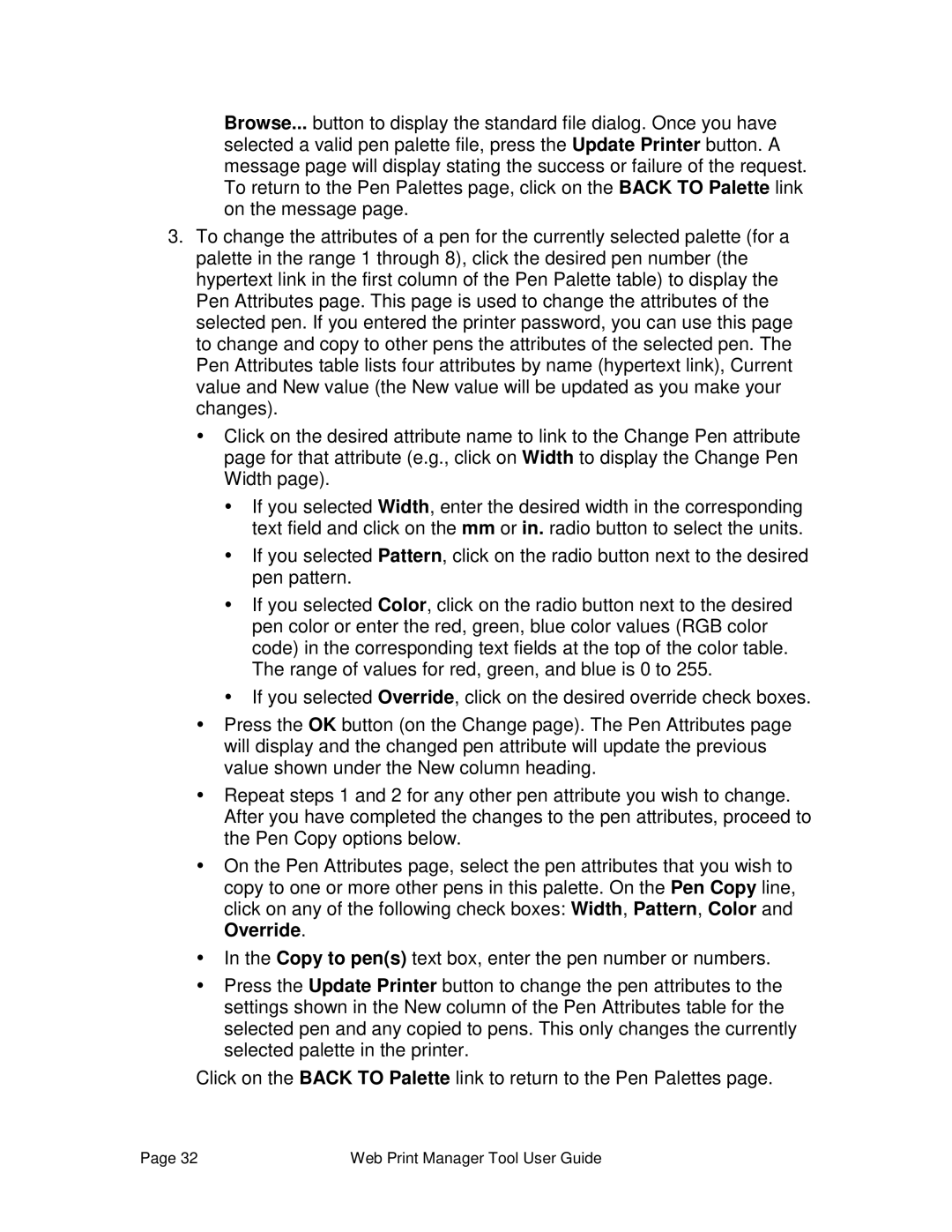Browse... button to display the standard file dialog. Once you have selected a valid pen palette file, press the Update Printer button. A message page will display stating the success or failure of the request. To return to the Pen Palettes page, click on the BACK TO Palette link on the message page.
3.To change the attributes of a pen for the currently selected palette (for a palette in the range 1 through 8), click the desired pen number (the hypertext link in the first column of the Pen Palette table) to display the Pen Attributes page. This page is used to change the attributes of the selected pen. If you entered the printer password, you can use this page to change and copy to other pens the attributes of the selected pen. The Pen Attributes table lists four attributes by name (hypertext link), Current value and New value (the New value will be updated as you make your changes).
ŸClick on the desired attribute name to link to the Change Pen attribute page for that attribute (e.g., click on Width to display the Change Pen Width page).
ŸIf you selected Width, enter the desired width in the corresponding text field and click on the mm or in. radio button to select the units.
ŸIf you selected Pattern, click on the radio button next to the desired pen pattern.
ŸIf you selected Color, click on the radio button next to the desired pen color or enter the red, green, blue color values (RGB color code) in the corresponding text fields at the top of the color table. The range of values for red, green, and blue is 0 to 255.
ŸIf you selected Override, click on the desired override check boxes.
ŸPress the OK button (on the Change page). The Pen Attributes page will display and the changed pen attribute will update the previous value shown under the New column heading.
ŸRepeat steps 1 and 2 for any other pen attribute you wish to change. After you have completed the changes to the pen attributes, proceed to the Pen Copy options below.
ŸOn the Pen Attributes page, select the pen attributes that you wish to copy to one or more other pens in this palette. On the Pen Copy line, click on any of the following check boxes: Width, Pattern, Color and Override.
ŸIn the Copy to pen(s) text box, enter the pen number or numbers.
ŸPress the Update Printer button to change the pen attributes to the settings shown in the New column of the Pen Attributes table for the selected pen and any copied to pens. This only changes the currently selected palette in the printer.
Click on the BACK TO Palette link to return to the Pen Palettes page.
Page 32 | Web Print Manager Tool User Guide |