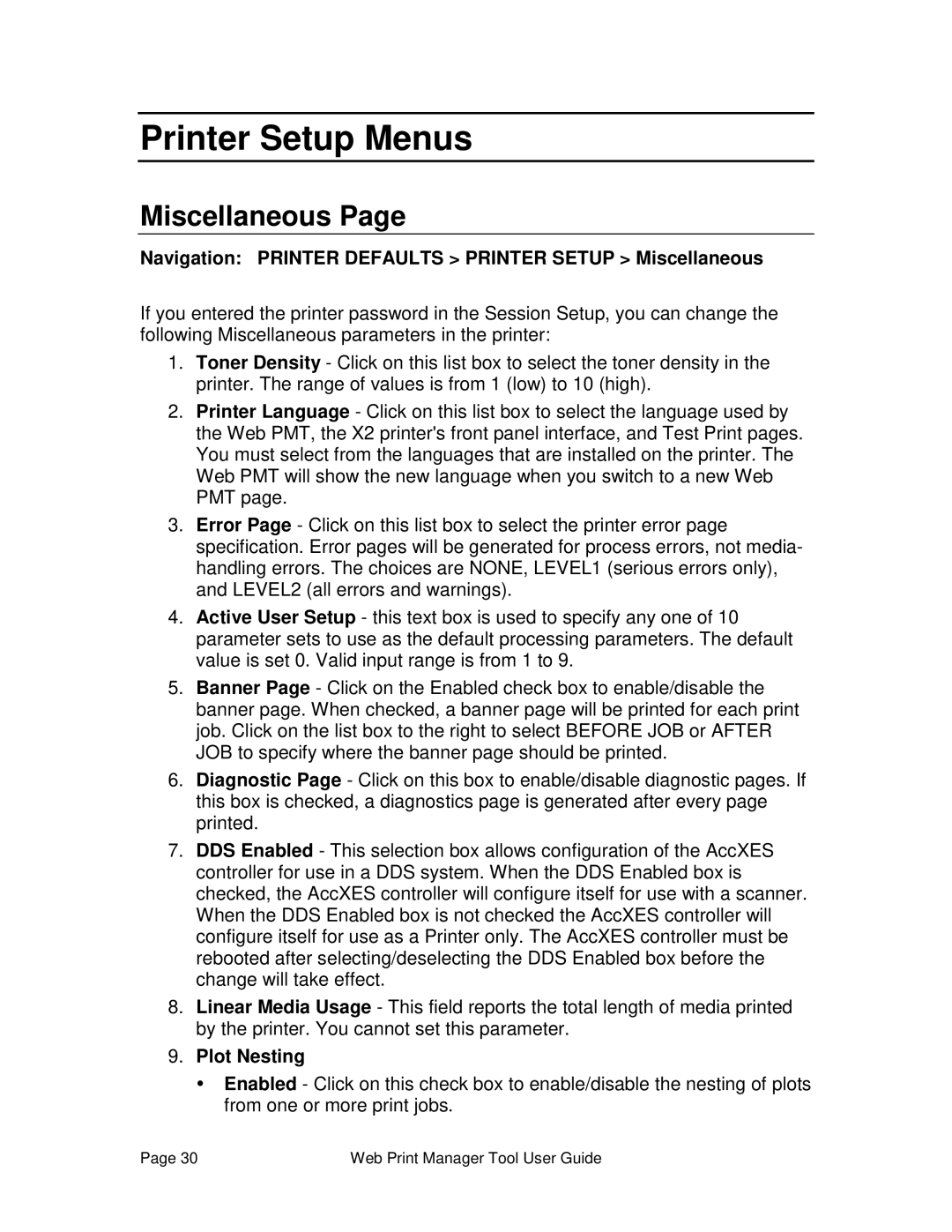Printer Setup Menus
Miscellaneous Page
Navigation: PRINTER DEFAULTS > PRINTER SETUP > Miscellaneous
If you entered the printer password in the Session Setup, you can change the following Miscellaneous parameters in the printer:
1.Toner Density - Click on this list box to select the toner density in the printer. The range of values is from 1 (low) to 10 (high).
2.Printer Language - Click on this list box to select the language used by the Web PMT, the X2 printer's front panel interface, and Test Print pages. You must select from the languages that are installed on the printer. The Web PMT will show the new language when you switch to a new Web PMT page.
3.Error Page - Click on this list box to select the printer error page specification. Error pages will be generated for process errors, not media- handling errors. The choices are NONE, LEVEL1 (serious errors only), and LEVEL2 (all errors and warnings).
4.Active User Setup - this text box is used to specify any one of 10 parameter sets to use as the default processing parameters. The default value is set 0. Valid input range is from 1 to 9.
5.Banner Page - Click on the Enabled check box to enable/disable the banner page. When checked, a banner page will be printed for each print job. Click on the list box to the right to select BEFORE JOB or AFTER JOB to specify where the banner page should be printed.
6.Diagnostic Page - Click on this box to enable/disable diagnostic pages. If this box is checked, a diagnostics page is generated after every page printed.
7.DDS Enabled - This selection box allows configuration of the AccXES controller for use in a DDS system. When the DDS Enabled box is checked, the AccXES controller will configure itself for use with a scanner. When the DDS Enabled box is not checked the AccXES controller will configure itself for use as a Printer only. The AccXES controller must be rebooted after selecting/deselecting the DDS Enabled box before the change will take effect.
8.Linear Media Usage - This field reports the total length of media printed by the printer. You cannot set this parameter.
9.Plot Nesting
ŸEnabled - Click on this check box to enable/disable the nesting of plots from one or more print jobs.
Page 30 | Web Print Manager Tool User Guide |