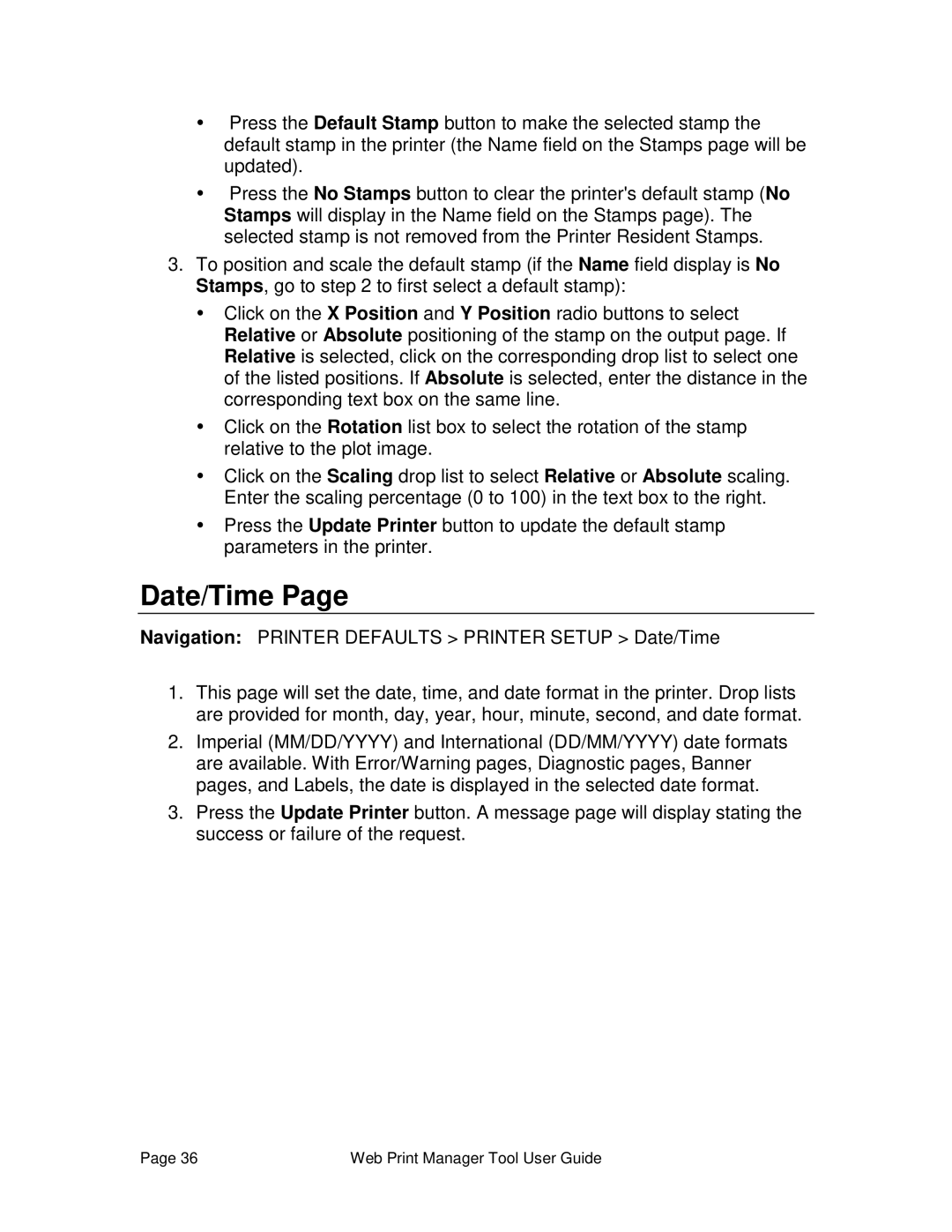ŸPress the Default Stamp button to make the selected stamp the default stamp in the printer (the Name field on the Stamps page will be updated).
ŸPress the No Stamps button to clear the printer's default stamp (No Stamps will display in the Name field on the Stamps page). The selected stamp is not removed from the Printer Resident Stamps.
3.To position and scale the default stamp (if the Name field display is No Stamps, go to step 2 to first select a default stamp):
ŸClick on the X Position and Y Position radio buttons to select Relative or Absolute positioning of the stamp on the output page. If Relative is selected, click on the corresponding drop list to select one of the listed positions. If Absolute is selected, enter the distance in the corresponding text box on the same line.
ŸClick on the Rotation list box to select the rotation of the stamp relative to the plot image.
ŸClick on the Scaling drop list to select Relative or Absolute scaling. Enter the scaling percentage (0 to 100) in the text box to the right.
ŸPress the Update Printer button to update the default stamp parameters in the printer.
Date/Time Page
Navigation: PRINTER DEFAULTS > PRINTER SETUP > Date/Time
1.This page will set the date, time, and date format in the printer. Drop lists are provided for month, day, year, hour, minute, second, and date format.
2.Imperial (MM/DD/YYYY) and International (DD/MM/YYYY) date formats are available. With Error/Warning pages, Diagnostic pages, Banner pages, and Labels, the date is displayed in the selected date format.
3.Press the Update Printer button. A message page will display stating the success or failure of the request.
Page 36 | Web Print Manager Tool User Guide |