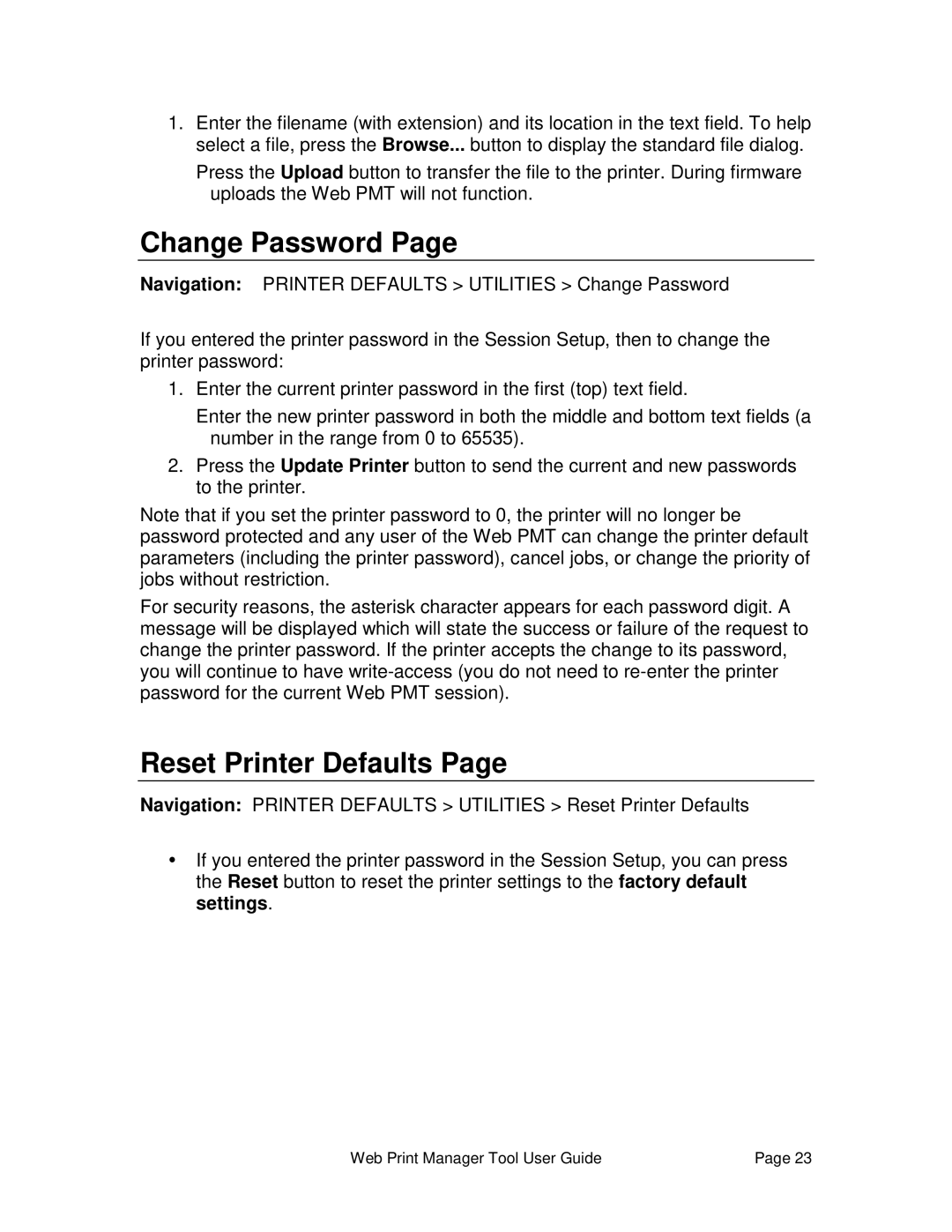1.Enter the filename (with extension) and its location in the text field. To help select a file, press the Browse... button to display the standard file dialog.
Press the Upload button to transfer the file to the printer. During firmware uploads the Web PMT will not function.
Change Password Page
Navigation: PRINTER DEFAULTS > UTILITIES > Change Password
If you entered the printer password in the Session Setup, then to change the printer password:
1.Enter the current printer password in the first (top) text field.
Enter the new printer password in both the middle and bottom text fields (a number in the range from 0 to 65535).
2.Press the Update Printer button to send the current and new passwords to the printer.
Note that if you set the printer password to 0, the printer will no longer be password protected and any user of the Web PMT can change the printer default parameters (including the printer password), cancel jobs, or change the priority of jobs without restriction.
For security reasons, the asterisk character appears for each password digit. A message will be displayed which will state the success or failure of the request to change the printer password. If the printer accepts the change to its password, you will continue to have
Reset Printer Defaults Page
Navigation: PRINTER DEFAULTS > UTILITIES > Reset Printer Defaults
ŸIf you entered the printer password in the Session Setup, you can press the Reset button to reset the printer settings to the factory default settings.
Web Print Manager Tool User Guide | Page 23 |