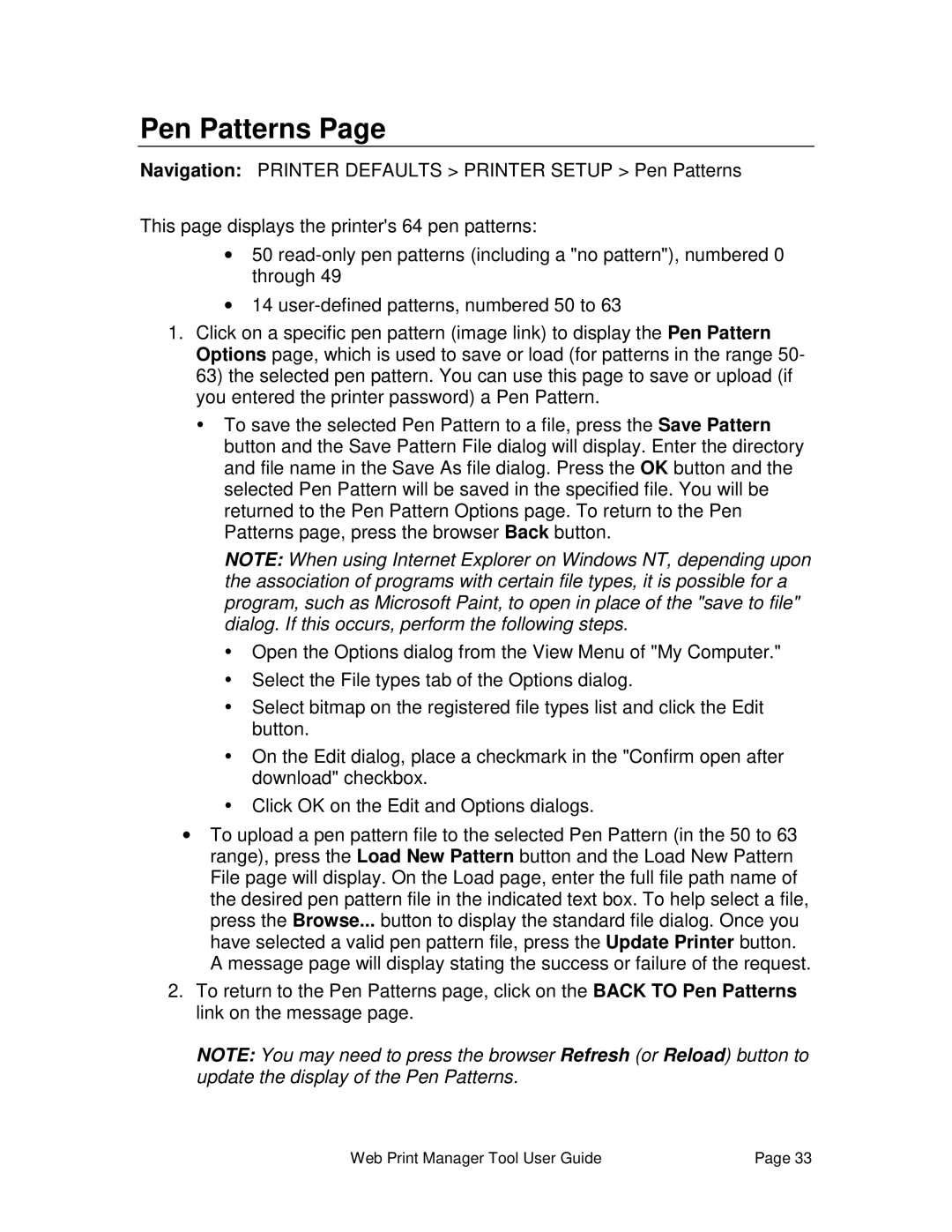Pen Patterns Page
Navigation: PRINTER DEFAULTS > PRINTER SETUP > Pen Patterns
This page displays the printer's 64 pen patterns:
•50
•14
1.Click on a specific pen pattern (image link) to display the Pen Pattern Options page, which is used to save or load (for patterns in the range 50-
63)the selected pen pattern. You can use this page to save or upload (if you entered the printer password) a Pen Pattern.
ŸTo save the selected Pen Pattern to a file, press the Save Pattern button and the Save Pattern File dialog will display. Enter the directory and file name in the Save As file dialog. Press the OK button and the selected Pen Pattern will be saved in the specified file. You will be returned to the Pen Pattern Options page. To return to the Pen Patterns page, press the browser Back button.
NOTE: When using Internet Explorer on Windows NT, depending upon the association of programs with certain file types, it is possible for a program, such as Microsoft Paint, to open in place of the "save to file" dialog. If this occurs, perform the following steps.
ŸOpen the Options dialog from the View Menu of "My Computer."
ŸSelect the File types tab of the Options dialog.
ŸSelect bitmap on the registered file types list and click the Edit button.
ŸOn the Edit dialog, place a checkmark in the "Confirm open after download" checkbox.
ŸClick OK on the Edit and Options dialogs.
•To upload a pen pattern file to the selected Pen Pattern (in the 50 to 63 range), press the Load New Pattern button and the Load New Pattern File page will display. On the Load page, enter the full file path name of the desired pen pattern file in the indicated text box. To help select a file, press the Browse... button to display the standard file dialog. Once you have selected a valid pen pattern file, press the Update Printer button. A message page will display stating the success or failure of the request.
2.To return to the Pen Patterns page, click on the BACK TO Pen Patterns link on the message page.
NOTE: You may need to press the browser Refresh (or Reload) button to update the display of the Pen Patterns.
Web Print Manager Tool User Guide | Page 33 |