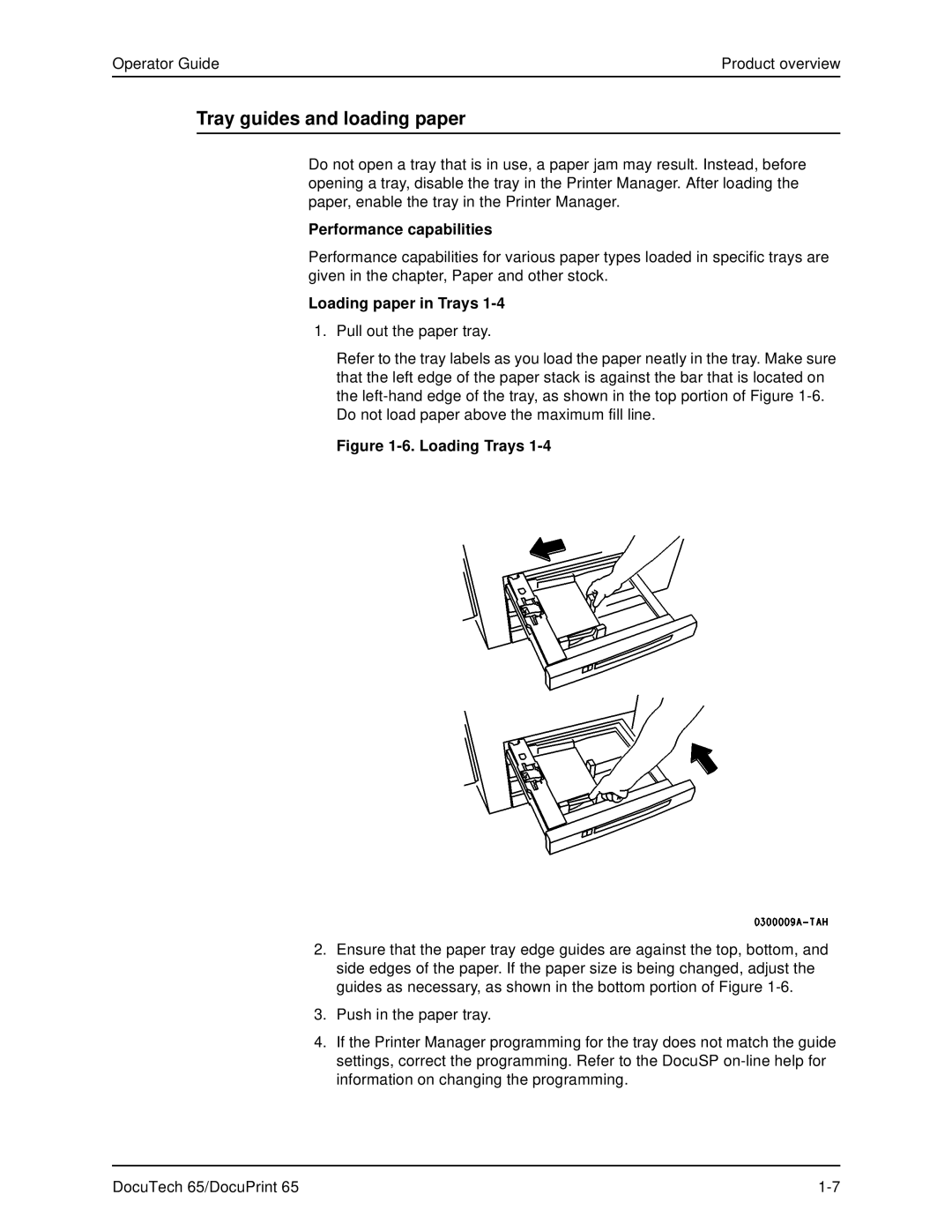Operator Guide | Product overview |
Tray guides and loading paper
Do not open a tray that is in use, a paper jam may result. Instead, before opening a tray, disable the tray in the Printer Manager. After loading the paper, enable the tray in the Printer Manager.
Performance capabilities
Performance capabilities for various paper types loaded in specific trays are given in the chapter, Paper and other stock.
Loading paper in Trays 1-4
1.Pull out the paper tray.
Refer to the tray labels as you load the paper neatly in the tray. Make sure that the left edge of the paper stack is against the bar that is located on the
Figure 1-6. Loading Trays 1-4
2.Ensure that the paper tray edge guides are against the top, bottom, and side edges of the paper. If the paper size is being changed, adjust the guides as necessary, as shown in the bottom portion of Figure
3.Push in the paper tray.
4.If the Printer Manager programming for the tray does not match the guide settings, correct the programming. Refer to the DocuSP
DocuTech 65/DocuPrint 65 |