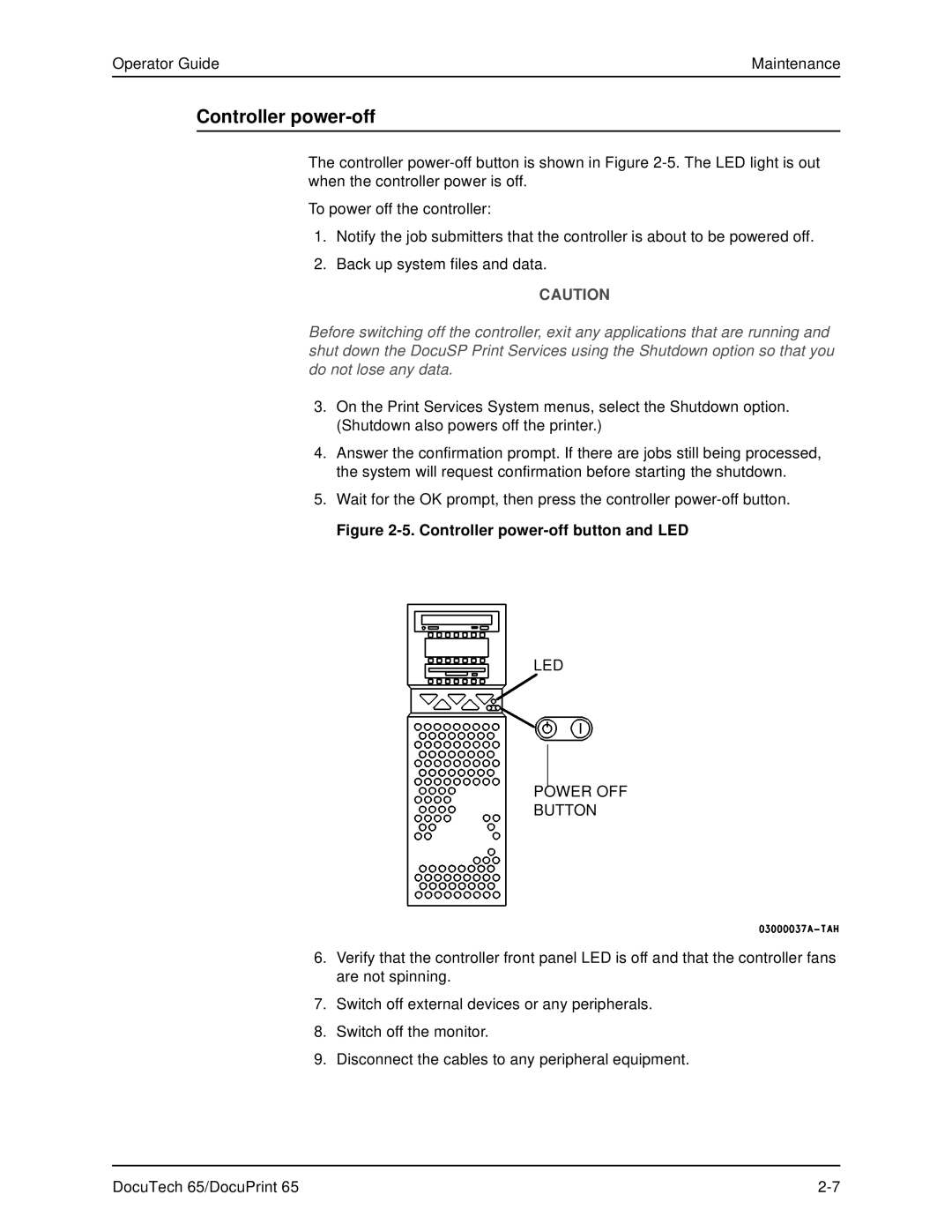Operator Guide | Maintenance |
Controller power-off
The controller
To power off the controller:
1.Notify the job submitters that the controller is about to be powered off.
2.Back up system files and data.
CAUTION
Before switching off the controller, exit any applications that are running and shut down the DocuSP Print Services using the Shutdown option so that you do not lose any data.
3.On the Print Services System menus, select the Shutdown option. (Shutdown also powers off the printer.)
4.Answer the confirmation prompt. If there are jobs still being processed, the system will request confirmation before starting the shutdown.
5.Wait for the OK prompt, then press the controller
Figure 2-5. Controller power-off button and LED
LED
POWER OFF
BUTTON
6.Verify that the controller front panel LED is off and that the controller fans are not spinning.
7.Switch off external devices or any peripherals.
8.Switch off the monitor.
9.Disconnect the cables to any peripheral equipment.
DocuTech 65/DocuPrint 65 |