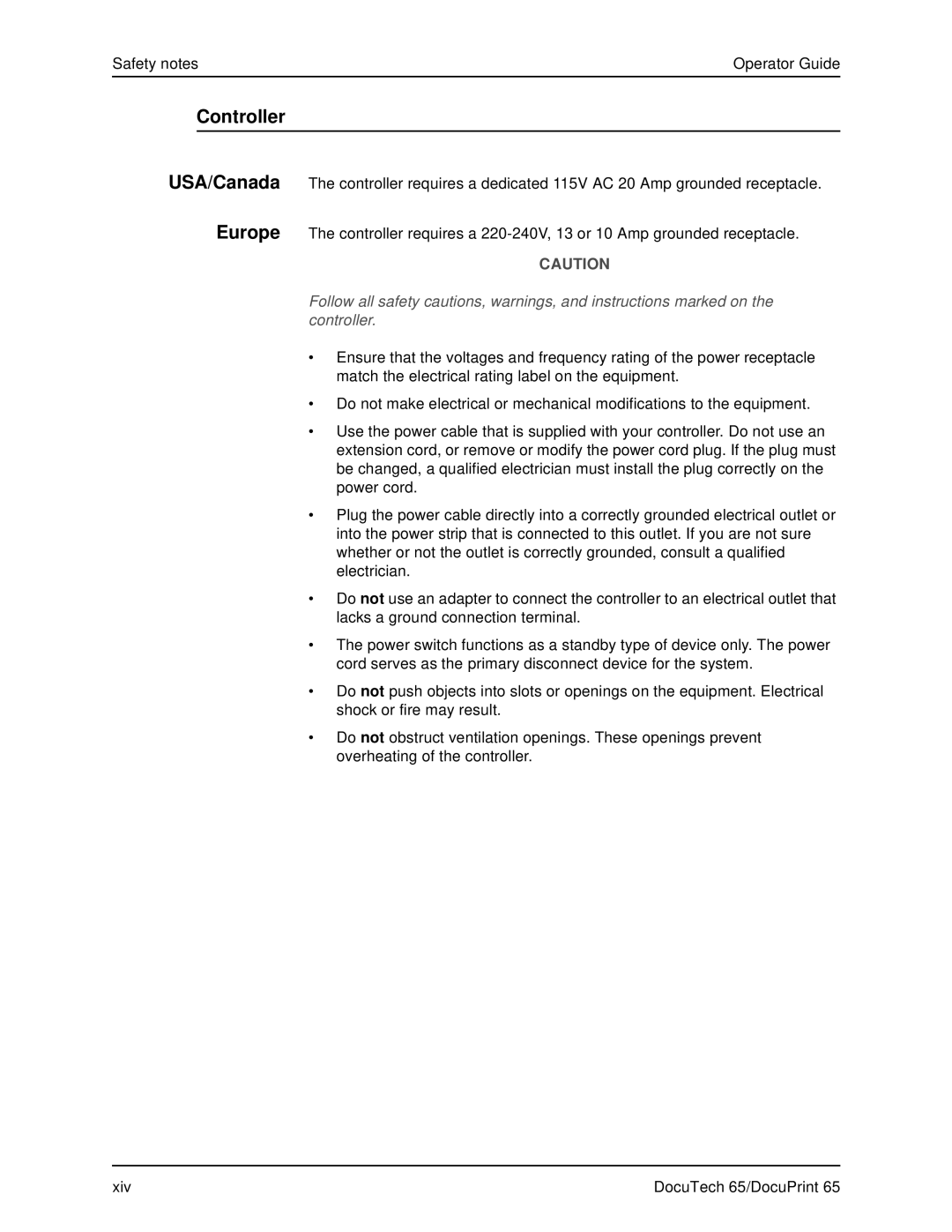Safety notes | Operator Guide |
Controller
USA/Canada The controller requires a dedicated 115V AC 20 Amp grounded receptacle.
Europe The controller requires a
CAUTION
Follow all safety cautions, warnings, and instructions marked on the controller.
•Ensure that the voltages and frequency rating of the power receptacle match the electrical rating label on the equipment.
•Do not make electrical or mechanical modifications to the equipment.
•Use the power cable that is supplied with your controller. Do not use an extension cord, or remove or modify the power cord plug. If the plug must be changed, a qualified electrician must install the plug correctly on the power cord.
•Plug the power cable directly into a correctly grounded electrical outlet or into the power strip that is connected to this outlet. If you are not sure whether or not the outlet is correctly grounded, consult a qualified electrician.
•Do not use an adapter to connect the controller to an electrical outlet that lacks a ground connection terminal.
•The power switch functions as a standby type of device only. The power cord serves as the primary disconnect device for the system.
•Do not push objects into slots or openings on the equipment. Electrical shock or fire may result.
•Do not obstruct ventilation openings. These openings prevent overheating of the controller.
xiv | DocuTech 65/DocuPrint 65 |