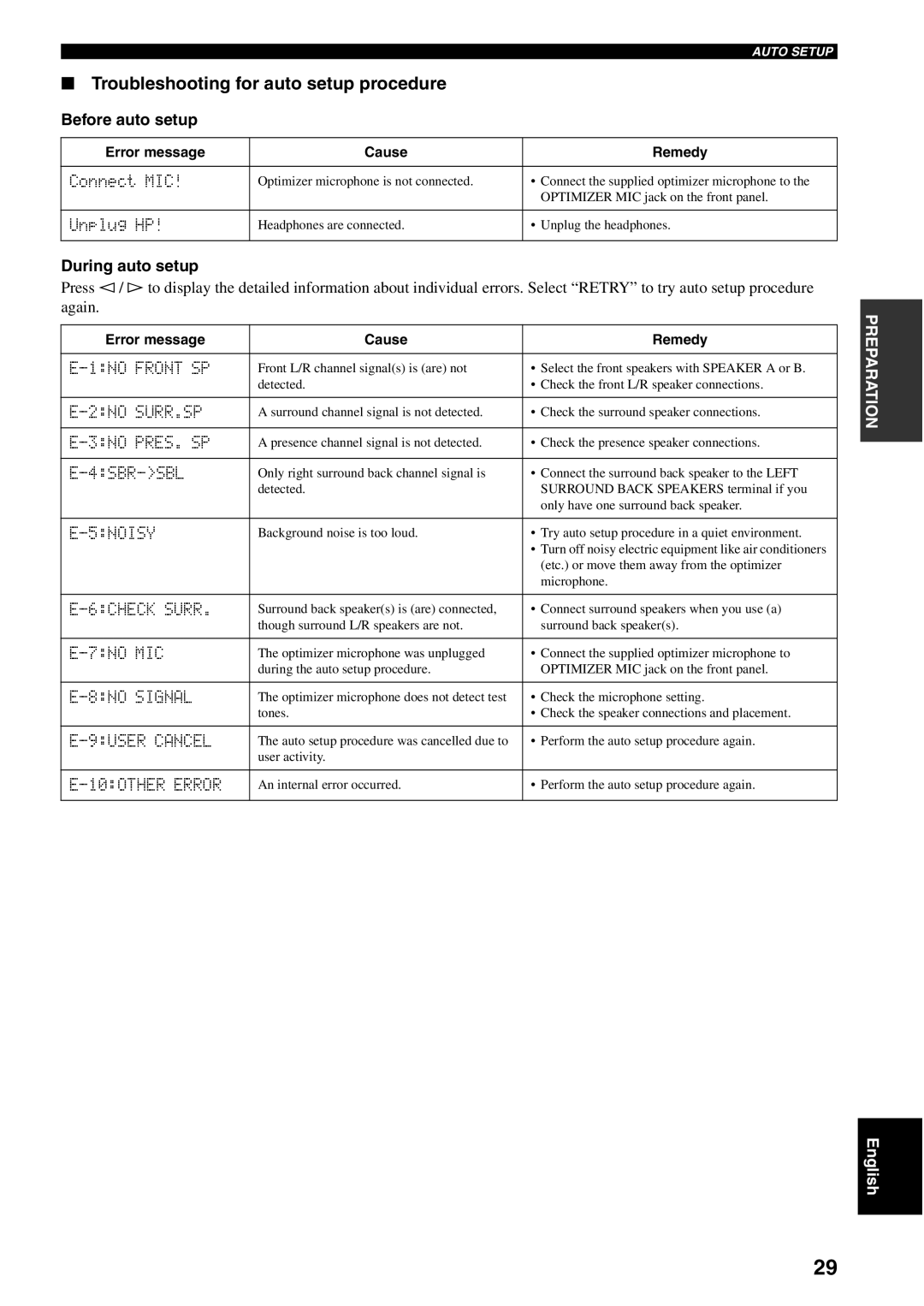AUTO SETUP
■Troubleshooting for auto setup procedure
Before auto setup
Error message | Cause | Remedy |
|
|
|
Connect MIC! | Optimizer microphone is not connected. | • Connect the supplied optimizer microphone to the |
|
| OPTIMIZER MIC jack on the front panel. |
|
|
|
Unplug HP! | Headphones are connected. | • Unplug the headphones. |
|
|
|
During auto setup
Press l / h to display the detailed information about individual errors. Select “RETRY” to try auto setup procedure again.
Error message | Cause | Remedy |
|
|
|
| Front L/R channel signal(s) is (are) not | • Select the front speakers with SPEAKER A or B. |
| detected. | • Check the front L/R speaker connections. |
|
|
|
A surround channel signal is not detected. | • Check the surround speaker connections. | |
|
|
|
A presence channel signal is not detected. | • Check the presence speaker connections. | |
|
|
|
| Only right surround back channel signal is | • Connect the surround back speaker to the LEFT |
| detected. | SURROUND BACK SPEAKERS terminal if you |
|
| only have one surround back speaker. |
|
|
|
| Background noise is too loud. | • Try auto setup procedure in a quiet environment. |
|
| • Turn off noisy electric equipment like air conditioners |
|
| (etc.) or move them away from the optimizer |
|
| microphone. |
|
|
|
| Surround back speaker(s) is (are) connected, | • Connect surround speakers when you use (a) |
| though surround L/R speakers are not. | surround back speaker(s). |
|
|
|
| The optimizer microphone was unplugged | • Connect the supplied optimizer microphone to |
| during the auto setup procedure. | OPTIMIZER MIC jack on the front panel. |
|
|
|
| The optimizer microphone does not detect test | • Check the microphone setting. |
| tones. | • Check the speaker connections and placement. |
|
|
|
| The auto setup procedure was cancelled due to | • Perform the auto setup procedure again. |
| user activity. |
|
|
|
|
An internal error occurred. | • Perform the auto setup procedure again. | |
|
|
|
PREPARATION
English
29