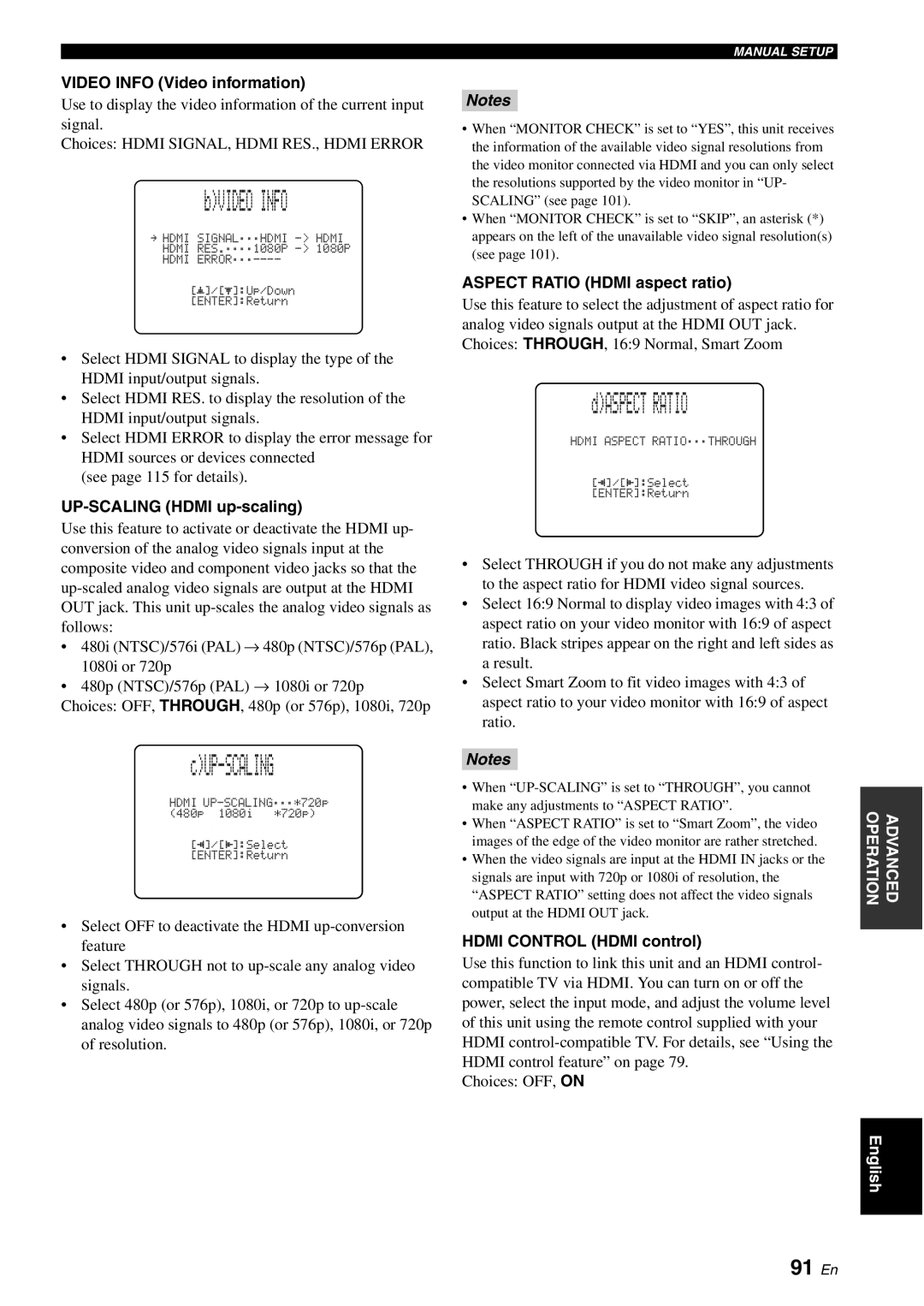VIDEO INFO (Video information)
Use to display the video information of the current input signal.
Choices: HDMI SIGNAL, HDMI RES., HDMI ERROR
b)VIDEO INFO
.HDMI SIGNAL;;;HDMI
[p]/[p]:Up/Down [ENTER]:Return
• Select HDMI SIGNAL to display the type of the HDMI input/output signals.
• Select HDMI RES. to display the resolution of the HDMI input/output signals.
• Select HDMI ERROR to display the error message for HDMI sources or devices connected
(see page 115 for details).
UP-SCALING (HDMI up-scaling)
Use this feature to activate or deactivate the HDMI up- conversion of the analog video signals input at the composite video and component video jacks so that the
•480i (NTSC)/576i (PAL) → 480p (NTSC)/576p (PAL),
1080i or 720p
•480p (NTSC)/576p (PAL) → 1080i or 720p
Choices: OFF, THROUGH, 480p (or 576p), 1080i, 720p
c)UP-SCALING
HDMI
[p]/[p]:Select [ENTER]:Return
•Select OFF to deactivate the HDMI
•Select THROUGH not to
•Select 480p (or 576p), 1080i, or 720p to
of resolution.
MANUAL SETUP
Notes
•When “MONITOR CHECK” is set to “YES”, this unit receives the information of the available video signal resolutions from the video monitor connected via HDMI and you can only select the resolutions supported by the video monitor in “UP- SCALING” (see page 101).
•When “MONITOR CHECK” is set to “SKIP”, an asterisk (*) appears on the left of the unavailable video signal resolution(s) (see page 101).
ASPECT RATIO (HDMI aspect ratio)
Use this feature to select the adjustment of aspect ratio for analog video signals output at the HDMI OUT jack. Choices: THROUGH, 16:9 Normal, Smart Zoom
d)ASPECT RATIO
HDMI ASPECT RATIO;;;THROUGH XXXXXXXXXXXXXXXXXXXXXXXXXXXXX XXXXXXXXXXXXXXXXXXXXXXXXXXXXX XXXXXXXXXXXXXXXXXXXXXXXXXXXXX
[p]/[p]:Select [ENTER]:Return
•Select THROUGH if you do not make any adjustments to the aspect ratio for HDMI video signal sources.
•Select 16:9 Normal to display video images with 4:3 of aspect ratio on your video monitor with 16:9 of aspect ratio. Black stripes appear on the right and left sides as a result.
•Select Smart Zoom to fit video images with 4:3 of aspect ratio to your video monitor with 16:9 of aspect ratio.
Notes
•When
•When “ASPECT RATIO” is set to “Smart Zoom”, the video images of the edge of the video monitor are rather stretched.
•When the video signals are input at the HDMI IN jacks or the signals are input with 720p or 1080i of resolution, the “ASPECT RATIO” setting does not affect the video signals output at the HDMI OUT jack.
HDMI CONTROL (HDMI control)
Use this function to link this unit and an HDMI control- compatible TV via HDMI. You can turn on or off the power, select the input mode, and adjust the volume level of this unit using the remote control supplied with your HDMI
Choices: OFF, ON
OPERATION | ADVANCED |
|
|
English