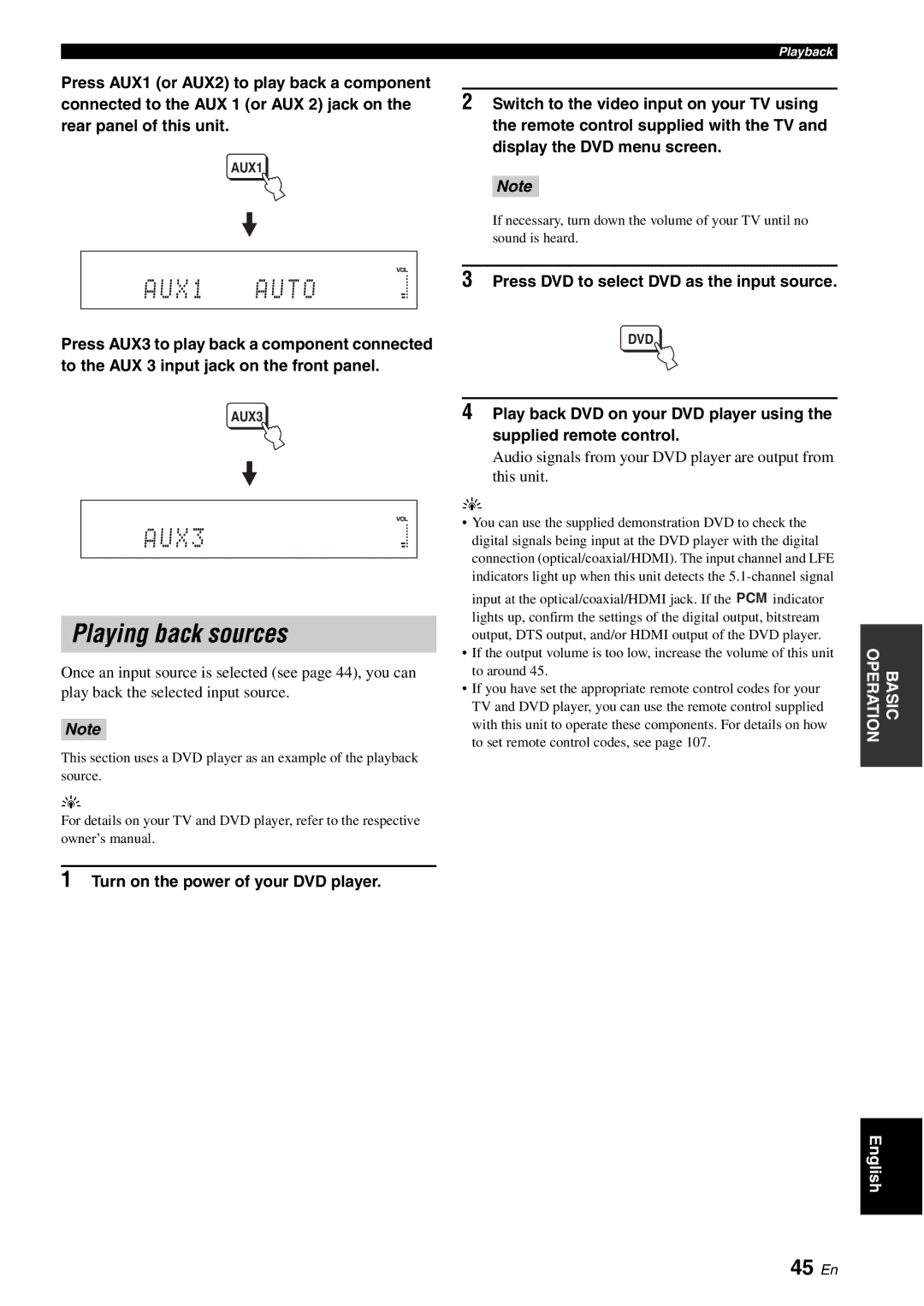Press AUX1 (or AUX2) to play back a component connected to the AUX 1 (or AUX 2) jack on the rear panel of this unit.
AUX1
A U X 1 | A U T O |
|
|
Press AUX3 to play back a component connected to the AUX 3 input jack on the front panel.
AUX3
A U X 3
Playing back sources
Once an input source is selected (see page 44), you can play back the selected input source.
Note
This section uses a DVD player as an example of the playback source.
y
For details on your TV and DVD player, refer to the respective owner’s manual.
1Turn on the power of your DVD player.
Playback
2Switch to the video input on your TV using the remote control supplied with the TV and display the DVD menu screen.
Note
If necessary, turn down the volume of your TV until no sound is heard.
3Press DVD to select DVD as the input source.
DVD
4Play back DVD on your DVD player using the supplied remote control.
Audio signals from your DVD player are output from this unit.
y
•You can use the supplied demonstration DVD to check the digital signals being input at the DVD player with the digital connection (optical/coaxial/HDMI). The input channel and LFE indicators light up when this unit detects the
•If the output volume is too low, increase the volume of this unit to around 45.
•If you have set the appropriate remote control codes for your TV and DVD player, you can use the remote control supplied with this unit to operate these components. For details on how to set remote control codes, see page 107.
OPERATION | BASIC |
|
|
English