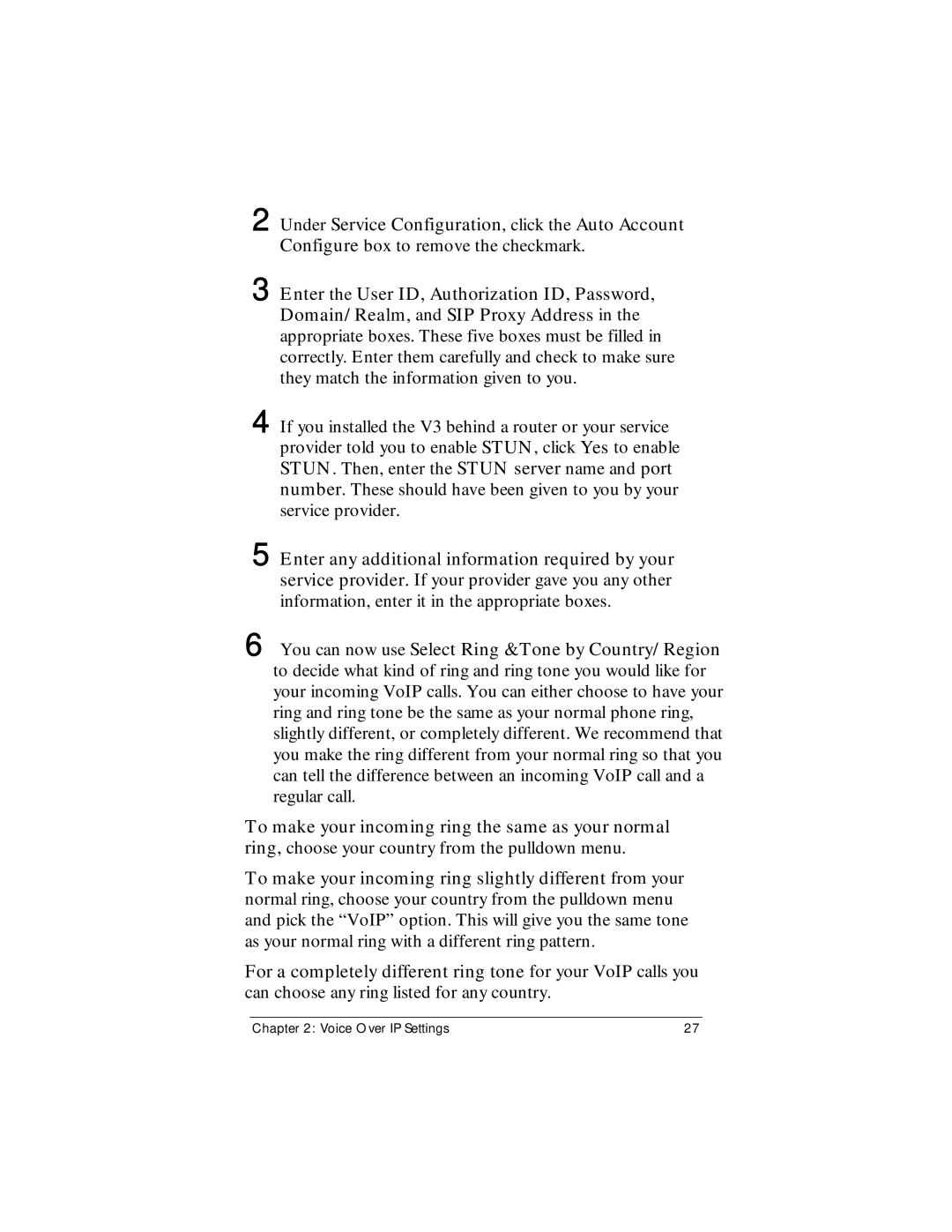2 Under Service Configuration, click the Auto Account Configure box to remove the checkmark.
3 Enter the User ID, Authorization ID, Password, Domain/Realm, and SIP Proxy Address in the appropriate boxes. These five boxes must be filled in correctly. Enter them carefully and check to make sure they match the information given to you.
4 If you installed the V3 behind a router or your service provider told you to enable STUN, click Yes to enable STUN. Then, enter the STUN server name and port number. These should have been given to you by your service provider.
5 Enter any additional information required by your service provider. If your provider gave you any other information, enter it in the appropriate boxes.
6 You can now use Select Ring &Tone by Country/Region to decide what kind of ring and ring tone you would like for your incoming VoIP calls. You can either choose to have your ring and ring tone be the same as your normal phone ring, slightly different, or completely different. We recommend that you make the ring different from your normal ring so that you can tell the difference between an incoming VoIP call and a regular call.
To make your incoming ring the same as your normal ring, choose your country from the pulldown menu.
To make your incoming ring slightly different from your normal ring, choose your country from the pulldown menu and pick the “VoIP” option. This will give you the same tone as your normal ring with a different ring pattern.
For a completely different ring tone for your VoIP calls you
can choose any ring listed for any country.
Chapter 2: Voice Over IP Settings | 27 |